Ever found yourself lost in the endless bunch of files in your Google Drive? You’re not alone. Here’s a huge help: Drive Audit Log Reports. They’re like a compass, guiding you to keep your documents both organized and safe.
We’re all living our lives online these days, right? That means keeping your things secure is a big deal, such as keeping your private info under wraps or making sure team projects run quickly and easily. Getting the knowledge of what’s happening in your Google Drive might sound like a mountain to climb, but starting off with Drive Audit Log Reports is more like taking a shortcut.
So, what’s the deal with these reports, and how do you even start? This piece will walk you through the benefits of using Drive Audit Logs, show you how to jump in, and even how to customize searches and alerts that work for you. This is your toolkit for boosting both the security and neatness of your Google Drive. Get ready to turn that chaos into a well-oiled machine.
The Benefits of Drive Audit Logs
Google Drive Audit Logs are super useful for IT administrators. Kickstarting their use can really improve your domain’s security. They’re perfect for keeping an eye on who’s doing what, from admin actions and settings adjustments to user activities. Spotting and handling anything odd becomes very easy.
Getting real-time alerts through these logs means you never miss out. Being informed and reacting quickly is important for running a tight ship and making sure everything is simple in the world.
And I’m talking about looking inward. Drive Audit Logs let you see how outsiders use your files – be it copying, moving, or fiddling with your data. This is important to protect the things that keep your business running.
These logs don’t miss a beat, covering everything in Google Workspace and every file loaded into Drive, like PDFs and Word docs. It’s like having a security camera over all types of content and actions.
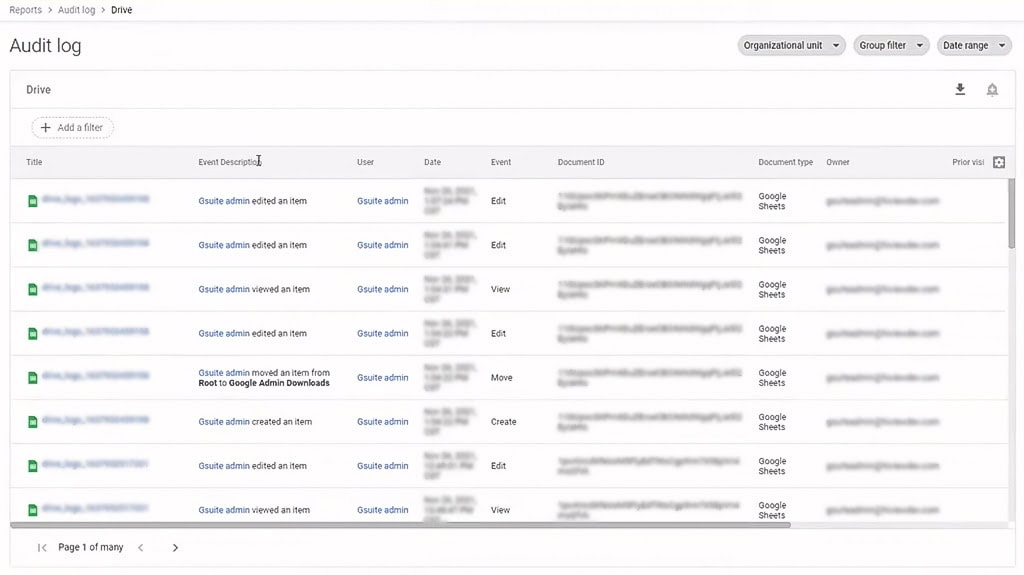
What’s really cool is how you can use these logs with Google’s investigation tools. Hunting down specific events or spotting trends is easy when you filter the logs to your liking. It turns a mountain of data into a molehill, saving you time and sparing you headaches.
Managing Shared Drives has also gotten a whole lot smoother. Adjusting security, updating who’s in the group, and keeping tabs on happenings now feels like a walk in the park. The goal is to make shared spaces safer and simpler to manage.
Plus, the cherry on top is that tools like Data Loss Prevention (DLP) and strategies with Log Analytics give you the superpower to find sensitive info, stick to the rules, and notice odd access patterns that might hint at security trouble.
Customizing Your Search with Filters
Heading over to the Google Admin console at admin.google.com is your first step if you’re talking about Google Drive audit logs. It’s a great source of information, like those all-important audit logs.
Searching around in Google Drive for that one document you need can feel like looking for a needle in a haystack if you don’t know the tricks. Let’s break down how to use the Drive Audit Log Report to find your things quickly and without a headache.
Head over to the Google Admin console, click on Reporting, then Audit and Investigation. Here’s your treasure map to find what you need for audits and deep dives. And guess what? You don’t need the top-shelf version of Google Workspace to get down to business. Simple filters like document ID, user name, and time are your best friends here, helping you narrow down your search in a snap.
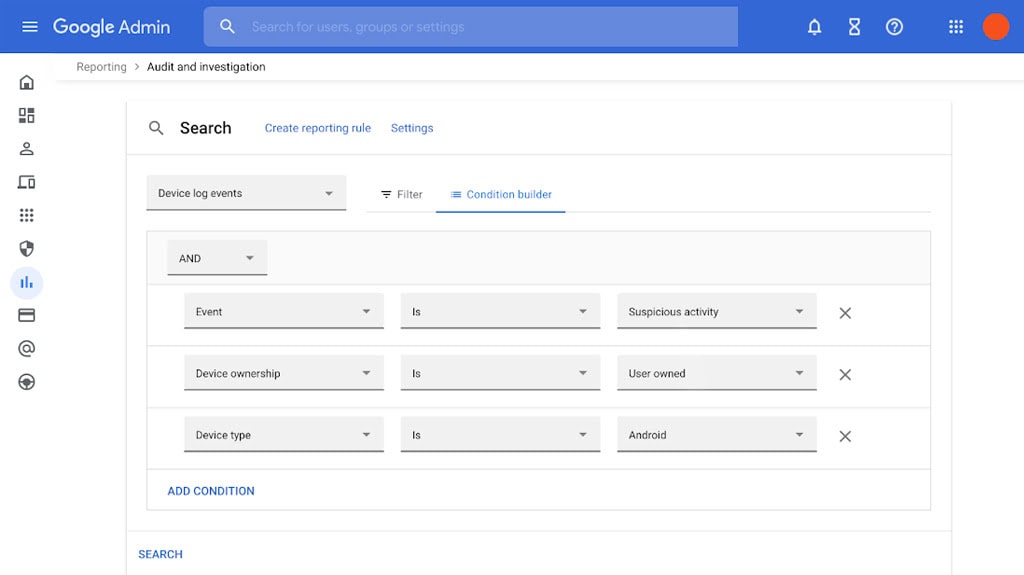
Got access to the fancier tools? Cool, you can save, share, and act on what you find. Talk about the Security section, then the Security Center, and check out the Investigation tool to Check this out party started.
Kicking off a Drive audit log report is a piece of cake. Just select Reporting, then Audit and Investigation, and finally, Drive log events. You can start playing with filters to get right to the point. Hunting for something specific? The Document ID filter can help you track down file activities like an expert.
The Filter tab is where Things start moving, allowing you to run tight searches by picking the user involved or the type of document you’re interested in. This level of detail is incredible when you’re on the hunt for particular documents in your Drive. But keep your search hat on – not every filter will work for every search, so being flexible is important.
It’s also smart to know your limits with Drive audit logs, like how long data hangs around and the occasional lag in logging activities. This just means you have to stay on your toes and change your search moves as needed.
Events and Setting Up Alerts
Keeping tabs on what’s happening in your Google Workspace, like who’s making changes or downloading files, is important to keeping everything safe. Think about it: every time someone creates a file, makes a change, downloads something, or moves things around in shared drives, it’s all recorded. Keeping an eye on these actions helps us catch any funny business before it turns into a big problem.
About improving security with alerts. Even though Google Workspace itself doesn’t let you set alerts for these audit logs, there’s a workaround. By teaming up with Google Cloud, you suddenly have the power to set custom alerts. Spot something odd, like someone downloading way too much or deleting files left and right? You can get notified immediately.
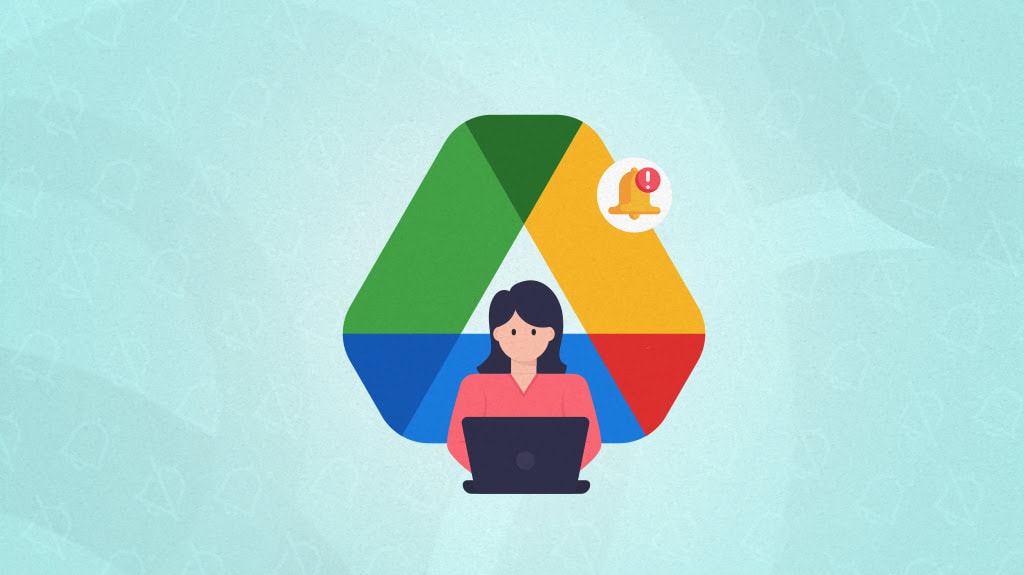
Getting an email that flags a spike in downloads or sensitive info making the rounds can be incredible. You can jump into action way faster to stop data leaks in their tracks. Yes, setting this up with Google Cloud’s tools might seem a bit tech-heavy, but the peace of mind it has is well worth it.
If digging into the tech side of things isn’t your cup of tea, there are simpler tools out there that can help. These are perfect for anyone who doesn’t spend their day in Google Cloud but still wants to keep their workspace secure.
Paying attention to our shared drives is important if we want to keep our work secure and running smoothly. Since we all use these shared spaces to collaborate, knowing how to keep an eye on what’s happening there helps us avoid any issues that could mess with our workflow, keep everything above board, and safe.
When it comes to security, the goal is making sure the wrong people don’t get their hands on sensitive things. Monitoring who’s doing what with the files – like sharing, editing, or just looking – helps us cut down on the risk of someone sneaking in or information sneaking out. This will make sure our team-up space stays a safe zone.
Following rules on Google Drive like GDPR and HIPAA is a big deal; keeping track of all the actions on shared drives ensures we handle data the right way and stay on the right side of these regulations.
Keeping an eye on how we’re all using these drives can also shine a light on any project delays or snags, which opens up ways to make teamwork even better.
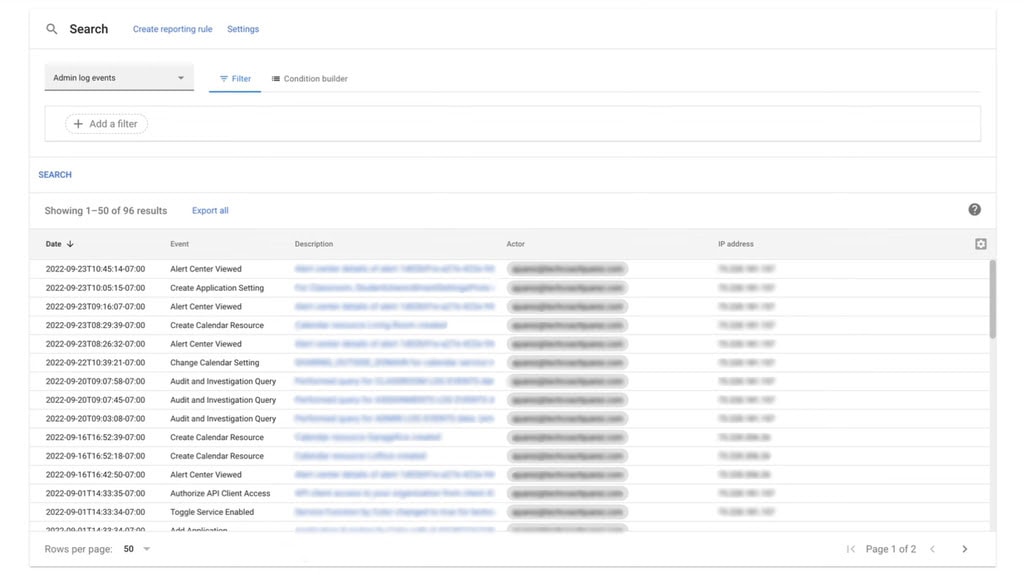
Sure, doing audits and checks might sound like a drag, but it’s all part of keeping things tight security-wise. Should something sketchy happen, having a clear record of who did what can be incredible in sorting things out.
Using tools, like what you get with Google Admin console’s Drive audit logs, is a smart move. They let us track changes and who’s got access to what, depending on your Google Workspace setup. It’s like having a complete map of our day-to-day operations.
Cloud Monitoring kicks it up a notch, letting us keep an eye on how things are used, how they’re performing, and spotting any weird login attempts before they can become a problem.
Talking about the Drive audit section, doing specific searches, or setting up alerts gives us the full story we need for solid monitoring. These tools are clutch for keeping our shared drives safe and making sure we work together as efficiently as possible.
Setting Up Download Alerts
Making sure your organization is safe from prying eyes and unwanted data grabs is important, and setting up download alerts in Google Drive can really help you with that. Let’s talk about how to set this up using the Google Admin console.
First off, you have to switch on Data Loss Prevention (DLP) for Google Drive. Check if your Google Workspace has DLP – it’s usually part of packages like Frontline Standard or Business Standard. When it’s on, you can create rules to keep tabs on sensitive things, like credit card numbers or personal information.
Once you have those rules in place, think about what you want to do if someone breaks them. You might want to stop them from sharing certain information or maybe just give them a heads-up. I usually go with sending alerts first, then adjust as needed to keep everything running smoothly without being too strict.
Testing these rules without messing up anyone’s day – that’s the goal of the “audit-only” mode. It lets you spot and sort out any issues quietly, which makes sure your rules are just right.
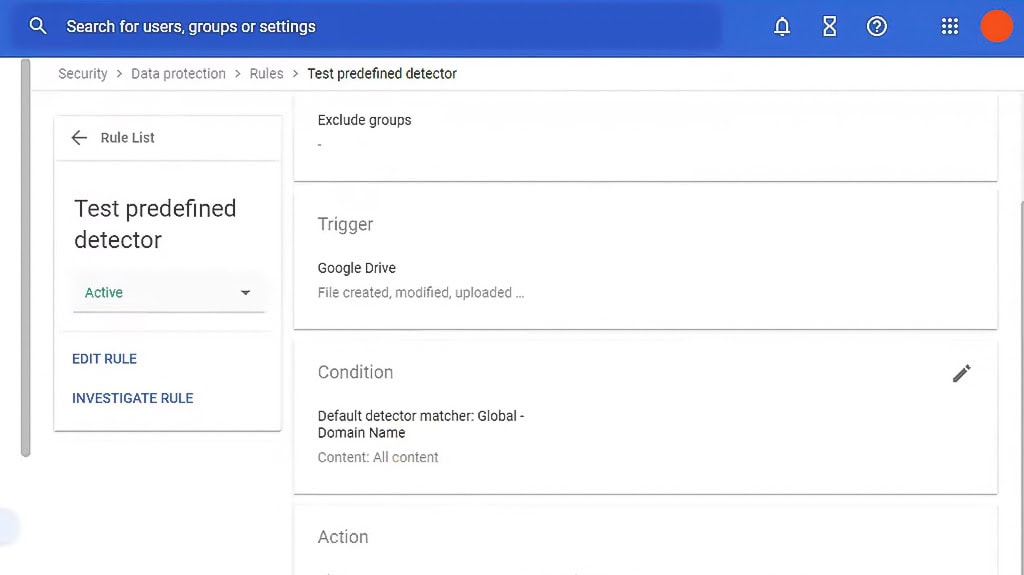
Remember to set up alerts for when someone doesn’t follow your DLP rules. These alerts can flag weird things, like someone downloading way too much data, hinting you might have a security issue.
Keeping track of all the ins and outs involving sensitive data in Cloud Audit Logs is also a must. It gives you a full picture of who did what and when, helping you stay on top of your security game.
For those handling health info, getting on the same page with Google and following the HIPAA Guide for Google Workspace is a must to keep everything compliant and secure.
Improve Your Google Drive Storage
Getting your hands on Drive Audit Log Reports can be incredible for anyone looking to improve their Google Drive’s security, simplify their work, and stay on the right side of the law. These strategies are your assistant when it comes to keeping your data in check and making sure everything’s running as it should.
Instead of waiting for things to go wrong, it pays to be ahead of the game. Keeping an eye on your Drive Audit Log can help nip any potential data issues or legal headaches in the bud.
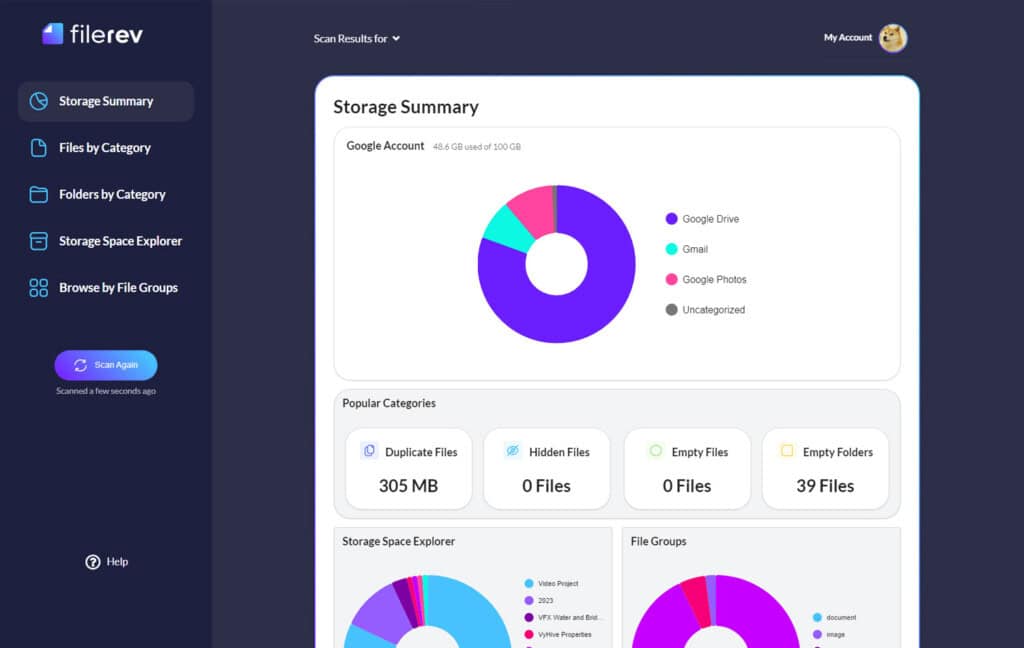
And if you’re all about getting your Google Drive into great shape, Filerev is the way to go. It’s like having a personal assistant for your Drive, thanks to some smart features from the Drive API. Filerev helps you clean up and keep your files in order, so managing your Drive becomes a whole lot easier!
After reading today’s article, did you have any questions about Google Drive, Drive Audit Log Reports, the Filerev platform, or anything else discussed in this article? If so, be sure to let me know, and I’ll get back to you with an answer as soon as possible! The simplest way to ask your question is to leave a comment in the comments section down below.
Additionally, if you’re looking for any further information about Google Drive, its various uses, or how to secure your Drive, I highly recommend checking out my other blog posts! I’ve written dozens of pieces about Google Drive, so if you’re in the market for information, you’re bound to find something useful to your particular situation. And if the topic that you’re looking for doesn’t have an article written for it yet, be sure to let me know! I’d definitely be willing to write an article on a topic that my readers are interested in. You can find all of my articles on the blog page, all of which are entirely free to read.

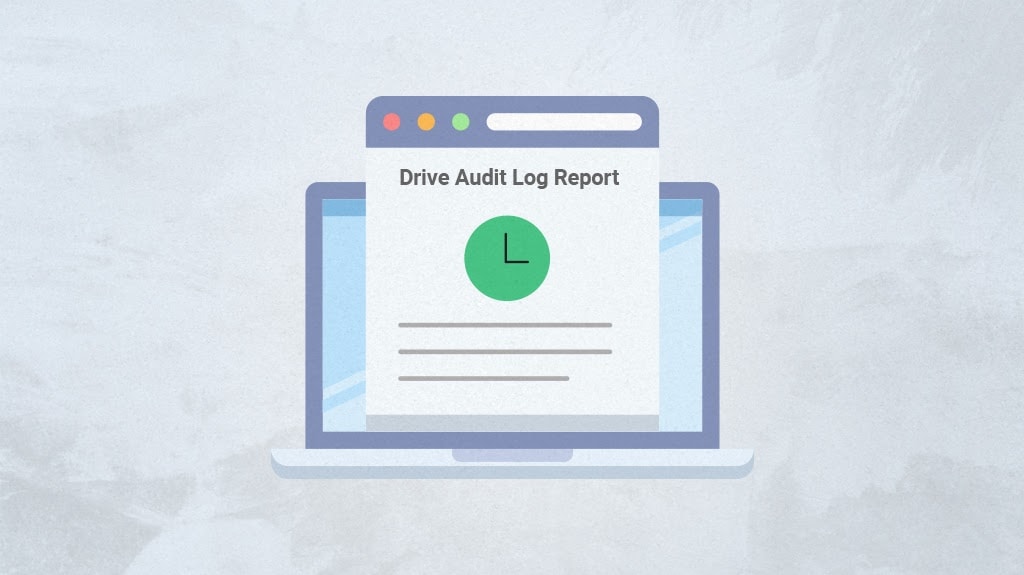
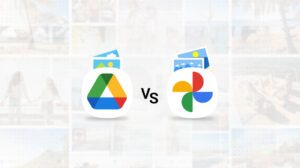

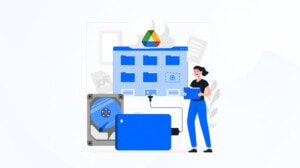
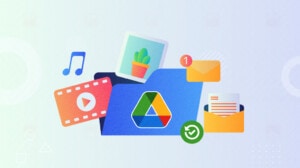
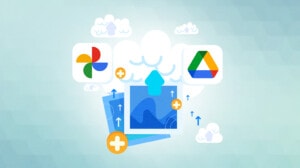
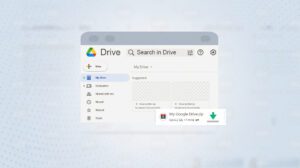
Leave a Reply