You can view your Google Drive files by extension on the type category. The type category will show a page containing a drop-down where you can select the file type or extension that you would like to view.
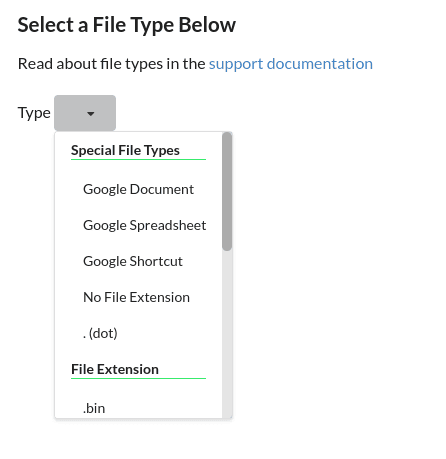
The dropdown will list every file extension in your account and will not display an extension if there are no files of that type. Also, "Special File Types" are listed at the top for files that technically do not have an extension. For example, Google's proprietary files (Google Docs, Google Spreadsheets, etc.) will be listed. Also, there is a "No File Extension" category for files that do not have an extension. This includes file names that begin with a period, like ".hidden" files.
After selecting your desired file extension, you can then view the files of that type. For example, you may want to view all of your .DS_Store files and remove them from your account. Or maybe you would like to view all your .raw images as they take up a lot of space. There are many examples of types of files that you may be interested in, and Filerev provides control over seeing only those specific files.
Also, if you are interested in multiple file extensions, you can use the filter icon (top left) to select more than one type.
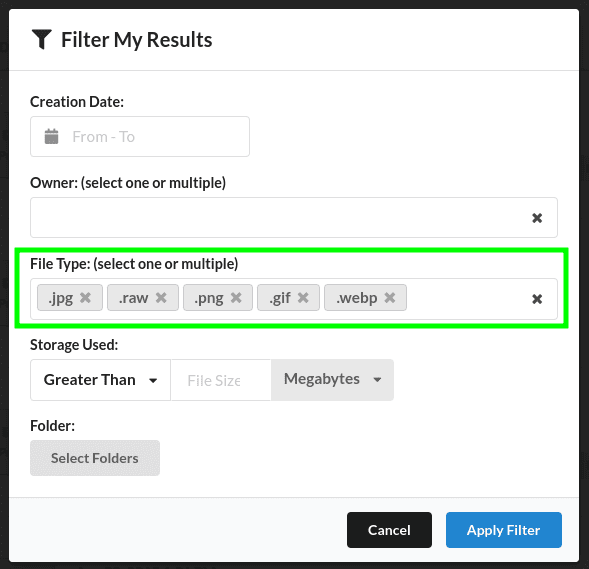
You may also want to use more filters if you have specific requirements on the type of files you are after. For example, you may want to see photos older than a specific date, between a given file size and owned by a certain user. There are a lot of combinations that make sense for the filters, and you have control.
Once you drill down to the specific types of files you are after, you can review the files and optionally delete what you no longer need or move the files.
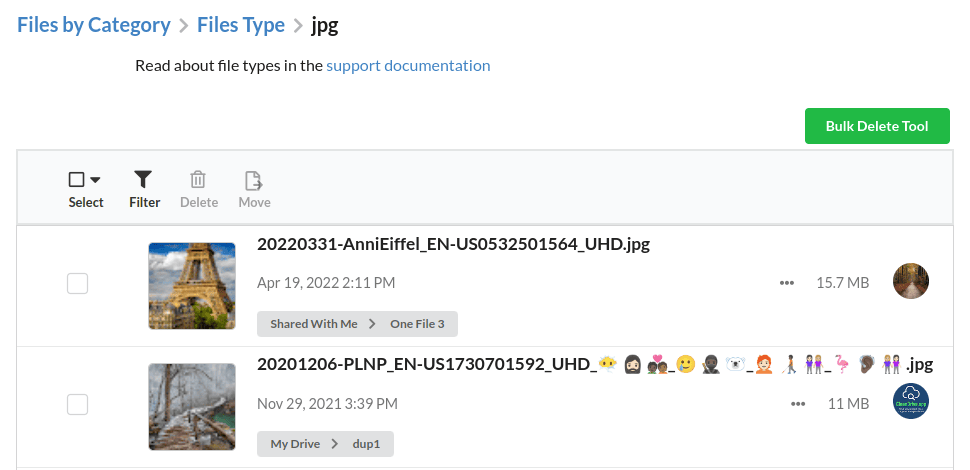
It is recommended to look at the guides for moving, deleting, moving & bulk deleting and using filters, as these apply to every category.