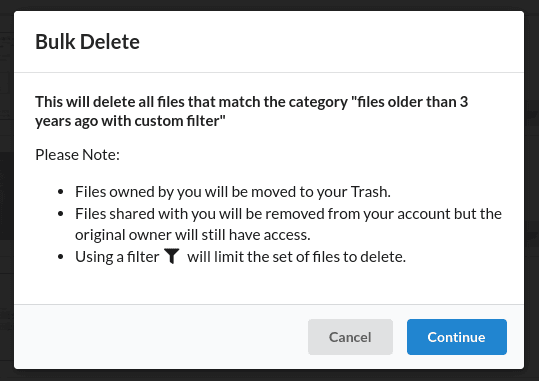You will see a category to view your old files on the Files by Category page. This category shows the number of files that are older than 1 year and how much storage space is being used by those files.
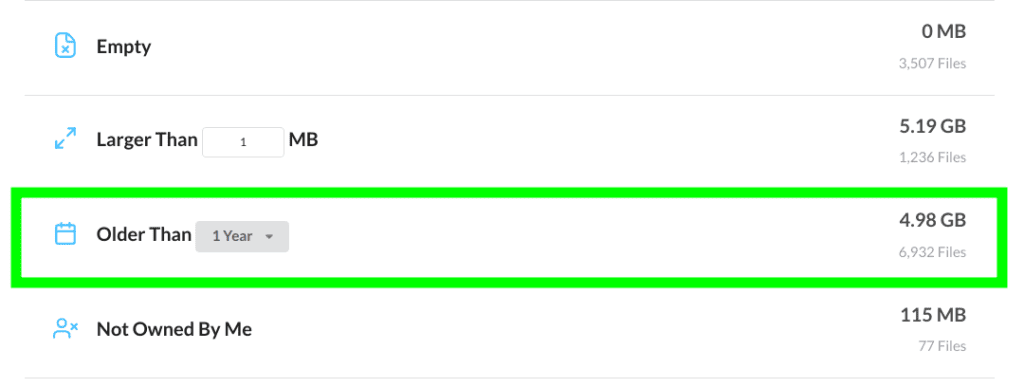
If you want to see files older than 1 year, click the drop-down and select older files.
After selecting a year, you will be taken to the page showing the old files in your Google Drive account. Below is an example of what this will look like.
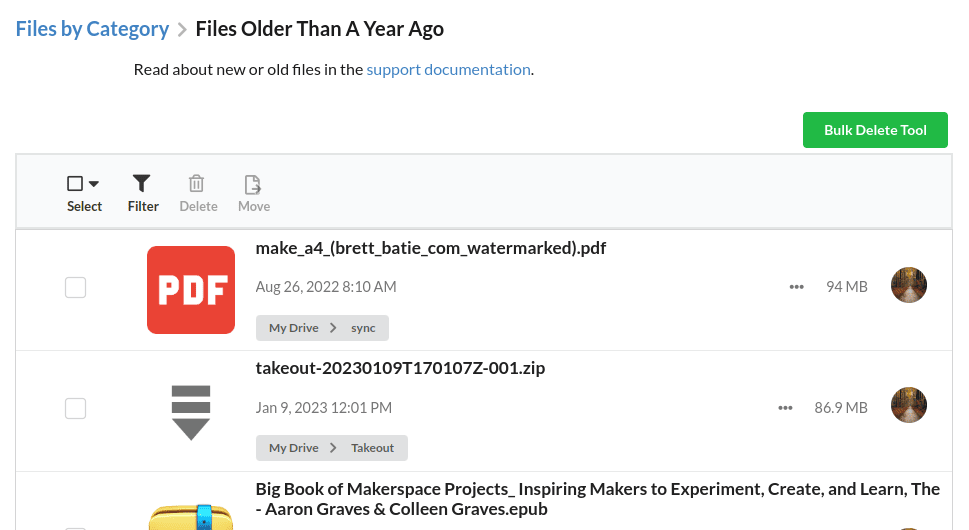
This page will show the file name, creation date, folder that the file lives in, storage space being used and the file's owner.
You can also use the filter button (top left) to select a specific date range or use other filters to further limit the files shown.
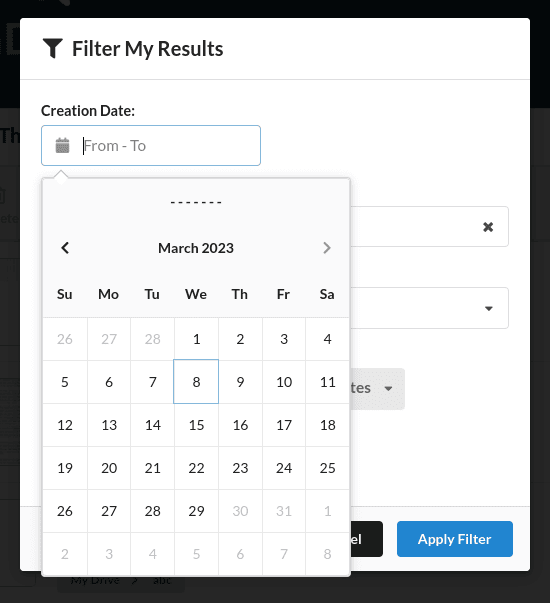
Last, if you want to remove your older files, you can select the files one by one, use the select button (top left), or the Bulk Delete Tool (top right) to remove the old files quickly. If it is scary to remove your old files, you could also move the files to a folder (like Archive), then download or backup the files before deleting them.
At this point, It is recommended to look at the guides for moving, deleting & bulk deleting and using filters, as these apply to every category, not just the old files category.
Examples
Below are a couple of examples of how the old files category can be used to clean up the clutter in your Google Drive account. If you have another example fitting for this page, please feel free to reach out.
Remove Old Tax Documents
In most cases in the United States, you do not need to keep tax documents longer than 3 years. So, you can use the old file category to purge all your old tax documents quickly.
![]() Note: Please speak to your CPA or at least verify that 3 years is the correct time limit before proceeding as tax laws often change. The IRS has a page that mentions how long you should keep tax records.
Note: Please speak to your CPA or at least verify that 3 years is the correct time limit before proceeding as tax laws often change. The IRS has a page that mentions how long you should keep tax records.
On the summary page, you can select older than 3 years and then use a filter to select the specific folder or folders that contain your tax documents.
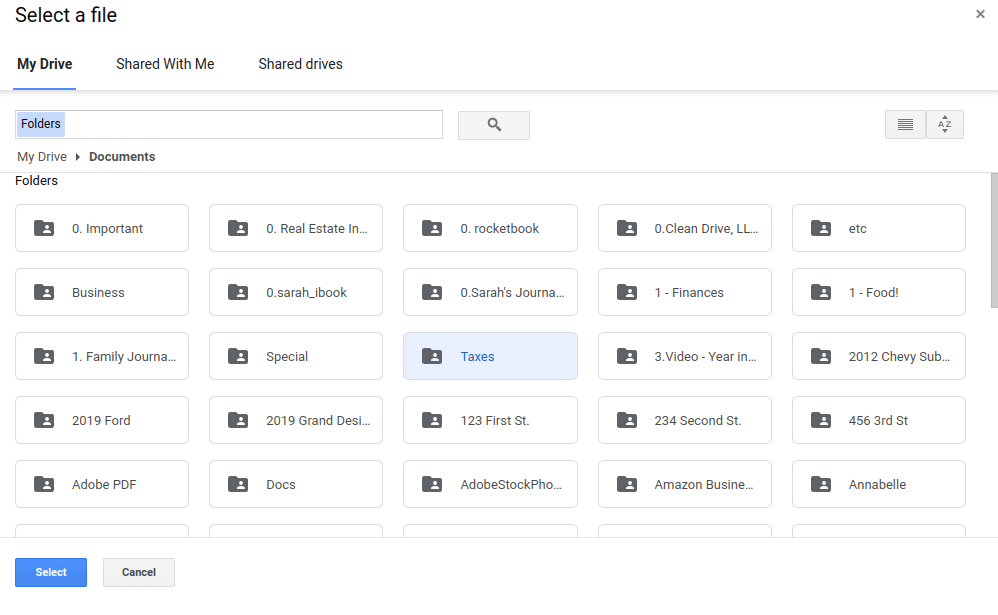
Last, click the Bulk Delete Tool and select and click continue in the dialog that pops up.
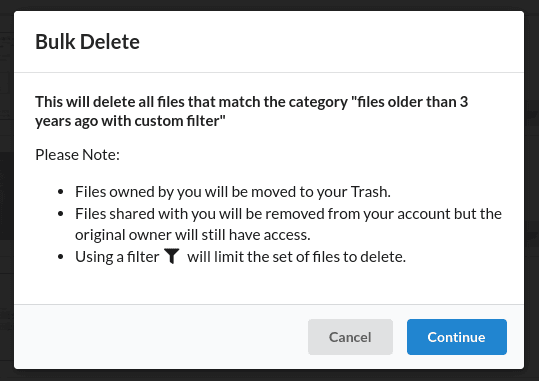
Remove Old Shared Files
Google Drive makes it easy to share files and folders and have many parties collaborating together. This can also lead to a lot of clutter in an account with shared files you may no longer need. Maybe a previous employer shared files, and you don't want those files cluttering your account any longer. Or maybe a co-worker has shared files that have become obsolete.
You can start by deciding how old of files you want to remove and then select that from the summary page.
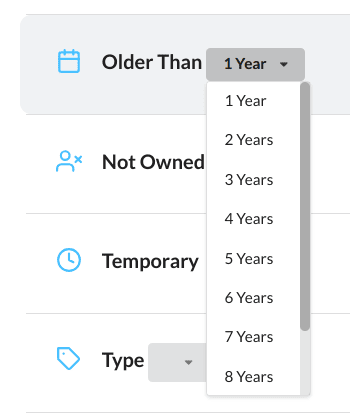
Once you select the year, you will be taken to the page showing your old files. Then you can use the filter icon (on the top left of the page) to select the specific person or persons that share files with you that you no longer want.
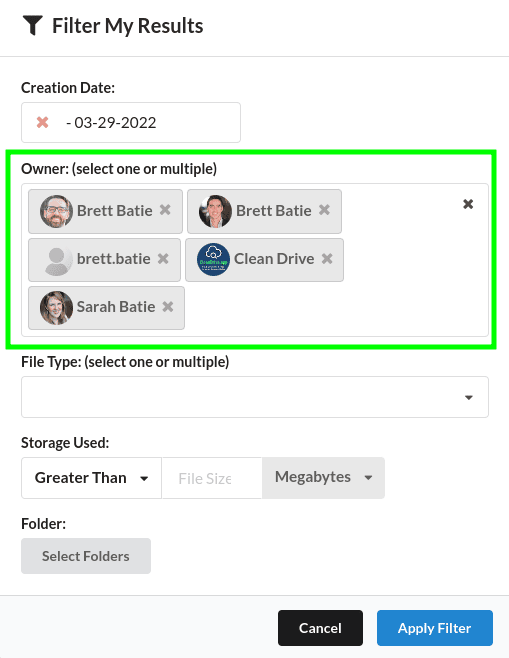
Last, use the Bulk Delete Tool to remove the files.