Hidden files are files that are literally hidden in your Google Drive account. Filerev's Hidden File Finder for Google Drive allows you to easily view, unhide, or delete these files.
These hidden files do not live in a folder, so there is no way to browse to them. The only way to find them in Google Drive is by knowing the exact name of the file and then searching for it. Of course, searching by an exact name is really hard to do when you don't know what file is hiding. Finding these hidden files is also beneficial as they will still use your storage space even though you don't see them in Google Drive.
![]() Note: There are files that operating systems (Windows, Mac, Linux) consider hidden. These files start with a period (or dot). This is not what the hidden file shows in Filerev. However, you can view these types of hidden files in your Google Drive account in the File Type category.
Note: There are files that operating systems (Windows, Mac, Linux) consider hidden. These files start with a period (or dot). This is not what the hidden file shows in Filerev. However, you can view these types of hidden files in your Google Drive account in the File Type category.
When Filerev scans your account, it finds every file, including the hidden ones. On the summary page, you will see a Hidden Files category that will show you how many hidden files you have and how much storage space they use (screenshot below).
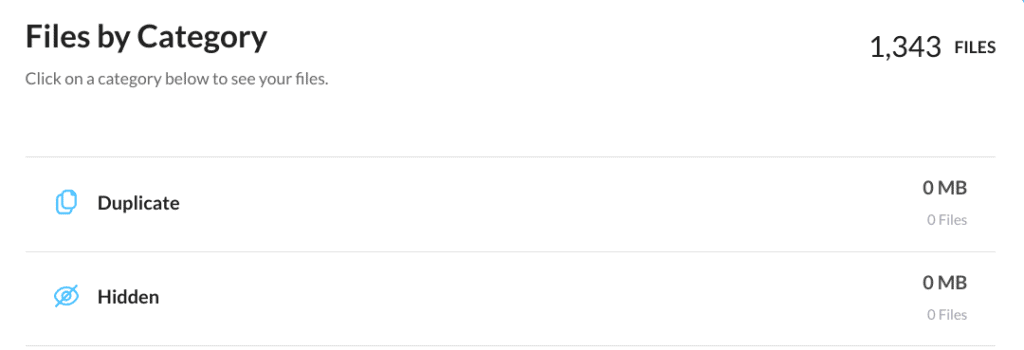
You can click on the Hidden category, and it will show all of the files that are hidden in your account.
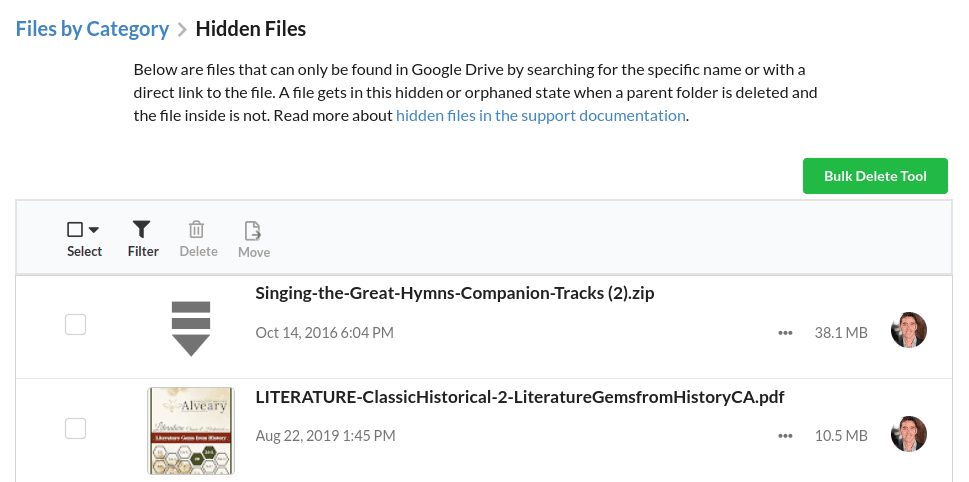
You can then move or delete the hidden files by selecting them and then clicking either the delete or move icon. When selecting the files, you can select them one-by-one or you can use the select icon (top left) to quickly select everything on the current page. If you have many pages of hidden files you can quickly delete them all by using the Bulk Delete Tool (top right).
At this point, It is recommended to take a look at the guides for moving, deleting & bulk deleting and using filters as these apply to every category, not just the hidden files page.
How are hidden files created, and can it still happen?
Hidden files can still be created in Google Drive. The primary way that they are created is by putting files in a folder that someone else has shared with you. Specifically, it takes the following steps where John, a fictitious person, shares a folder with you.
- John shares a folder with you and is the owner of the folder.
- You put files into the folder, and you are the owner of the file.
- John removes your access to this folder.
At step 3, since you are still the owner of the file, it is still kept in your account, and your storage space is used. However, you don't have access to the folder it lives in, so the file becomes hidden.
Is it safe to delete hidden files?
It depends. You will want to manually review these files and make that decision. In many accounts, the files have been hidden for so long that they are no longer needed. However, you might find files that are hidden that are important and should not have been hidden to begin with.