Occasionally, storage usage in Google Drive does not match reality, and many factors can come into play. The first place to start is by looking at the storage usage in Google Drive.
Empty Your Trash
Next, verify that you have emptied your Google Drive trash. The files in your trash count against your storage usage. Google by default, will also empty your trash automatically after 30 days, but if you recently deleted files, they could still use your storage space by being in your trash. To empty your trash visit drive.google.com/drive/trash and click the empty trash button on the top right of the screen (screenshot below).
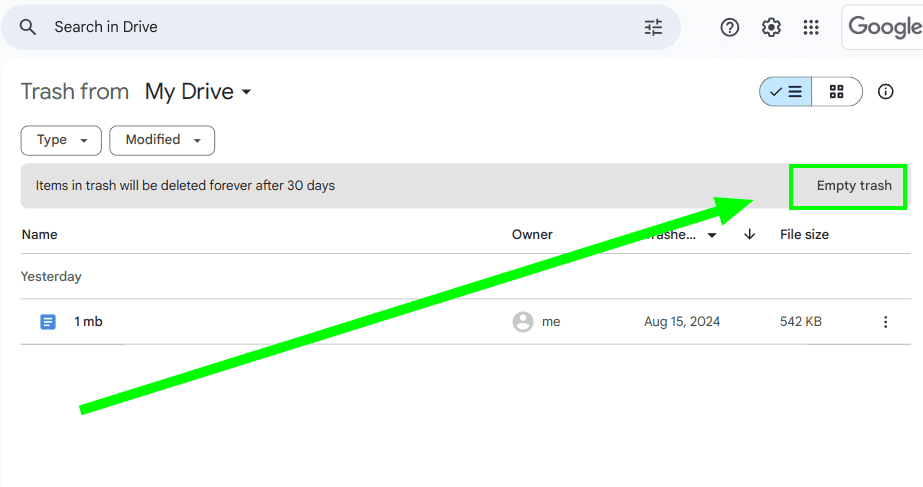
Empty Your Shared Drive Trash
If you have Shared Drives, they each have their own trash that can consume storage space. To empty the Shared Drive trash in Google Drive, visit your trash (or bin), and then at the top, click the "My Drive" drop-down to select one of the Shared Drives.
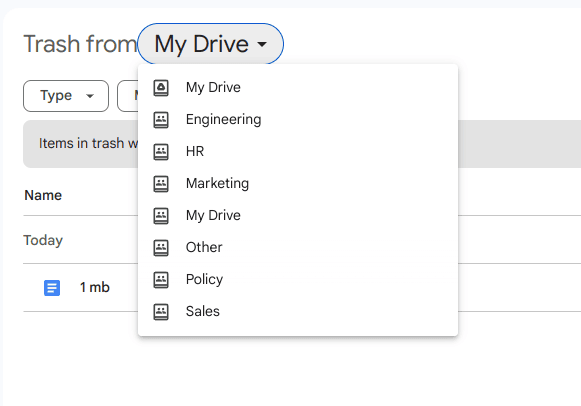
You can also use Filerev to quickly see all the trash for My Drive and each Shared Drive. Just visit the Files by Category page; at the bottom, you will see a list like the following.
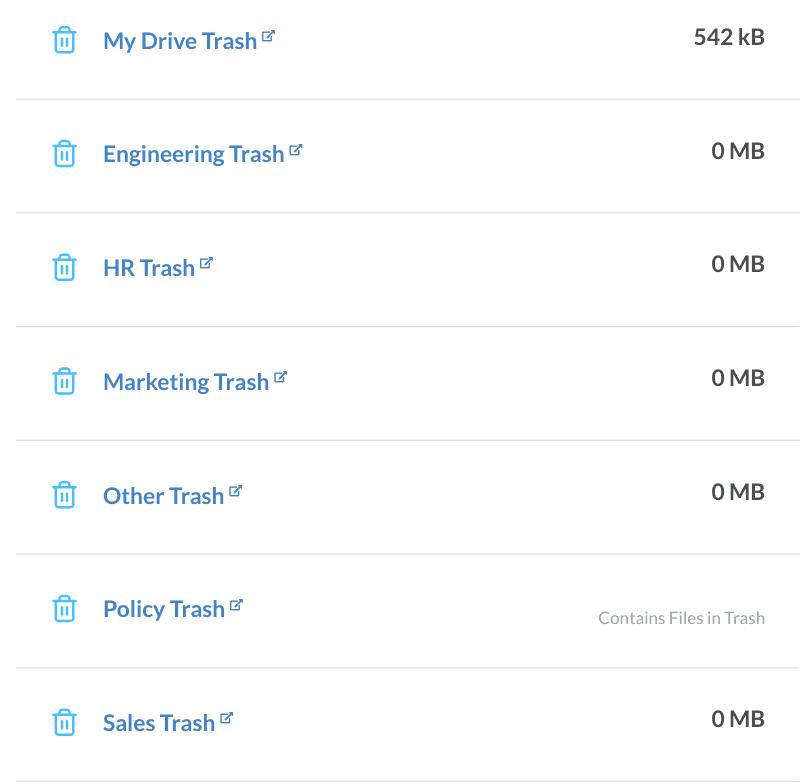
Wait 24 Hours After Deleting Many Files
However, if you have looked at the basics and your storage still doesn't look right, it could be because Google hasn't caught up. When many files are deleted, I have seen it take 24 hours for Google to catch up and properly report your storage usage. Google will show that your files are deleted, but the storage usage won't immediately update.
Also, if a lot of files were deleted (moved to the trash) at once, they may not be instantly added to your Google Drive trash as it takes Google time to move the files to the trash. So, you may want to come back in a day and empty the trash a second time.
Check If Third-Party Apps are Using Space
Next, there are occasions where a lot of storage can be used by third-party applications that can access your Google Drive. Google has a "feature" where third-party apps can store data in a location only the app can view (it's called an application data folder). This means the third-party apps are using your storage, but you can't actually view the data/files stored. In Filerev this is shown in an uncategorized section when viewing your storage usage (as shown below).
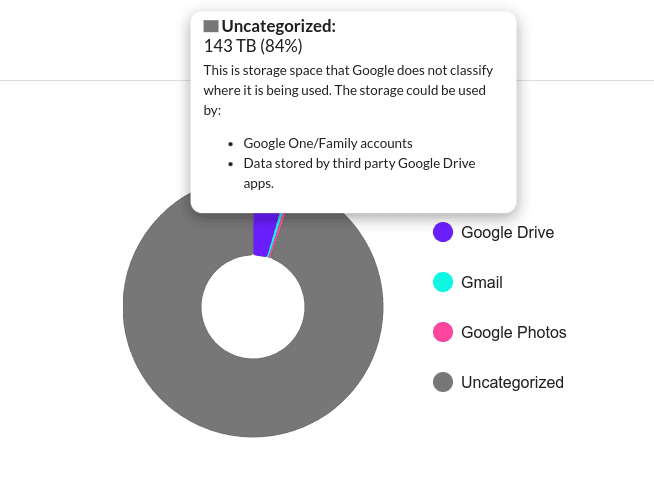
If there is a good deal of data in the uncategorized section, you can see if there is an application using that space by going to the Google Drive settings page and then clicking the manage app link on the left side of the screen.
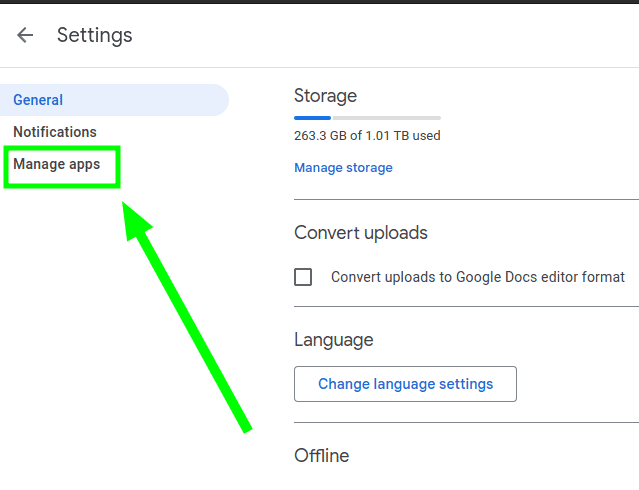
This will show a list of third-party apps that have been connected to your Google Drive account. If the app uses any storage space, it will be shown in the description.

If you decide you would like to remove this data, you can click the options button on the right side or the listed app and click delete hidden app data.
View your Android and iOS Backup Storage Usage
Backing up your Android or iOS settings to Google will also consume storage space in your Google account. Google backs up your apps, call history, device settings, SMS and MMS. The amount of storage space these backups consume can be seen by visiting the backups page, selecting a backup, and double-clicking it. This will show a dialog like the following one.
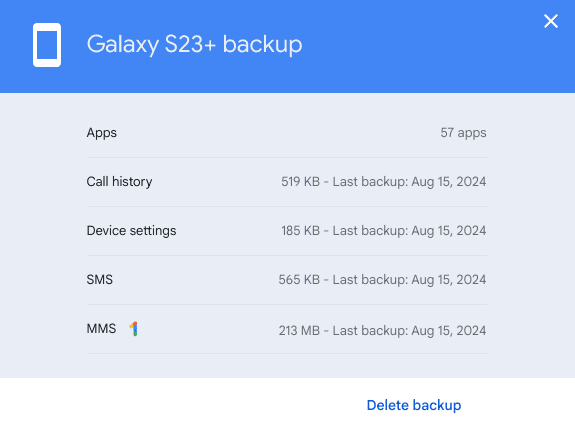
Then, if you would like to free up that storage space, you can click the Delete backup button on the bottom right of that dialog.
Also, the storage used by Android and iOS backups is placed in the uncategorized section when viewing your Google Drive storage usage in Filerev.
Check If this is a Google One account with Shared Storage
If you have a Google One account, your storage will be shared with each Google account. This shared storage appears under the uncategorized section in Filerev, shown below.
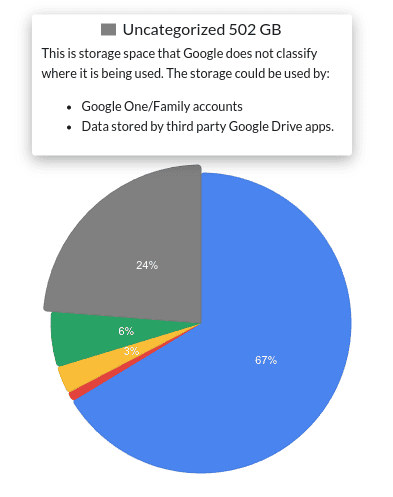
In this case, you may want to contact other members of your Google One account and have them check their storage usage in Google Drive.
Additional Troubleshooting Steps
If the above options do not help you pinpoint the source of your storage usage, then I recommend you try the following steps to further troubleshoot.
- Verify that Google is showing the same storage usage in Google Drive as Filerev shows. https://drive.google.com/settings/storage
- If you have very few files in your account, but a lot of storage is being used, you can try downloading your data from Google Takeout. After you download your data, you can check if there is a folder that contains a lot of data. The idea is that this will help you determine if another Google service is using your Google Drive storage space.
- Contact Google Support as something is not right with your account. Also, feel free to reach out to me, as I am glad to take a look at your account as well.
If you determine where your storage is being used and it is not mentioned above, please let me know. That way I can update this list and help everyone who has a similar scenario in their Google account.