Videos in Google Drive typically show a thumbnail and, when opened, play in the browser. These videos also have additional details such as duration and the video dimensions. When a video is processed by Google you will see the highlighted details in Google Drive.
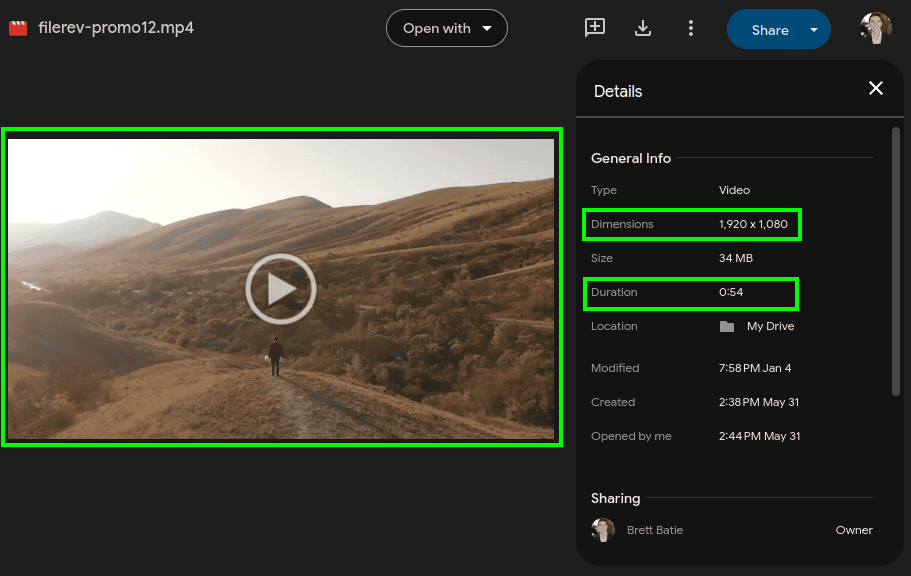
Occasionally, Google Drive does not provide any of the above-mentioned details and features for one or more videos in a Google Drive account. In this case you will receive a message "Video hasn't been processed for playback yet. Try again in a few minutes" and will be given the option to download the video instead of play it. Below is an example of what this looks like in Google Drive.
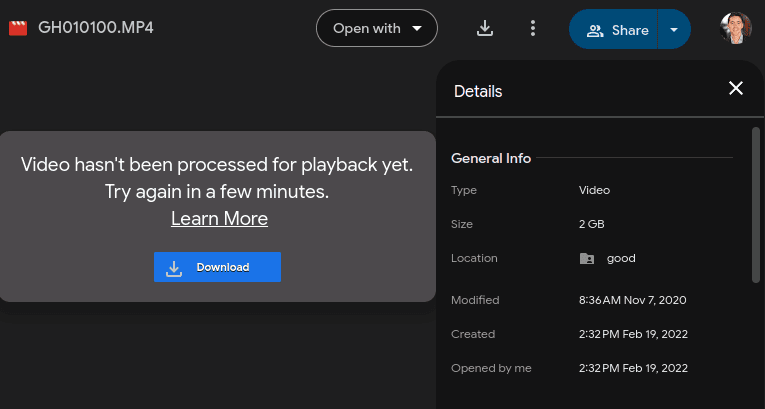
Even though the message sounds like Google Drive is processing the file, I've often seen unprocessed files that stay like that for years. In my experience you can help Google Drive recognize that the video needs to be processed by opening the video in Google Drive. As soon as you attempt to open it (and get the above message), Google seems to realize that it needs to process the file and will start doing that. This can take Google anywhere from a few minutes to hours to process the file. Then magically, the thumbnail, video auto-play, video duration and video dimensions will start showing up for the video.
The above scenario directly impacts Filerev's feature of showing the total duration for all videos in your Google Drive account (or a specific sub-folder). If your videos have been processed by Google Drive, you will see a summary screen like the following in Filerev. Note that this screen shows the total duration of all of your videos in Google Drive.
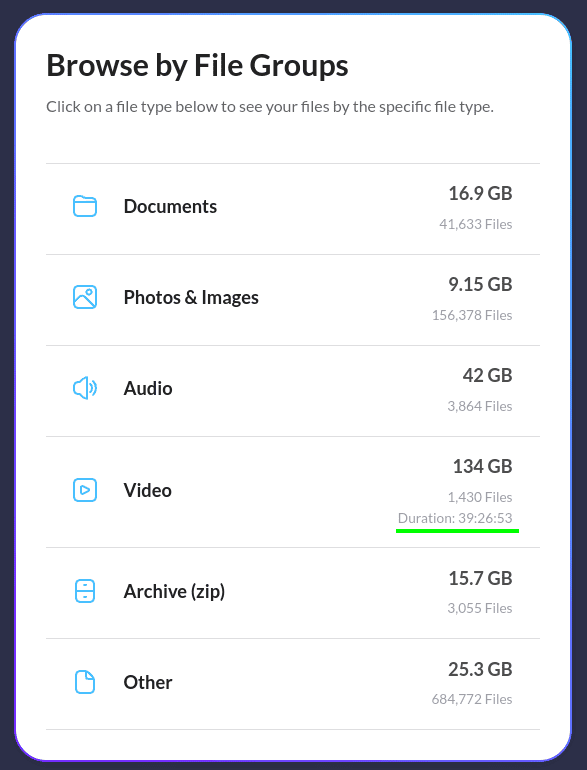
If some videos have not been processed in Google Drive, then Filerev will show a small warning next to the duration.
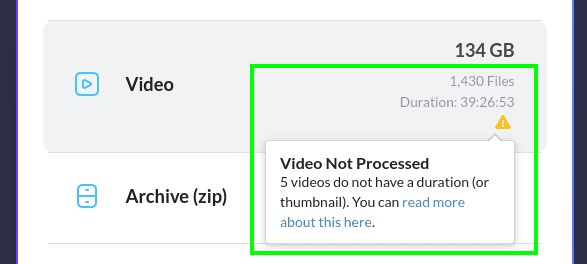
When viewing specific video types the same warning will also show up, if there are any video files that have not been processed.
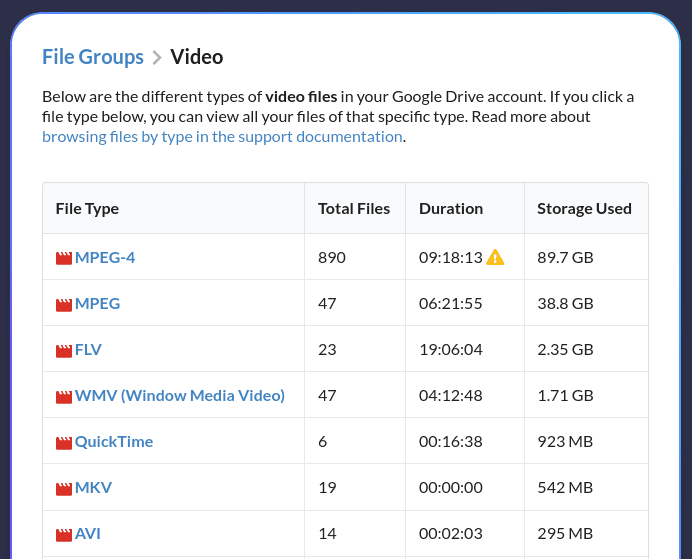
Then when viewing your Files, you can determine which videos need to be processed and open them. Just look for the video's that have a generic thumbnail and no duration. The second file in the below screenshot is an example of a video file that has not been processed in Google Drive.
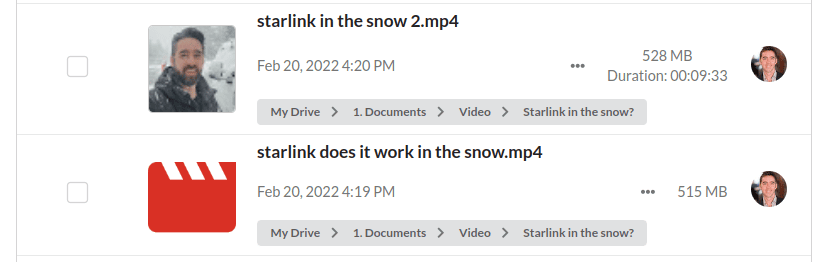
Then click the three dot menu and click open and given some time Google will process the video file.

After the video file has been processed you can rescan your files in Google Drive and Filerev will show the updated duration for the videos.
If the above steps do not work for you, I wrote a more detailed post on this topic that provide a few more troubleshooting steps.
Also, if you are interested in viewing a list of all videos that are unprocessed in your Google Drive account, please signup for the waitlist. If there is enough demand, I will add it to Filerev.