Many people and businesses around the world use Google Drive, Google Workspace, G Suite, and the assorted storage options Google offers as a means of storing and backing up critical data. This data can range anywhere from important family photos to critical documents, to freelance projects, to business files; regardless of what it is, one thing is always true: that data needs to be protected.
Using Google as a backup solution can work, and on some devices like Android phones, it’s actually a preferred option.
However, there’s one thing many people overlook: Google Drive, Google Workspace, and the other cloud storage options are not, technically speaking, backup solutions.
Storage Versus Backups
One critical difference here is the difference between a backup solution and a storage solution.
Storage solutions, like the cloud storage offered by Google via Drive and Workspace, are hosted on a cloud system where you can keep your files. They exist on that cloud platform and are “backed up” in the sense that they are stored there in case something happens to your local machines.
If a flood destroys your office and ruins your computers with corrosion and short-circuits, or a thunderstorm’s stray lightning strike fries your building’s circuits and you don’t have appropriate protection, that data is gone locally, but if you have access to your Google account information, you can go get it from Google Drive.

There is, however, only one copy of that information available on Google’s servers. There’s no way to revert to a previous version of a file, restore a backup from before something went wrong, or any protection against user error.
What does that mean?
Well, consider these three situations:
- Someone in your staff finds a USB stick in the parking lot. Wanting to help return it to the owner, they plug it into their work computer. Unfortunately, the stick was a trap left by a hacker, and it contains a cryptolocker (a virus that encrypts your data and holds it for ransom.) Google Drive helpfully syncs the changes made to your system, and the “backups” on Workspace are encrypted as well.
- Your Google account is getting perilously close to being out of space. Your budget can’t afford to expand more space; even at the relatively low price, you can get some expansions depending on the kind of Workspace account you have. So, to free up space, your IT crew starts cleaning up and deleting files. Without using a great tool like Filerev, you aren’t entirely sure what is and isn’t in use. Someone accidentally deleted what they thought was an older version of an important spreadsheet. Unfortunately, it was the most recent copy, and now weeks’ or months’ worth of data is lost.
- You’ve been working on a critical project for months now, saving your work each time as is good practice. Unfortunately, you realize that you made a foundational mistake months ago, and all the work you’ve done since is invalid. Worse, undoing it is a daunting task itself, likely to take months.
Ideally, you would roll back an older backup and start fresh; Google doesn’t save older versions, though, so unless you had them saved under different names, you don’t have them either.
All of these are examples of how a storage solution differs from a backup solution.
A backup solution will generally be automatic, desynced from the live files, and can store iterative backups. You might have, say, three backups: one from a month ago, one from three months ago, and one from six months ago. Or, maybe they’re more frequent: one from last night, one from last week, and one from last month. Whatever the case is, these backups are all stored at the same time and can be restored as-is, a snapshot in time. You don’t get that with Google Workspace, at least not by default.
Does Google Offer a Backup Option for Workspace Users?
Google offers cloud storage; we all know that. But do they offer a backup solution? Well, sort of. They have three options that people often use as part of a backup solution, but they don’t have a plain, standard, compliant backup solution you can use out of the box.
Google’s three offerings you can consider are Takeout, Vault, and Migrate.
Vault is an eDiscovery and archival solution. The goal of Vault is to provide a compliance tool for businesses operating in industries where data retention, particularly of important documents, is critical. They index, store, freeze, and archive specific kinds of data you file away in Vault.
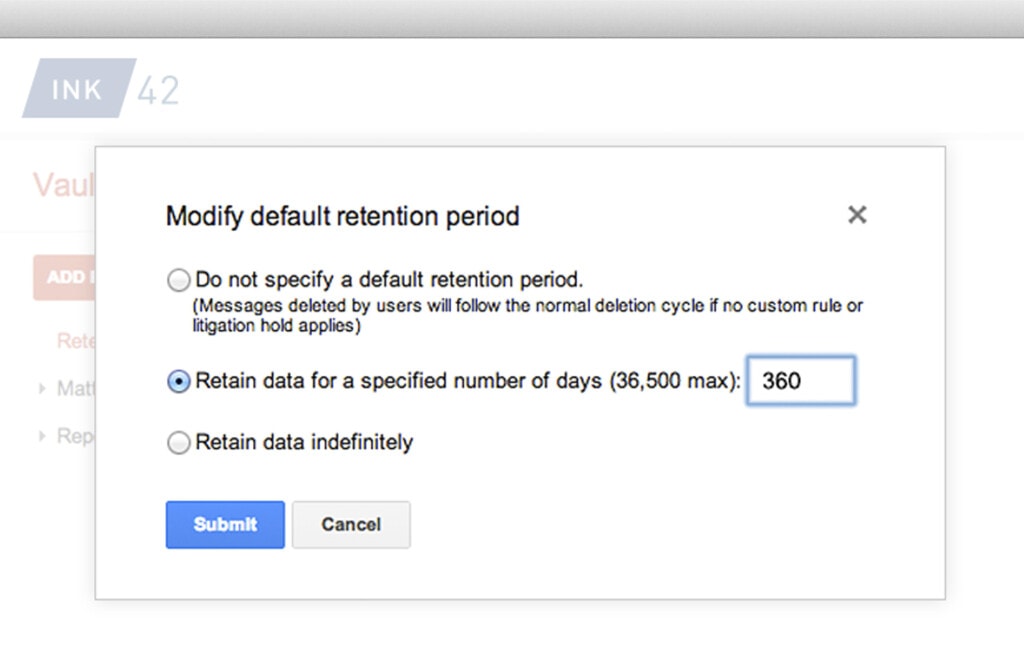
You can search through it and extract specific data if it’s needed, particularly for issues like regulatory investigations or lawsuits, but it’s otherwise not generally meant as a comprehensive backup solution. In particular, it won’t archive every type of data or a full infrastructure, just the compliance data.
Takeout is an account downloading tool. Using it, you can download your entire Google account’s data, which can be extremely large if you’re a Workspace user with additional storage space. It includes Drive data, as well as data from the G Suite, Photos, Calendar, and more. Unfortunately, this isn’t itself a backup solution. There’s no “restore” option, there’s no iterative storage, and it’s manual, not automatic, so you have to be the one to initiate it each time.

Migrate is a tool that allows you to copy data from one Workspace account to another.
While you can configure this as a sort of makeshift backup solution (by rotating through and overwriting data across several accounts), it’s not meant for that purpose.
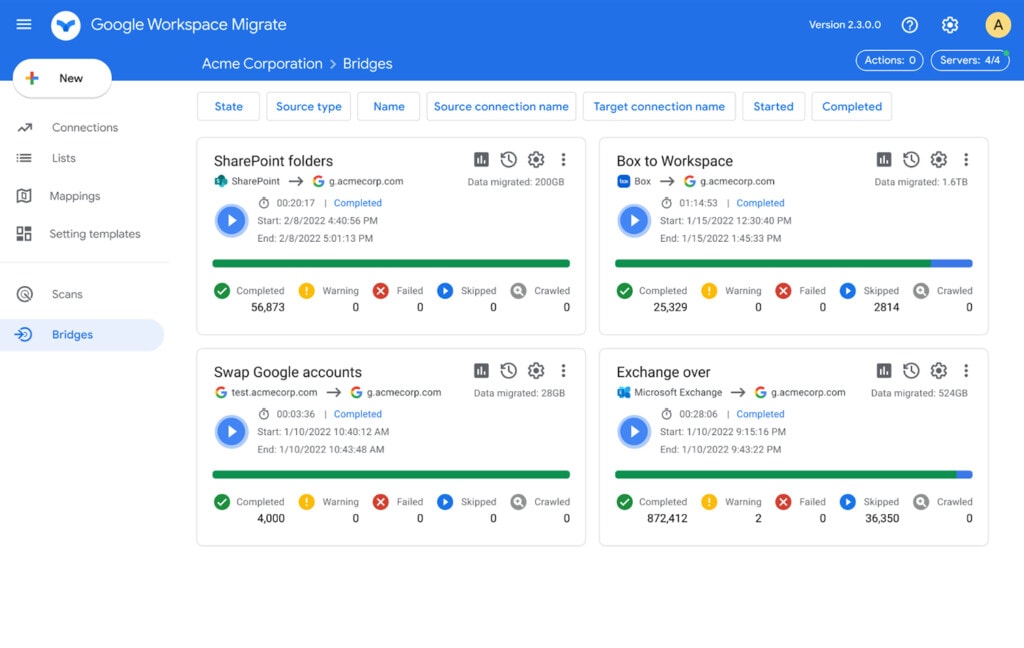
As you can see, none of these are complete backup solutions. Unfortunately, there’s no real option provided directly by Google to create a robust, point-in-time backup solution with 3-2-1 compliance and restoration abilities.
There’s one other option within Google’s ecosystem, which is Google App Script. Google has its own app scripting language that works with various Google endpoints and APIs. You don’t have a simple, out-of-the-box solution here, but you can code up your own custom solution and run it using your own server infrastructure.
Third-Party Services for Backing Up Google Workspace
Under many circumstances, you might think that a relatively closed ecosystem like Google Workspace wouldn’t really allow for third-party access to the depth and extent necessary for a comprehensive backup solution. Fortunately, in this case, Google not only allows but encourages it.
As such, there are quite a few powerful and robust data backup solutions available for businesses using Google Workspace.
Option 1: HYCU
HYCU is a data backup and recovery platform designed with extreme levels of support, automation, and shared responsibility in mind. It has automated backups and completely granular recovery options, allowing you to restore anything from your entire network down to individual files as necessary.
It offers one-click scheduling and configuration, plenty of security and compliance tools and options, and standards that adhere to rule sets like GDPR and HIPAA. No matter what level of security and compliance is required of your data protection, HYCU can handle it. They even have secure encryption with air-gapped backups for high-security needs.
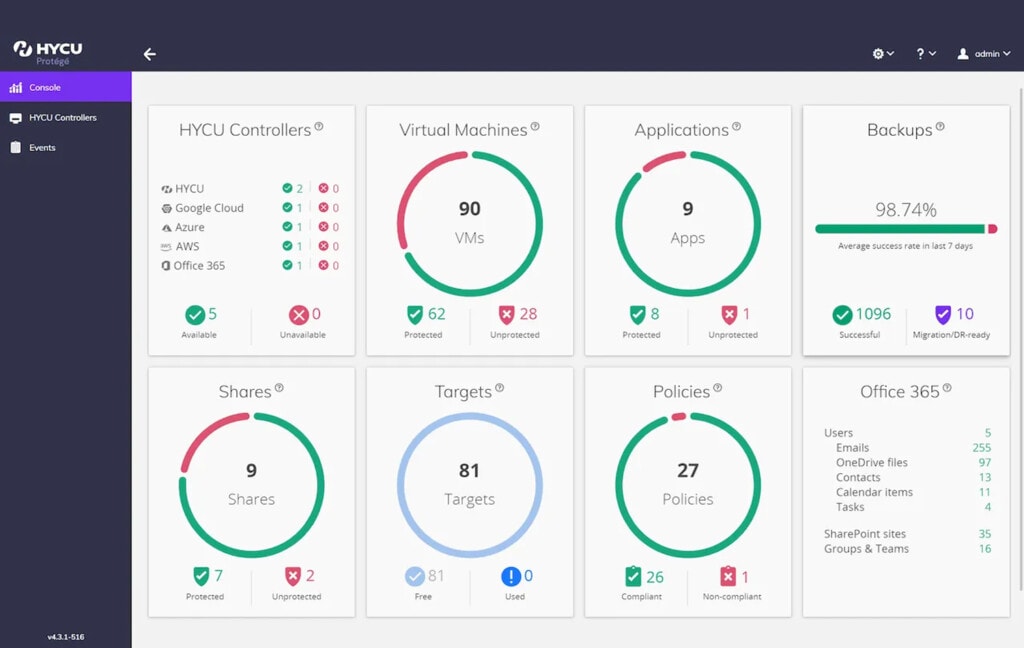
One of the most useful features of HYCU – and any backup option – is point-in-time recovery.
Maybe your most recent backup isn’t viable, and you need to go back to a specific point in time before an incident occurred. HYCU offers those iterative backups to provide for this eventuality.
Finally, HYCU works with more than just Google Workspace; it can also connect to systems like AWS, VMWare, Salesforce, and more. Whatever you use in your network, you can likely back it up using this system.
Option 2: Veeam
Veeam is an industry-leading data management and recovery solution used around the world. Among many offerings, they have a dedicated Google Workspace tool for backing up, storing, restoring, and managing data across both large and small Workspace accounts and networks, as well as hybrid networks.
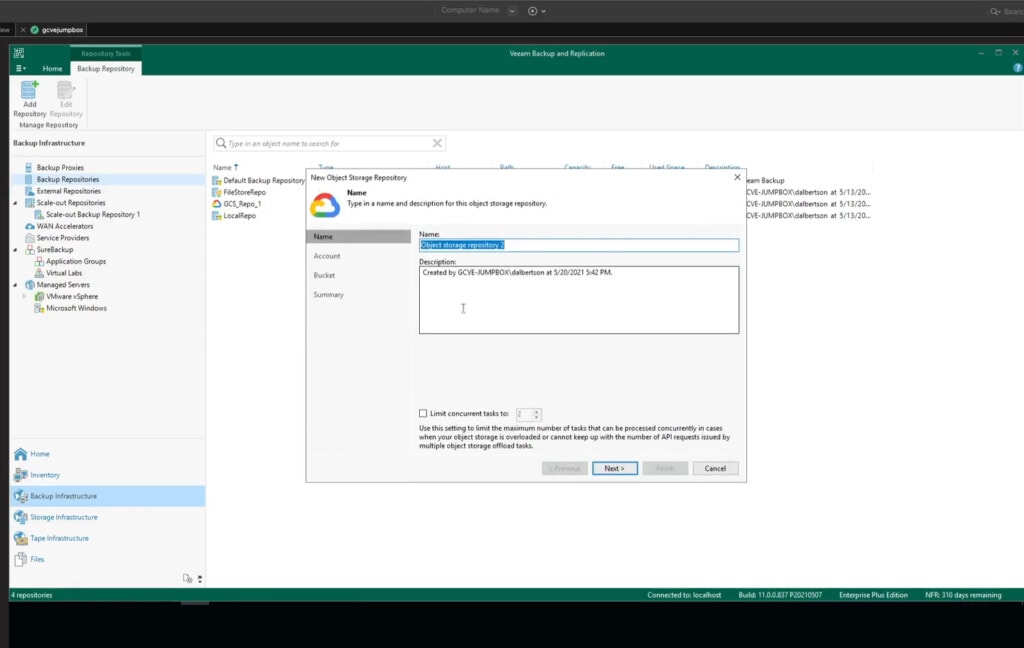
Veeam is incredibly easy to set up and use, with a lot of flexible options to set up whatever level of backup and storage you need. Robust backups, reporting, monitoring, and more are all included.
Veeam also has a limited free option. The paid plans can be expensive for larger businesses, but then, what isn’t? Making use of Veeam is well worth it the first time you need to cash in on your investment, at which point no amount of money would be too much to save your business.
Option 3: Synology
Synology is a well-known name in data storage and backups. Their primary offering is a series of NAS systems made for everything from personal power users to large-scale businesses. NAS, or Network-Accessible Storage, is basically your own personal Google Drive, accessible only to the people who work for your company.
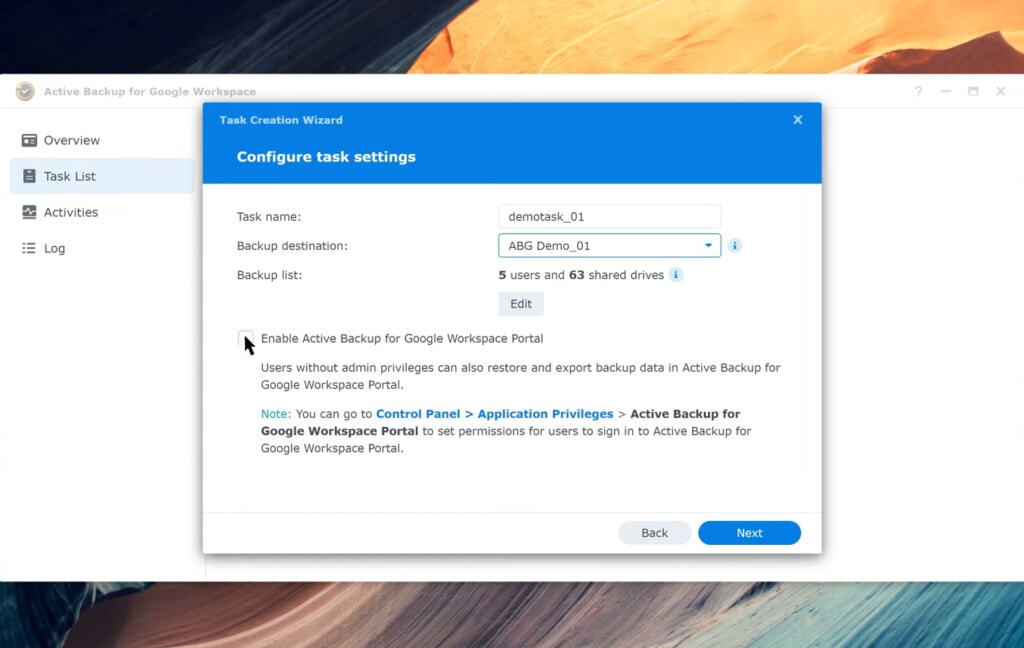
While you can always set up a NAS system with backup software using Google Drive for Desktop or another solution to download and archive your data, why bother? Synology also offers a Google Backup Tool for Workspace, which allows for customized setup, management, iterative backups, and easy use.
Synology has a few drawbacks, like any system. While their initial pricing – 15 cents per user per month – seems very cheap, additional fees and scaled pricing can add up very quickly. They also have limited cross-app compatibility, so while you’re backing up Workspace, you aren’t necessarily able to back up other configurations or SaaS apps at the same time.
Option 4: Acronis
Acronis is another big name in data storage and backup systems. They’re well-known, and while some people have firm opinions on them compared to competitors like Synology, they nevertheless endure as one of the top players in the space.
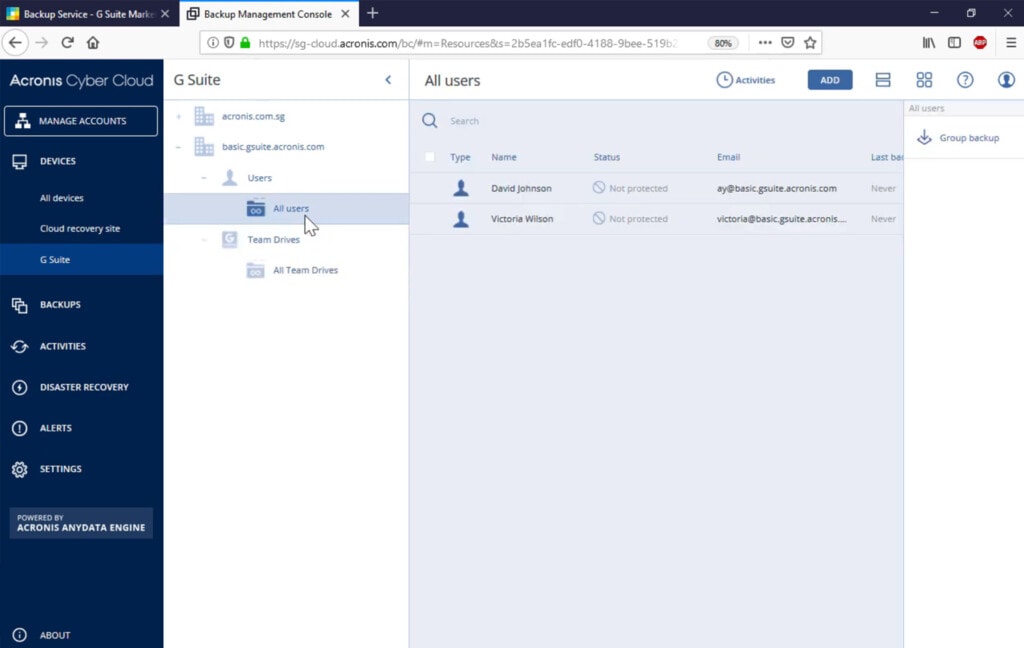
Acronis offers a G Suite Backup system that is frequently recommended as one of the best options for mid-size and larger businesses looking for robust, iterative backups of their Google Workspace configurations. It also includes additional malware protection, alerts, monitoring, and data encryption services for added security in the case of an attack or disaster.
Additional Options
As with any guide on a system as important as data backups, the options above have only scratched the surface of what’s available. There are a variety of custom scripts, minor apps, and situation-specific programs that can help. There are also apps like Backupify, Spin Technology’s backup tools for Google Workspace, and Spanning, to name a few.
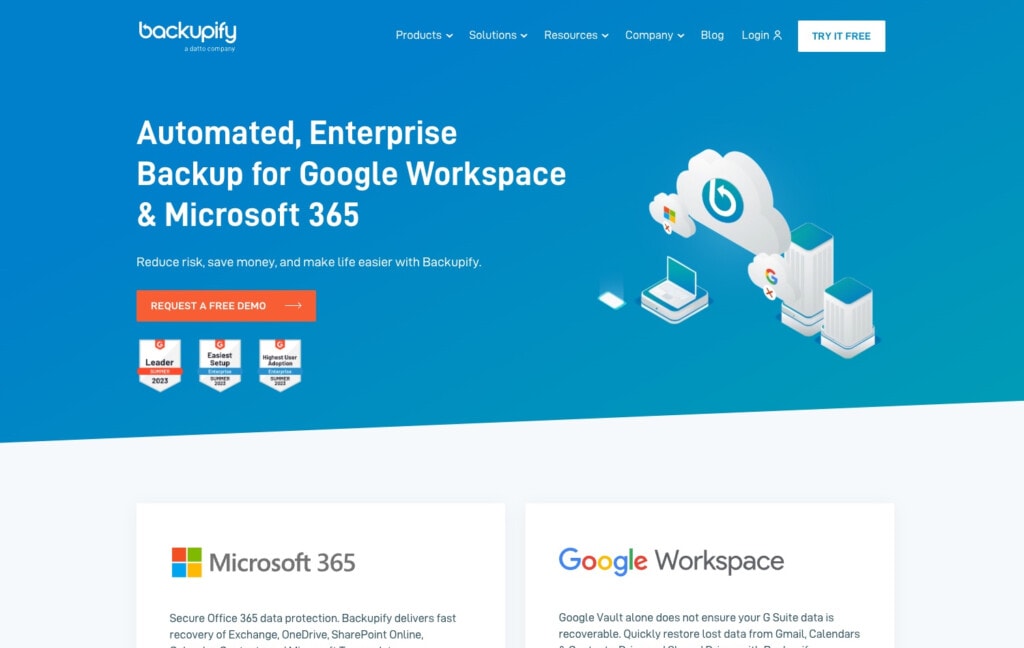
To bring the conversation back to earth for a moment, though, it may be worth noting that by the time you’re considering enterprise-grade backup and restoration solutions with comprehensive compliance tools, iterative backups, and full data protection, is Google Workspace still the appropriate platform to be centered around?
Often, Google Workspace users chafe at the limitations of the platform. Data backups are a prime example; Google doesn’t offer this critical service themselves, knowing that they aren’t a full backup solution and instead just storage. While there are options, many of them feel more like workarounds than full solutions to the problem.
Now, if Google Workspace is the right platform for you and your business, that’s fine! It’s just important that, as you grow, you reevaluate your situation and determine if a transition might give you more useful features, lower prices, or additional compatibility that would improve your situation in other ways.
Cleaning Before Storage
Before I close this out, there’s one more thing worth mentioning. Many backup systems are strongly limited on the amount of data they will back up and store and may charge you by the gigabyte or by some other usage metric.
When you employ Google Workspace for your organizational needs, it’s not uncommon for the system to become filled with redundant files, outdated documents, or even temporary files that serve no future purpose. Such clutter doesn’t merely consume storage space but also complicates the backup process. It affects your system’s backup speed and might also inflate costs, particularly if your backup solution charges based on the volume of data.
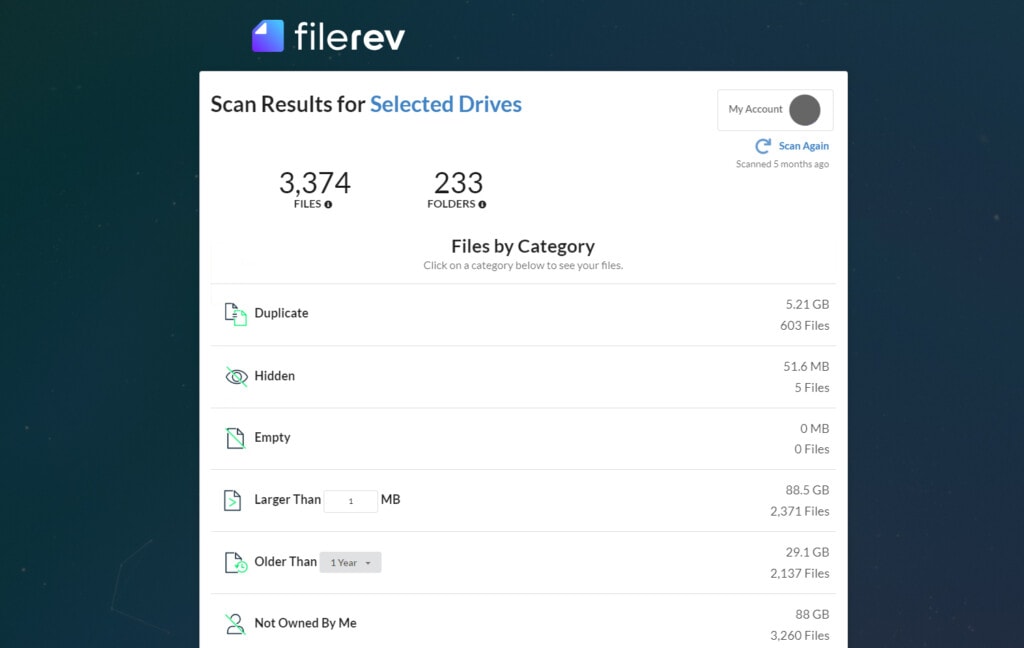
Here’s where Filerev comes into the equation. This data auditing and cleaning application, developed for Google Drive and Workspace users, is an invaluable tool in your data management arsenal. Filerev scrutinizes your entire Google account’s storage, providing a granular audit of your account and your files based on parameters like last accessed date, file size, location, and even duplication status.
You substantially reduce your Google account’s overall data footprint by eliminating unnecessary files—whether they are outdated versions of important documents or simple duplicates. In the process, you free up valuable storage space and streamline the data that needs to be backed up. The net result is a faster, more cost-effective backup process without compromising data integrity. Filerev is an integral component of an optimized backup strategy.
If you’ve never scanned your Google Drive, give it a try – it’s free to start your first scan.

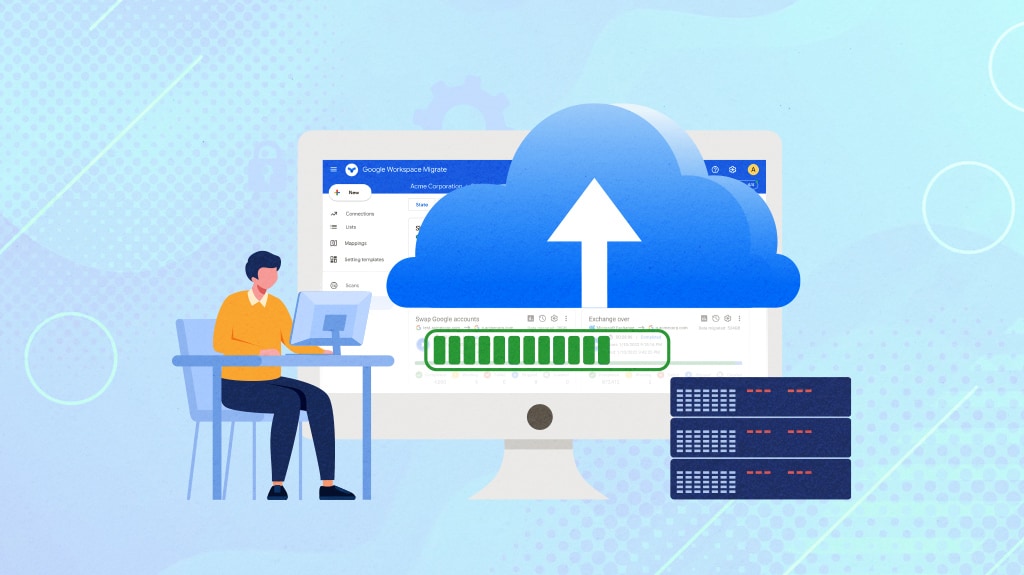


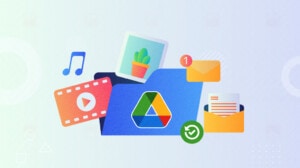
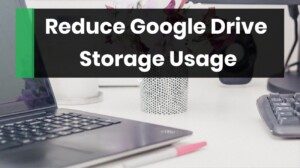

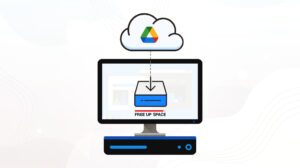

Leave a Reply