Finding and deleting empty folders in Google Drive is now an easy task with the Filerev’s Empty File Remover. This article will show you how to easily find and delete all of your empty folders, why you want to delete them and how we dealt with them before Filerev existed. Lastly, there are FAQs at the bottom of this article, covering topics on using the Filerev app to find and remove empty folders.
You can jump to a specific section with the table of contents below. If you just want to remove your empty folders quickly then I recommend, the new way of finding empty folders. Also, if you are looking to remove empty files or empty folders, I recommend using the Empty File Remover for Google Drive.
How to Find and Remove Empty Folders in Google Drive?
Finding empty folders is now an easy task with the Filerev app. Filerev is an app that runs in the cloud and does not require installing software or downloading all of your Google Drive files. All that is necessary is logging into the Filerev website, and it will scan your Google Drive files and folders.
When your scan is complete, you will receive a report showing how your storage in Google Drive is used.
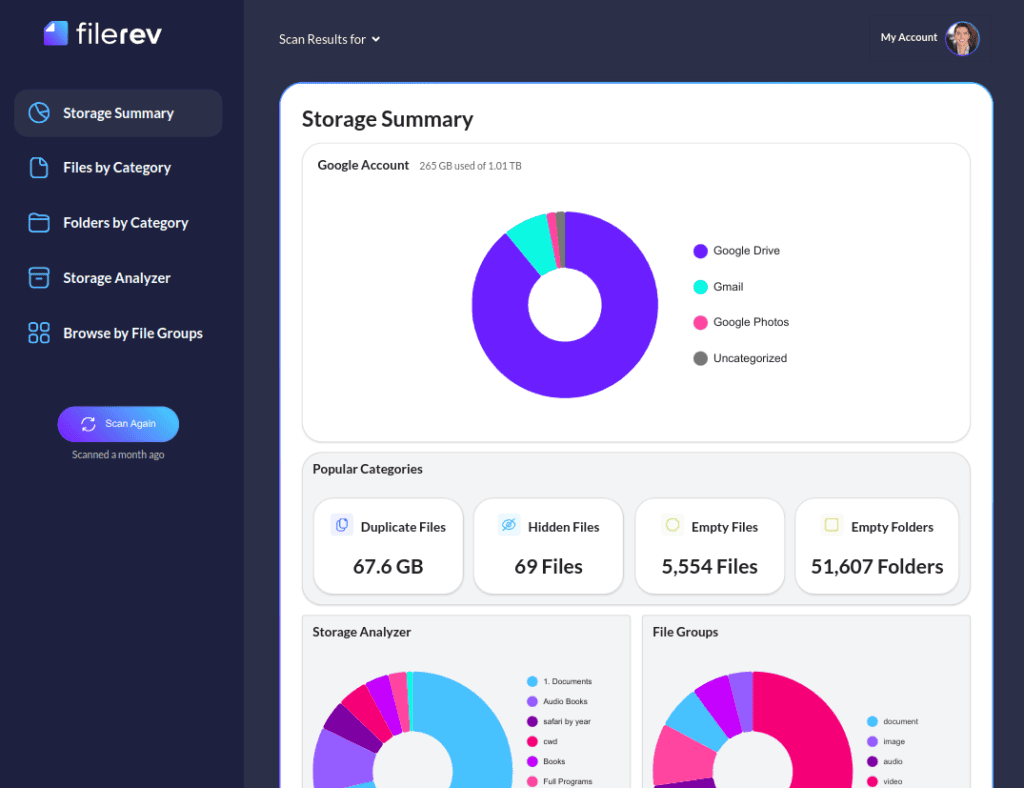
Filerev makes it a cinch to see the empty folders and remove all empty folders in your Google Drive. The mission of the Filerev software is to give you control over organizing the files and folders that quickly accumulate in your Google Drive account.
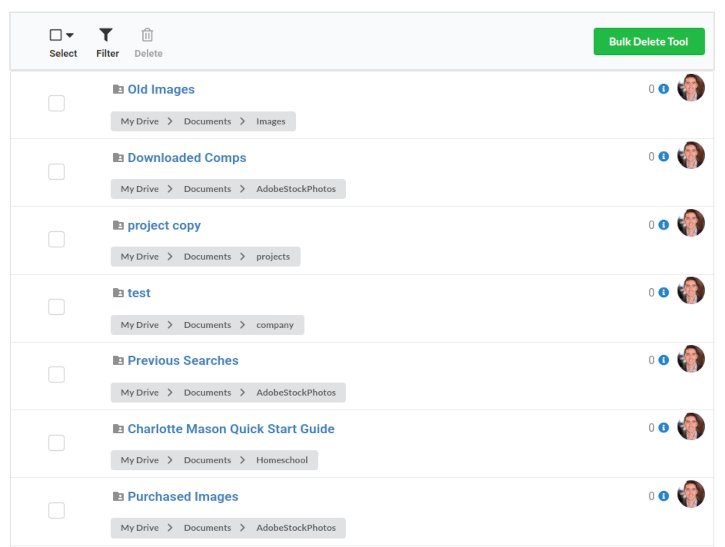
You can select specific empty folders to delete and then use the delete button to remove them. Or use the select all button to select all on the current page.

Bulk Delete Your Empty Folders in Google Drive
After viewing your empty folders, you can easily delete them all with a simple click (or delete a subset using filters). Go to the empty folders page and click the delete button. Filerev will confirm that you want to delete them all. Once you confirm, Filerev will immediately remove all your empty folders. It’s a little too easy!
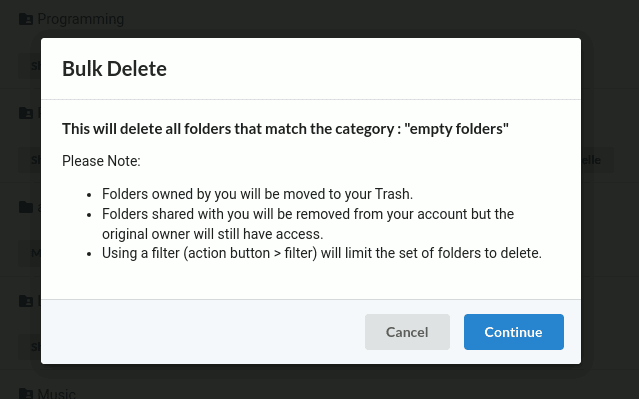
Filter to See Specific Empty Folders
Filerev can apply filters to limit the results when displaying empty folders. It’s as easy as clicking the filter button when viewing your empty folders. You might consider only viewing:
- Empty folders owned by you
- Empty folders that are nested in a specific folder
- Empty folders created before or after a particular date
Filters are easy to use and give you more control over the empty folders that you may want to remove. These filters are also available on all other category pages (duplicate files, large folders, large files, empty files, old files, documents, photos and more).
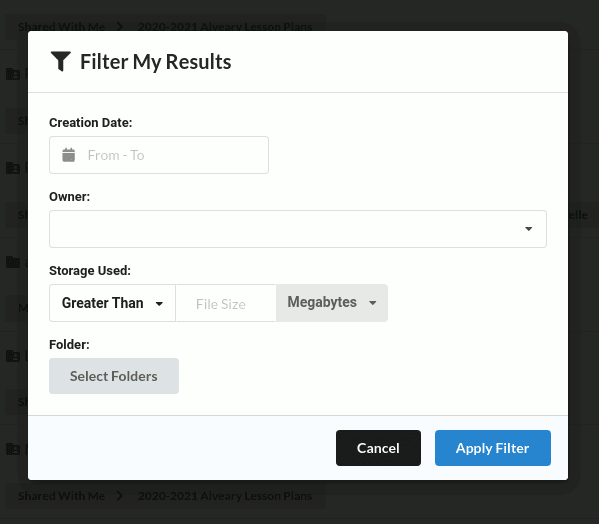
What’s the Big Deal with Having Empty Folders?
If you don’t mind a messy Google Drive account, there is no harm in having empty folders. However, these empty folders will accumulate over time and make it harder to find files and folders as you try to navigate through the clutter. The good news is that Google does not charge for the storage space used by these empty folders. However, having a clean and organized Google Drive account is not about how much storage is used but rather how you use the storage.
It is not about how much storage is used but rather how you use the storage.
– Brett
You might have lots of storage space in your Google Drive account to store files. However, if you have so many files that you can’t find what you need, you may have waited too long before organizing your account.
How Did We Find Empty Folders Before Filerev?
Before the Filerev software existed, there was no easy way to find empty folders in Google Drive. If you have been working to keep your Google files and folders clean, you may relate to the process many have used to find their empty folders in the past.
Option 1: It’s painful to mention it, but one way suggested on the internet is to open each folder one by one and see if any files are in it. This is not a good option if you value your time!
Option 2: Download all files in your Google Drive account, purchase and install third-party software that finds empty folders, remove the empty folders, and upload the new files back to Google Drive. Downloading all of your Google Drive files may not be realistic due to time and storage constraints. Then there is the risk of creating duplicate files when uploading your files back to Google Drive.
The New Way of Finding Empty Folders
Both options mentioned above are painful and slow, and the primary reason why Filerev decided to make finding and deleting empty folders easier.
Option 3: In case you missed it. Just log in to the Filerev website and view your empty files. It’s easy, fast, and removes many issues that can pop up with other approaches.
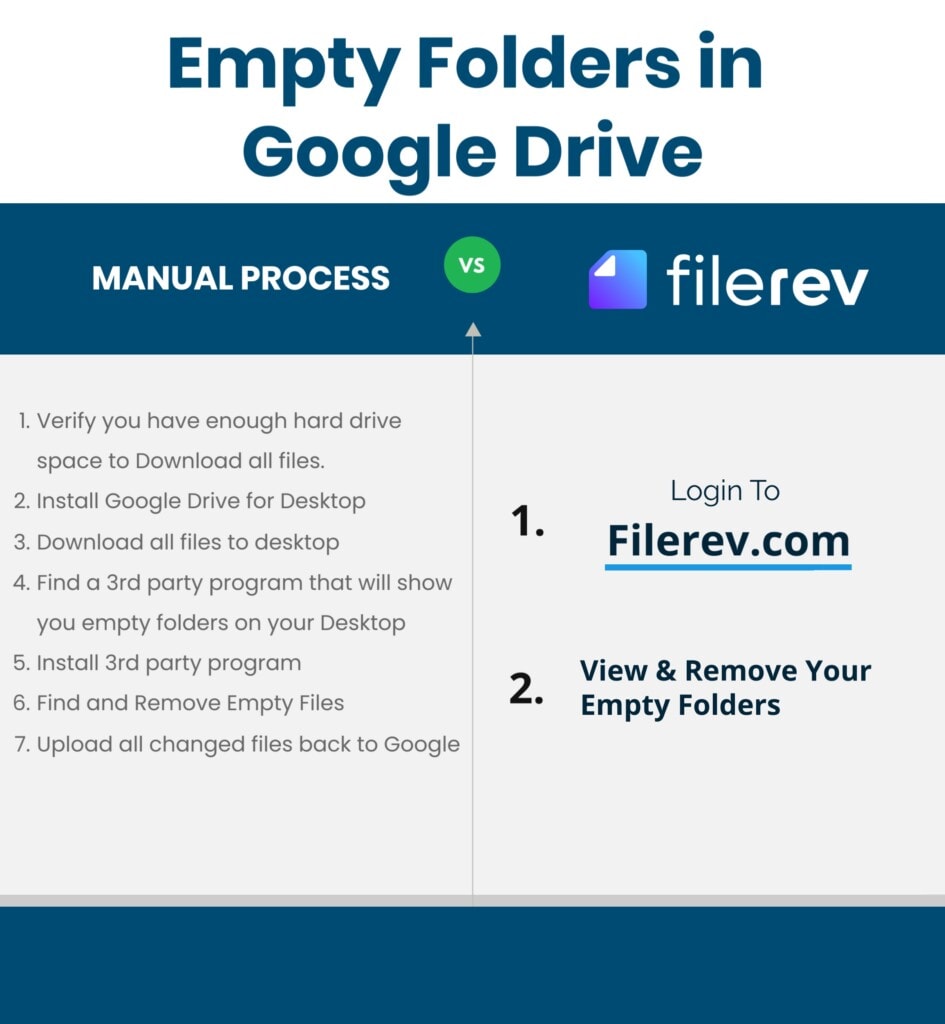
Don’t Download Your Files to Find Empty Folders
It’s silly that we used to download all of our files to find empty folders. When you think about it, you are looking for folders that have nothing in them; they should not contain any data and have a size of 0. Yet, we would possibly download Terabytes of data to find these empty folders.
To feed the fire a bit more, we shouldn’t be downloading all of our files in Google Drive to find empty folders or to organize our Google Drive accounts for the following reasons:
- Time. Often it will take a long time to download and then re-upload all files and folders in your Google Drive account.
- Risk of Duplicate Files. When you download all of your files, remove the empty folders and then re-upload the files; you run the risk of accidentally creating duplicate files when you upload the files a 2nd time.
- Storage Space Requirements. Do you have enough storage space to download all your Google Drive files and folders? Most Chromebooks and mobile devices have very little storage space. Even if you have the storage space, do you want to use it to find your empty folders? Back to the time argument, you might download 50% of your files and folders and then find out your computer’s hard drive is full.
- Risk when installing third-party software on your computer. Once you have downloaded all of your Google Drive files and folders, you will need to use software to find the empty folders. What software do you use? How safe is it? Is it free software that contains malware?
- Fast internet connection required. Not everyone has the luxury of having a fast internet connection. Or, if you do have a fast internet connection, do you want to use up all of your upload bandwidth to sync all of the changes back to your Google Drive account?
- Security. Are you storing company files on the computer? Could a stolen computer or laptop expose company or personal information? Syncing the files with Google Drive can expose your files to malware and ransomware.
How Do These Empty Folders Get Created?
Now that we know how to delete empty folders in Google Drive, how do these folders get created in the first place? As you might guess, there are an unlimited number of possibilities. However, here are a few common scenarios:
- Over time things can get messy. We might have started to create a folder for a project and then got distracted and made one with a completely different name.
- We delete files that we no longer need but do not realize the folder is left empty.
- We share files with edit privilege. Other users may have gone through the effort of removing old files that are no longer needed but did not have permission to remove the empty folder.
- Removing duplicate files in Google Drive (yes, Filerev does that). However, after removing duplicate files from many different locations, folders may often stick around that are empty. Good thing Filerev lets you remove those empty folders too.
- Syncing files from a desktop computer using Google Drive for Desktop. I used to sync both ways before I fully embraced the cloud, and I was shocked at how many empty folders were created by syncing from my desktop. The biggest culprit for me was tmp folders created by software I had used (called svn). It was shocking to me when I saw the results of 51,000 empty folders after scanning my personal account.

It was nice using the bulk delete feature to remove 51,000 empty folders in Google Drive! Share your experience in the comments below.
FAQ
Is a folder empty if it has folders in it?
If the folder has files or folders in it, then the folder is not empty. However, if the folder has only empty folders in it, the folder is still considered empty.
Strictly speaking: A empty folder is a folder that does not have any files or has only empty folders.
Filerev shows the number of empty folders inside a folder which can be seen in the following screenshot.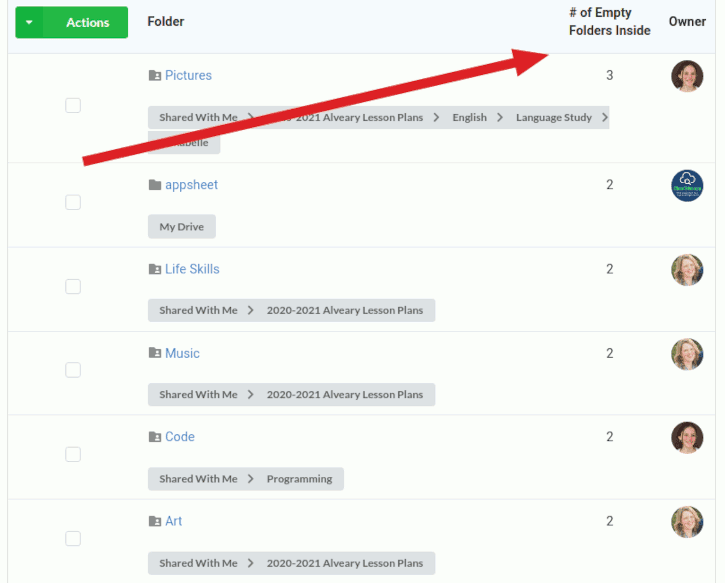
Can you see if an empty folder contains empty folders?
Filerev will display the total number of empty folders inside an empty folder (screenshot below).
For example, if you have a folder path of the Shared with me > Books > Business > Real Estate (like the following image) and every folder is empty (except except “Shared with me”).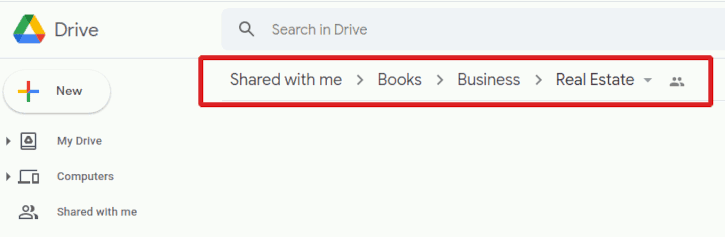
In Filerev, you will see each empty folder and a column displaying the number of empty folders inside.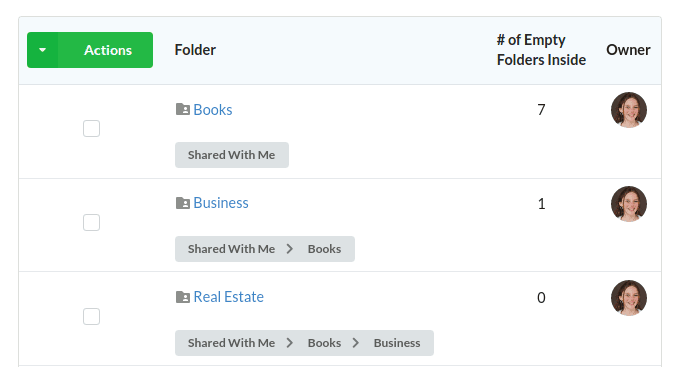
If a folder has empty files, is it still empty?
No, anytime there is a file inside a folder, the folder is no longer considered empty in the Filerev software.
If you would also like to remove empty files, you can use Filerev to do that by viewing your files by size. Specifically, you would set the file size filter between 0 MB and 0MB. Here is a direct link to that page that displays empty files.
Who owns these empty folders?
When you are looking at your empty folders, you may find that some are shared with you and owned by someone else. You can easily use filters (discussed above) to ignore these shared empty folders or remove those folders (Filerev will remove them as long as you have editor permission on the folder). Also, when Filerev removes a shared folder owned by someone else, the original owner will still have access to it, yet it will be removed from your account.
Leave a comment below if you have used Filerev to find empty folders or have questions regarding empty folders in Google Drive.

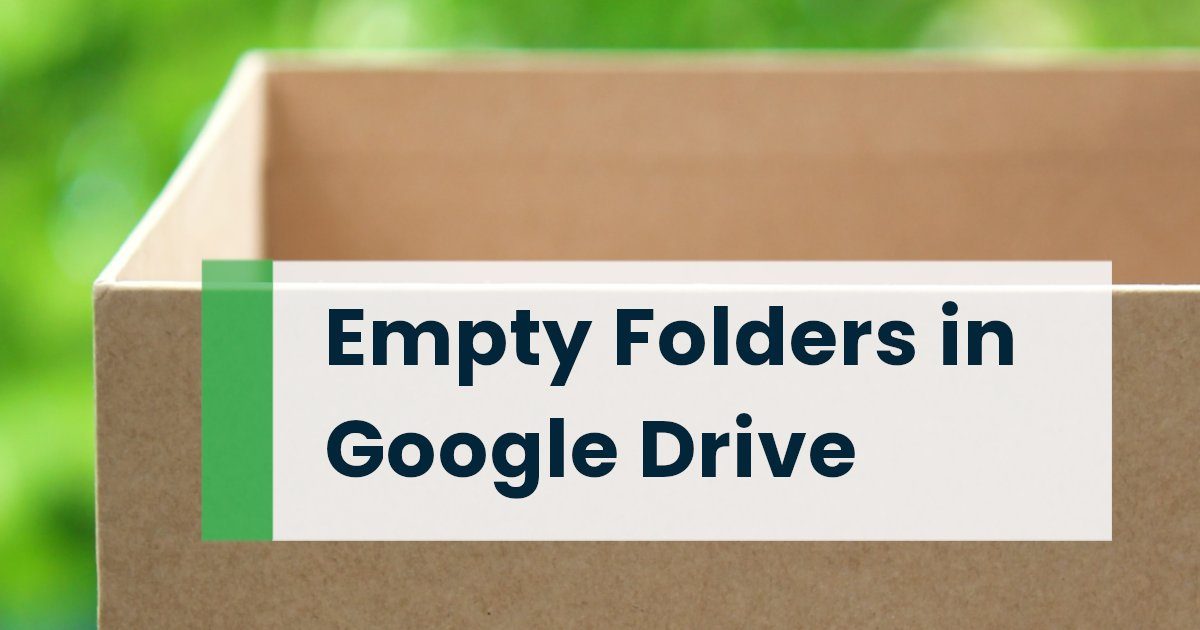

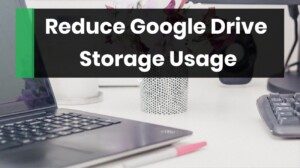



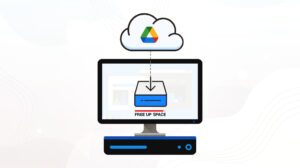

Leave a Reply