Shared File Viewer
Manage Shared Files in Google Drive with the Shared File Viewer
Trusted by Google users to scan 7.0 billion files and organize 37 Petabytes of data.
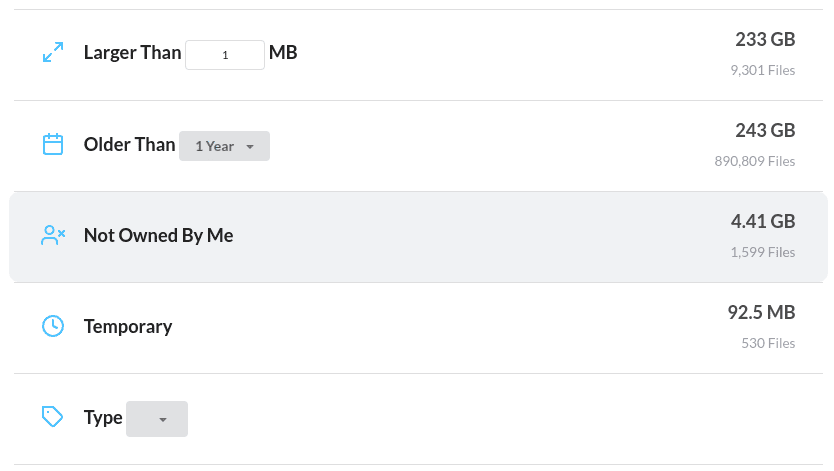
Remove or Bulk Delete Shared Files
Visit the Not Owned by Me category to see all the files that are shared with you in Google Drive and use the bulk delete tool to quickly remove any shared files that you do not want in your account.
Find Duplicate Shared Files
Often, duplicate files are created when you have a copy in your drive, and someone else has a copy that is shared with you. It’s easy to view the duplicate files shared with you with the Shared File Viewer.
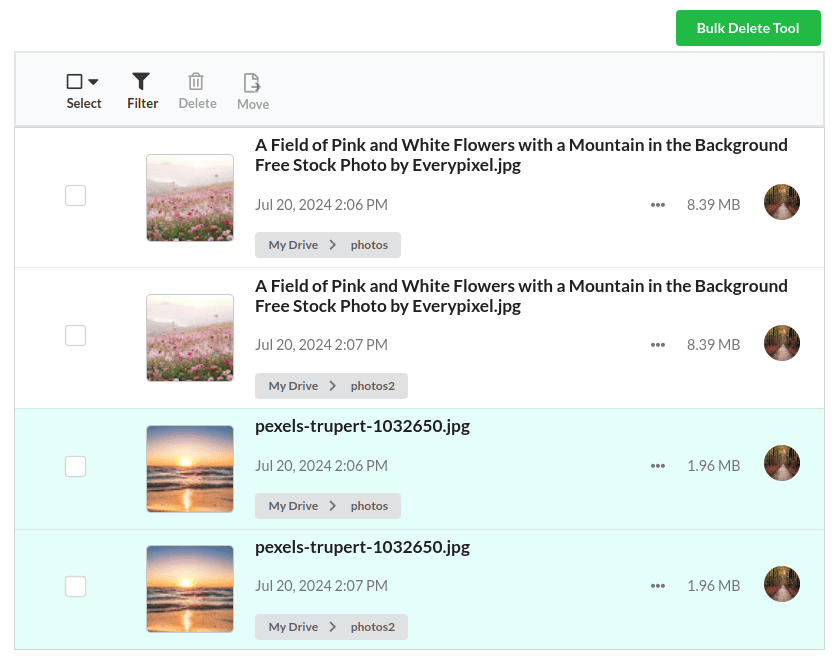
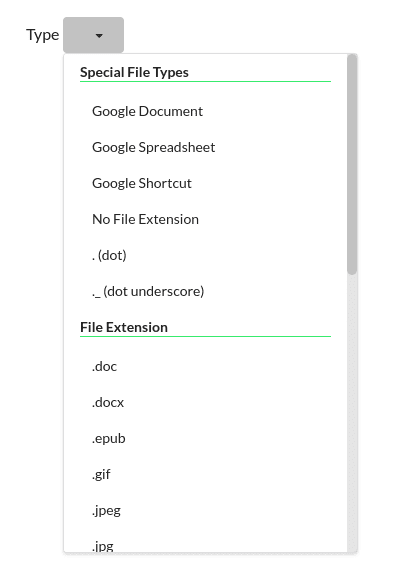
View Shared Files by File Extension
When viewing your shared files, you can use filters to see certain types of Google Drive shared files. The Shared File viewer determines every file type in your account and makes it easy to see files shared by specific people with specific file extensions.
How to Remove Shared Files from Google Drive
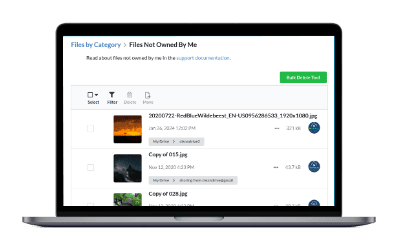
Scan your Google Drive Shared Files
Begin by scanning your Google Drive shared files by selecting the “Shared with Me” option when starting your scan.
(Optional) View the Number of Shared Files
Visit the Files by Category page to view the total number of shared files in your account and the storage space they use.
Filter Shared Files
You can filter the shared files by creation date, owner(s), files extensions, storage used and folders the files are in if you are only interested in viewing a subset of your shared files.
Delete or Bulk Delete Shared Files
Once you have determined the shared files you no longer want in your account, you can use the Bulk Delete Tool to easily remove them with a single click. Alternatively, if you would rather manually review each file, you can select them one by one for deletion.
Frequently Asked Questions
Do shared files take up space in Google Drive?
A file will not take up any storage space in your account if you do not own the shared file. However, if you add the shared file to “My Drive” or make a copy of it, then that copy will count against your storage quota because it is now a file that you own.
If I add a file to a shared folder, will it count against my storage usage?
When you upload a new file to a shared folder, it defaults to being owned by you. Since it is owned by you, it will use your Google Drive storage space.
If I upload a new version of a shared file, will it count against my storage usage?
When you upload a new version of a file, the owner of the file is not changed. So, if the original file was owned by someone else and you upload a new version, then it will continue to be owned by someone else, and it will count against their storage usage. Note that uploading a new version of a file means that the file had the exact same name and was uploaded to the exact same location as a previous file. When this happens, Google Drive asks if you want to replace the existing file. When you select to replace the file, it will upload a new version, and the original version of the file and the new version will both be kept where both count against the storage of the file owner.
Why can’t I remove shared files from Google Drive?
If someone else has shared a file with you and only given you read access to the file, then you cannot delete the file. However, you can hide the file from your view in Google Drive. You can read about the steps to hide the shared file here.
How do I manage shared files in Google Drive?
You can use the Shared File Viewer to easily see who has shared files with you and clean up the shared files that you no longer want in your account.
How can I see what files a specific person has shared with me?
In the Shared File Viewer, you can click the filter icon to select from a list of users who have shared their Google Drive files with you. The Shared File Viewer will then show all the files shared by the selected person to your Google Drive account.
Filerev showed me documents that had been shared with me that I had intended to read, but forgotten about.
Inna Volkburg
I didn’t realize how many people had shared files with me.
Phil Jilke
I finished working on projects with a specific company and Filerev gave me the ability to remove all the files that were shared with me.
Taylor Corden