Folder Size Analyzer
Easily view your folder sizes in Google Drive with Filerev’s Folder Size Analyzer.
Trusted by Google users to scan 7.0 billion files and organize 37 Petabytes of data.
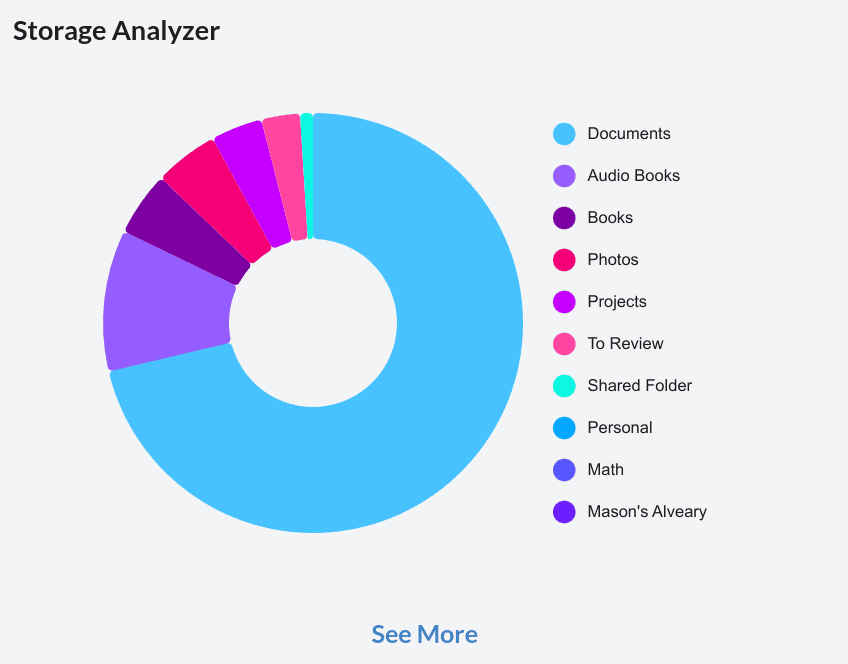
Find the Largest Folders in Google Drive
With Filerev’s Folder Size Analyzer, you can instantly view the largest folders in Google Drive and identify storage-hogging directories at a glance. Start with root folders, then dive into specific subfolders to manage your storage efficiently.
Browse Each Folder to See Every Folder Size in Google Drive
Browse into any of your Google Drive folders to see the size of each folder inside the selected Folder.
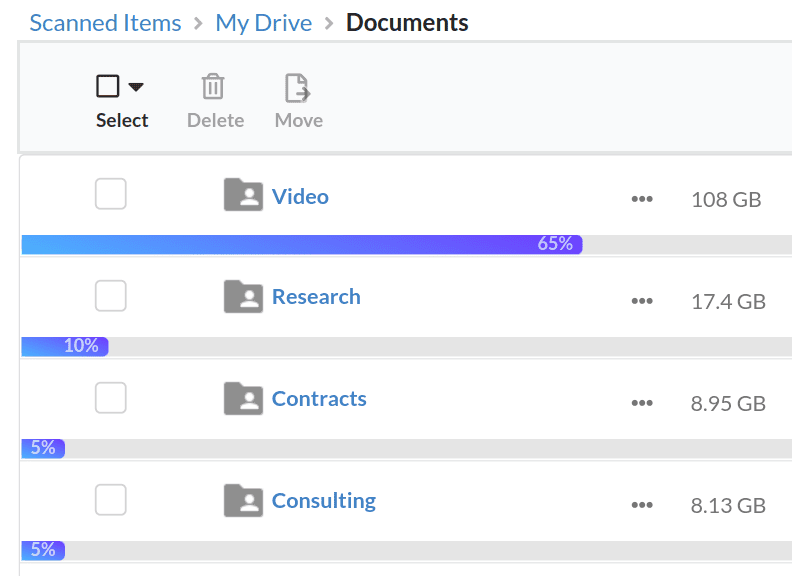
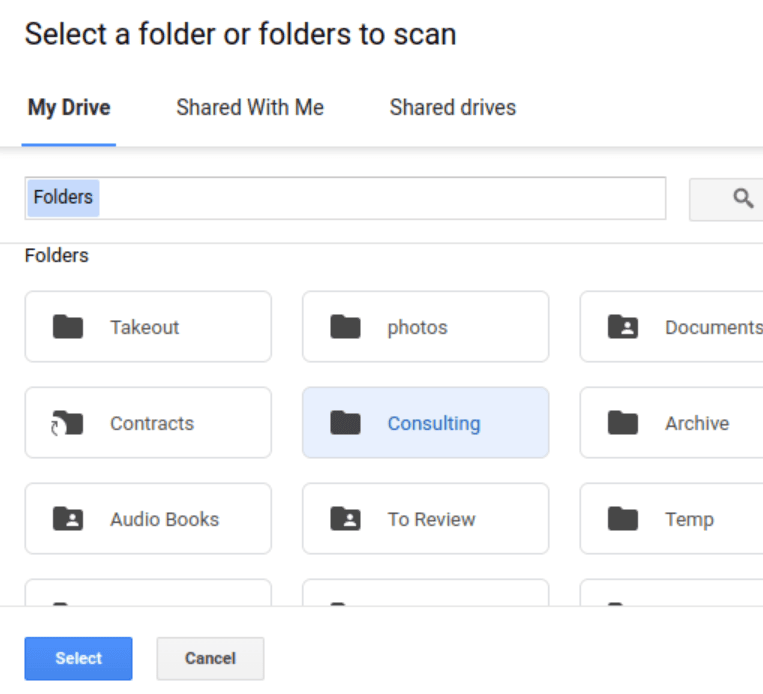
Scan a Single Folder to View the Size of Folders & Files inside.
When you first log in to the Folder Size Analyzer, you can choose the folder or folders that you want to view the size of. This way, if you are only interested in viewing a specific folder size in Google Drive, you do not have to scan your entire Google Drive account.
How to See Every Folder Size in Google Drive
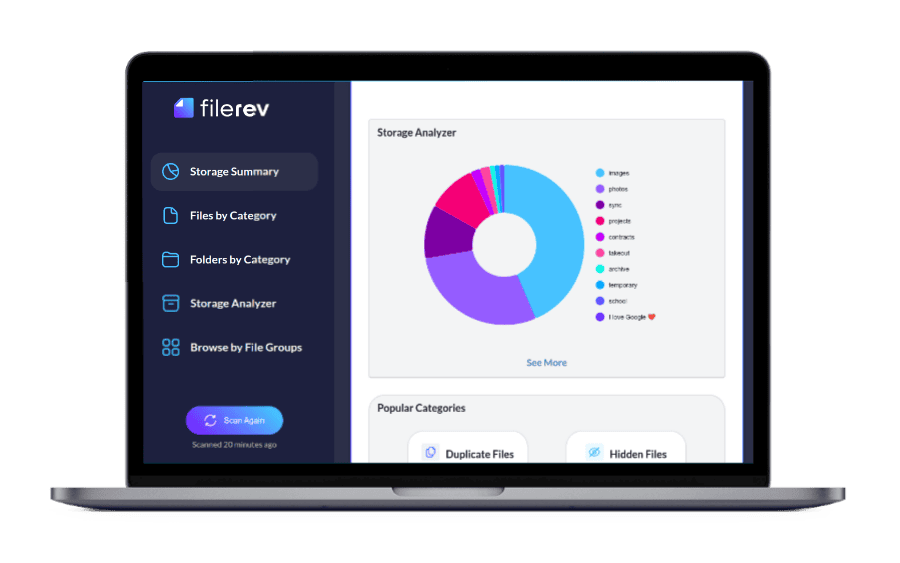
Scan your Google Drive Folders
Begin by scanning all of your Google Drive folders using Filerev Folder Size Analyzer for Google Drive. If you want to view the size of only a specific folder or set of folders, you can choose to have the app scan only those folders.
View Storage Used By Each Google Drive Folder
After the scan is complete, the app will show how your storage is being used for your Google Drive account. You can then go to the Folder Analyzer page and view all the folders, with the largest folders displayed first.
Browse the Google Drive Folders by Size
When viewing a folder’s size, you can browse into the folder to view the files and folders contained inside. This view will show the largest folders and largest files inside the selected folder.
Reduce Your Storage Usage
If you find folders that are taking up a lot of space that you no longer need, you can easily remove the folders. This lets you quickly reduce your storage usage and ultimately reduce your storage costs.
Save Time with Folder Size Analyzer
The Folder Size Analyzer calculates the size of every folder in Google Drive very quickly and does not rely on the speed of your computer or internet connection. Its algorithm can determine every folder size without downloading any of your Google Drive files, making it fast.
Keep Your Data Safe
The Folder Size Analyzer does not download your files but gets minimal metadata about each file and folder. In addition, the app is regularly submitted for a security audit by an independent and neutral third party. Protecting your data and security is a top priority and you can read more about Filerev’s safety & security.
Frequently Asked Questions
How can I check the size of a folder in Google Drive?
Google Drive does not provide a direct way to see a folder’s size. However, you can use Filerev’s Folder Analyzer to view your large folders without downloading every file and folder to your computer. Alternatively, you can download all your files and folders and use your computer to check each folder size, but this is the least efficient method and requires you to have enough disk space on your computer.
Why doesn’t Google Drive show folder sizes natively?
Google Drive does not currently show folder sizes natively due to technical reasons related to how storage is managed and synced across devices and the cloud. This may also be a design choice to keep the interface clean and simple.
Are there any third-party tools to view folder sizes in Google Drive?
Yes, Folder Size Analyzer is the best tool for viewing your folder sizes in Google Drive. The software is very fast at determining your folder sizes, as it doesn’t need to download all of your files and folders. There are other tools out there like DriveStats and TreeSize but they require that you first download all of your Google Drive files to your desktop computer.
Finally, a tool that lets me see my large folders and quickly remove the worst offenders. I was able to reduce my storage plan after using this tool.
Heidi Lampert
I only want to see large folders in a given directory. Filerev makes it easy!
Bill Ronson
I share folders with my colleagues, and they store huge files. Now I can find the massive ones we no longer want.
Terra Kovich