Duplicate Photo Finder
Find & Remove Duplicate Photos in
Google Drive
Trusted by Google users to scan 7.0 billion files and organize 37 Petabytes of data.
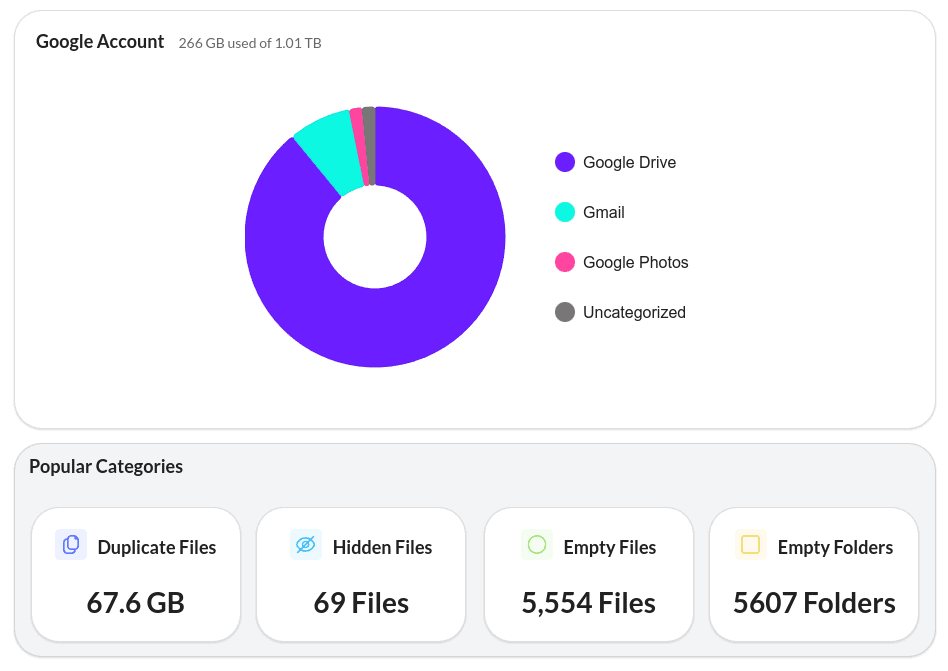
View Duplicate Photos in Google Drive
The Duplicate Photo Finder for Google Drive will find all duplicate photos in your Google Drive account. You can easily view them on the Duplicate Files page by filtering the results to display only photos. The summary page will also display the total number of duplicates and the amount of storage space used by the duplicate photos.
Compare Duplicate Photos
When viewing your duplicate images, you can compare the differences. The duplicates found will be 100% identical in content, but the file name, folder, owner and creation date can be different.

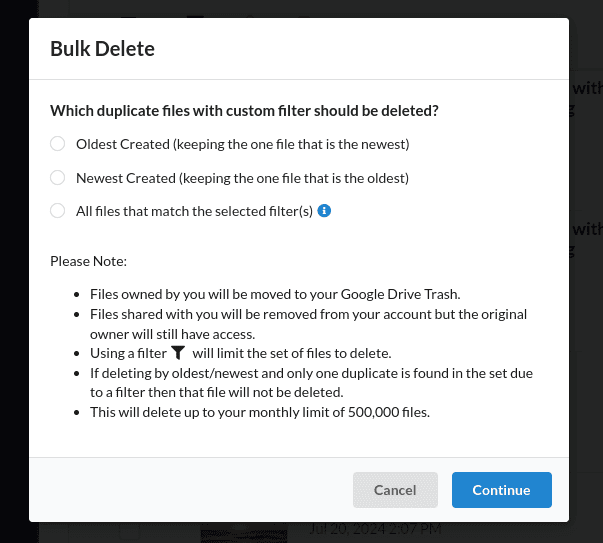
Bulk Delete Duplicate Photos
Easily clean up the duplicates with the Bulk Deletion Tool for Google Drive. This will lead to a more organized and easily navigable photo library and will make finding, sharing and organizing images quicker and more enjoyable.
Reduce Storage Used by Duplicate Photos
By removing your duplicate images, you can reclaim significant amounts of storage space. This will optimize your Google Drive storage without needing to sort through every photo manually and reduce your storage costs.
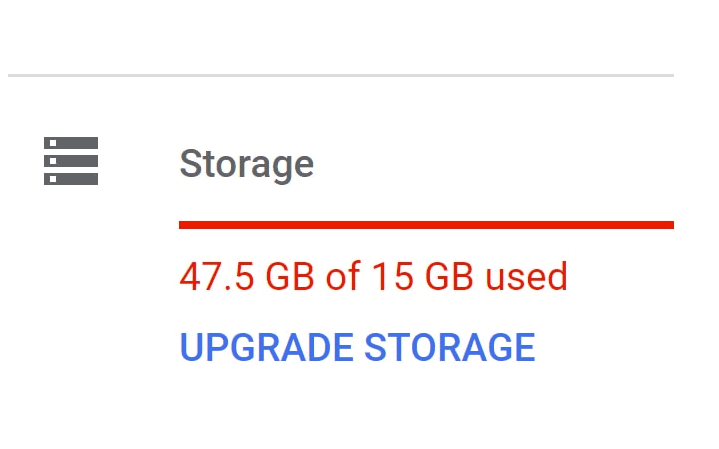
How to Remove Duplicate Photos from Google Drive
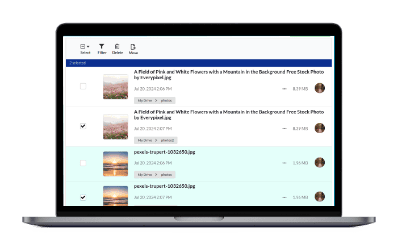
Scan your Photos
Begin by scanning your Google Drive files using the Duplicate Photo Finder. If you only want to find duplicate images in a specific folder or set of folders, you can choose to scan only those folders.
View Storage Used By Duplicates
On the summary page it will show you how many duplicates you have and the amount of storage being used by these duplicates.
Filter Duplicate List to Only Show Photos
Visit the Duplicate Files page to see all your duplicate files in your account. Then, use the filter button to limit the results to show your Google Drive duplicate photos.
Bulk Delete Duplicate Photos
You can manually select duplicates for deletion or use the bulk delete tool to remove all of your duplicate photos with a simple click.
Frequently Asked Questions
How can I find duplicate photos in Google Photos (not Google Drive)
Google Photos does not provide a built-in feature specifically for identifying duplicate photos. However, some users have found it beneficial to migrate to Google Drive as it provides more options for organizing your images. Then you can use the Duplicate Photo Finder to remove your duplicate photos.
Also, we are considering building a tool specifically for finding duplicate photos in Google Photos. There are some technical hurdles, but if there is enough demand, we may prioritize this feature. If you would like to have this feature built and want to be notified when it becomes available, you can sign up here.
What is the best practice for organizing photos in Google Drive to avoid duplicates?
Create a structured folder system, label your photos clearly, and regularly review your files to ensure you are not uploading duplicates. Use date-based folders or event-based organization to keep track of your uploads.
Will Duplicate Photos consume storage space in Google Drive
Yes, if you have duplicate photos in your Google Drive, each file will use up storage space. The Duplicate Photo Finder can help you regain that storage space by removing the duplicates.
Will Google Drive automatically detect duplicate photos?
No, it does not have a built-in way to find and remove duplicate photos automatically. However, the Duplicate Photo Finder will find duplicate images in your Google Drive account and make it easy to remove them.
As a Photographer and Video Editor, I accumulate photos very quickly. It’s nice to have a tool that simplifies my workflow.
Renee Wilder
I had no idea how many duplicate photos that I had in my account. Thank you for making the clean up easy.
Chad Wilkenson
I’ve stored photos for nearly a decade and have many GB of duplicates. This tool makes it easy to find them and see which folders I have double-copied.
Fran Gladstone