Bulk File Deleter: Bulk Delete Files in Google Drive
Use the Bulk File Deleter to bulk delete Google Drive files.
Trusted by Google users to scan 7.0 billion files and organize 37 Petabytes of data.
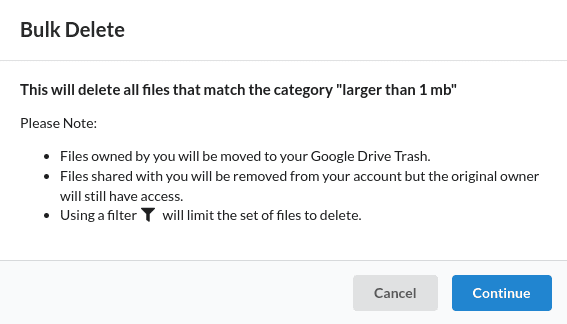
Mass Delete Files with One Click
Bulk Delete Google Drive files using the Bulk File Deleter. It lets you delete all your files in your account or a subset of files based on your requirements. The tool is simple to use and will save countless hours compared to manually deleting your files in Google Drive.
Bulk Delete Files in Categories
Your Google Drive files are displayed in many different categories. This can help you stay organized and see where the clutter is. If you would like to mass delete Google Drive files by a specific category, it only takes a simple click. You will see and be able to bulk delete your Google files in categories such as duplicate, hidden, empty, large, old, and more. You can also browse and bulk delete your files by mime type or file extension.
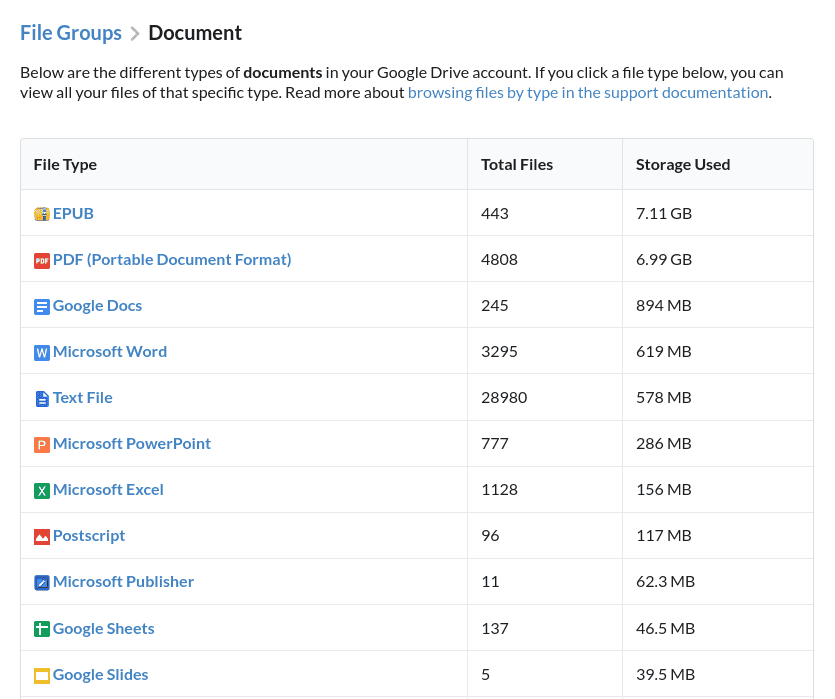
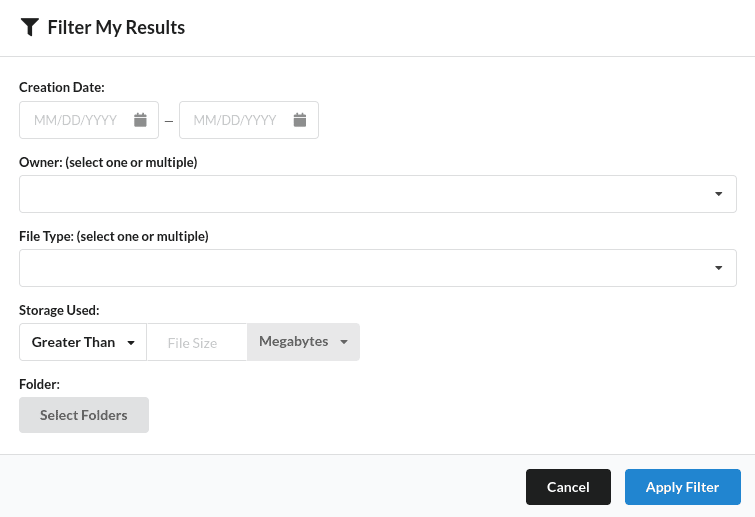
Use Filters to Bulk Delete a Subset of Files
You can use the filters to control what is bulk deleted in Google Drive. You can use the filters to bulk delete only a subset of files in a given category or mass delete all files in your account.
How to Bulk Delete Google Drive Files
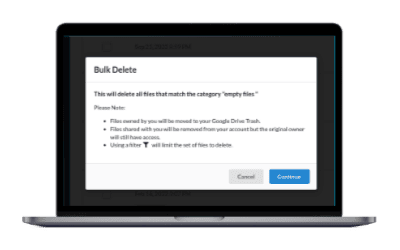
Scan Your Google Drive Files
Begin by scanning your Google Drive files with the Bulk File Deleter.
Choose What you Want to Bulk Delete in Google Drive
After the scan completes, the app will show your files in many different categories. You can choose a predefined category, and bulk delete all the files or filter the results to bulk delete a subset of files in your Google Drive account.
Start the Bulk Delete
Once you have determined what to delete in Google Drive, you can start mass-deleting your files. The tool will automatically bulk delete every file that matches your criteria and move the files to your Google Drive trash.
Frequently Asked Questions
How can I delete multiple files at once on Google Drive?
You can manually select files for deletion in Google Drive but typically this means selecting only 100 files at a time. The fastest way to bulk delete a large number of files is to use the Bulk File Deleter for Google Drive.
If you have fewer files, you can delete multiple files using Google Drive on the web browser or mobile app. On a web browser, hold down the Ctrl (or Cmd on Mac) key and click on each file you want to delete, then right-click and select “Remove.” On the mobile app, long-press on a file, then select other files and tap the trash icon.
Is there a way to bulk delete files in a specific folder on Google Drive?
With the Bulk File Deleter, you can use the filter button to select files in a specific folder and then click the “Bulk Delete Tool” button to remove them.
Can I recover files after bulk deleting them from Google Drive?
Yes, files moved to the trash can be recovered within 30 days unless you empty the trash manually. To recover files, go to the “Trash” folder, right-click the files you want to restore, and select “Restore.”
How can I bulk delete large files to free up space on Google Drive?
You can visit the Large File page and view all your large files in Google Drive. The filter button will let you select the size of files you would like to see. Then click the “Bulk Delete Tool” button to remove those files. You can also view your largest folders and bulk delete them with the Folder Size Analyzer.
Is there a limit to how many files I can delete at once on Google Drive?
With the Bulk File Deleter for Google Drive, there is no limit other than the plan type that you have. This is a vast improvement from the Google Drive web app and mobile app as they are limited to manually selecting what is on the screen. There are also many reports of Google Drive users crashing their browsers when using the Google Drive app and selecting too many files at once. The Bulk File Deleter makes it much faster to bulk delete in Google Drive.
I used the Bulk Delete tool to remove over 10TB of files within a few minutes using Filerev.
Jasmin Wilkenson
Thank you! I was able to start using my old Google Drive account again by bulk deleting old files that were taking up all my storage space.
Chad Randel
I bulk deleted over 1 million Google Drive files that were in a single folder. I could not have accomplished this task without this Bulk Deletion tool.
Jen Thompson