Temporary File Cleaner
Clear Temporary Files from Google Drive
Trusted by Google users to scan 7.0 billion files and organize 37 Petabytes of data.
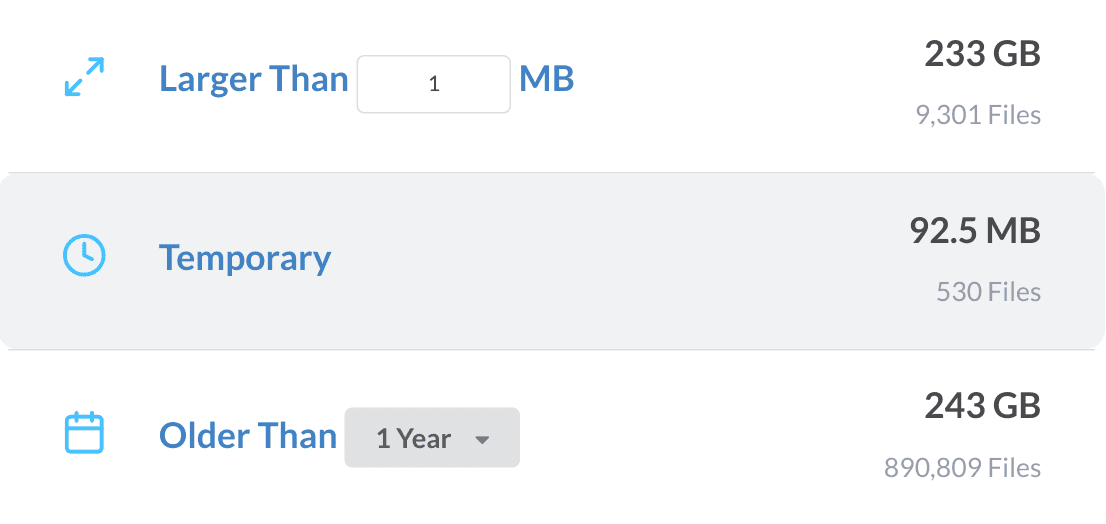
Reduce Storage Used by Temp Files
Easily view your temporary files in Google Drive and remove the ones that are no longer needed. This can reduce storage used by removing files that have no purpose and are only consuming your Google Drive storage space. The software will automatically find common files that are known to be temporary, such as *.tmp, *.temp, *.old, *.download and many more. You can also view the hidden files in Google Drive that you may no longer want in Google Drive, such as .ds_store files.
View Files Uploaded to Google Drive by Mistake
When uploading files to Google Drive, it is common to accidentally or unknowingly upload many temporary files. Most temporary files are created by software running on the computer (i.e. Microsoft Word) and are only needed while the software is running; they are never needed in Google Drive. The temporary files often get uploaded to Google Drive via the Google Drive for Desktop software, which automatically syncs all files, regardless of whether they are temporary or not. Now, you can easily view your temporary files, remove the ones that you no longer want and clean up the clutter in Google Drive.
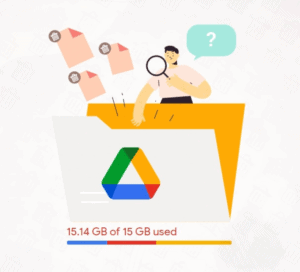
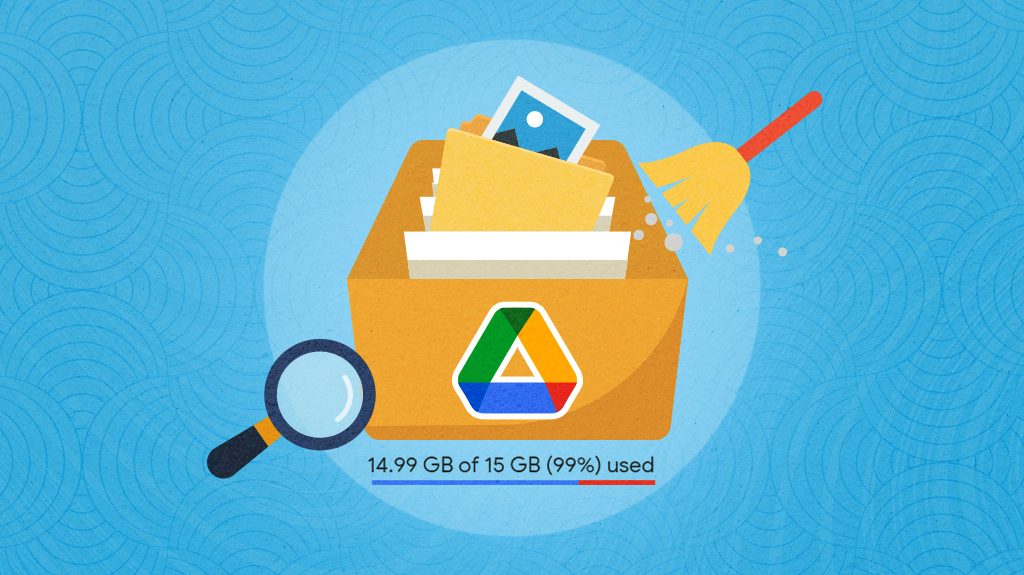
Improve Organization
By removing your temporary files in Google Drive, you will immediately improve your organization. You will no longer have multiple copies of similarly named temporary files. With fewer files to organize in your Google Drive account, you will save time and effort, and you will more easily find the important files.
How to Find and Delete Google Drive Temporary Files
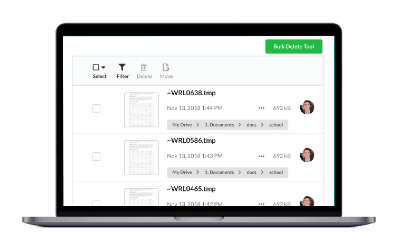
Scan your for Temporary Files
After you log in, you can scan your entire Google Drive account or select one or more folders to scan. Once the scan is complete, you will be taken to a summary page where you can see how your storage space is being used in Google Drive.
View Storage Used & Review the Temporary Files
After you have finished scanning your Google Drive, you can visit the Files by Category page. This page displays the total number of temporary files in Google Drive and the amount of storage space they are using. Then you can visit the Temporary Files page to view all the temporary files. You will be able to see a preview of each file, its name, folder location, file size, owner and creation date.
Delete Temporary Files
On the Temporary Files page, you may manually select the temporary file that you would like to remove. Alternatively, you can use the Bulk Delete Tool to remove all temporary files at once with a single click. If you only want to remove some of the temporary files, you can use Filters to view a subset of your temporary files and then delete or bulk delete that subset.
Frequently Asked Questions
What are temporary files in Google Drive, and why do they exist?
Temporary files are typically created by apps on a computer and contain incomplete or intermediate data. For example, an app like Microsoft Word may create a temporary file while editing a Word Document, and when the file is saved, it will be removed. However, the temporary file may get synced to Google Drive and never be removed. Another example is when downloading files from the internet, a temporary file may be created while the file is being downloaded and if the download does not finish the temporary file might still exist and get synced to Google Drive. There are many different scenarios but the point is that these files take up space in Google Drive and can be removed with Filerev.
Do temporary files in Google Drive affect my storage quota?
Yes, temporary files can affect your Google Drive storage quota. While they are often small, they can accumulate over time, potentially taking up a significant amount of space if not regularly cleaned up.
Why do temporary files remain in Google Drive even after uploads are complete?
Temporary files may remain due to incomplete uploads, sync errors, or issues with third-party apps connected to your Google Drive. They are sometimes left behind if a process is interrupted or if a file is not properly closed or synced.
Is there a way to prevent the creation of temporary files in Google Drive?
It is difficult to prevent the creation of temporary files entirely since they are created for different reasons and often by the Operating System or Software running on the Computer which does not clean up these files. However, minimizing their impact can be achieved by ensuring stable internet connections during uploads and avoiding interruptions in file-handling processes. They can also be easily removed from Google Drive using Filerev.
What is the best way to clean up temporary files in Google Drive?
The best way to clean up temporary files is to use Filerev, which will find the temporary files and let you remove the unwanted files. It is recommended to regularly clean up the temporary files in Google Drive to help prevent clutter and reduce the storage used by temporary files.
Using the temporary file feature of Filerev was an easy way to get rid of the junk in my drive.
Jill Anderson
These temporary files should never have been uploaded to my Google account. I’m glad there was an easy way to get rid of them.
Ryan Pentor
Thanks for adding the temporary file feature to Filerev. The new features you keep building are awesome!
Trish Lancaster