Hidden File Finder
Use the Hidden File Finder to find hidden files in Google Drive
Trusted by Google users to scan 7.0 billion files and organize 37 Petabytes of data.
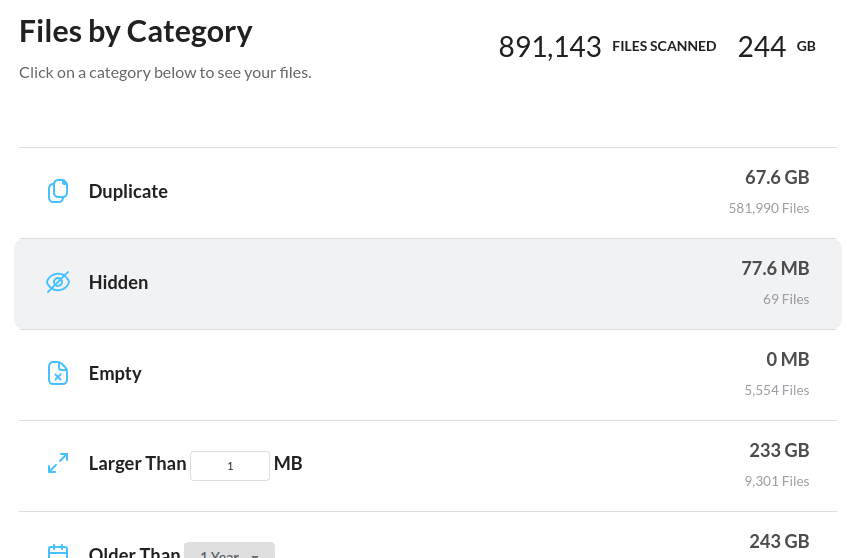
View Your Hidden Files
The Hidden File Finder for Google Drive shows files in Google Drive that cannot be seen by browsing, also referred to as orphan files. These files exist in your Google Drive account but have become inaccessible as they are not in any folder.
Please note that hidden files on a desktop computer refer to files that begin with a period (for example, .ds_store). Those files in Google Drive can also be viewed using the File Type Organizer tool.
Recover Storage Space Used
Even though you cannot see the files hidden in your Google Drive account, they still take up storage space. The Hidden File Finder for Google Drive will show how much space these files use. You can also easily delete or bulk delete them to free up that storage space.
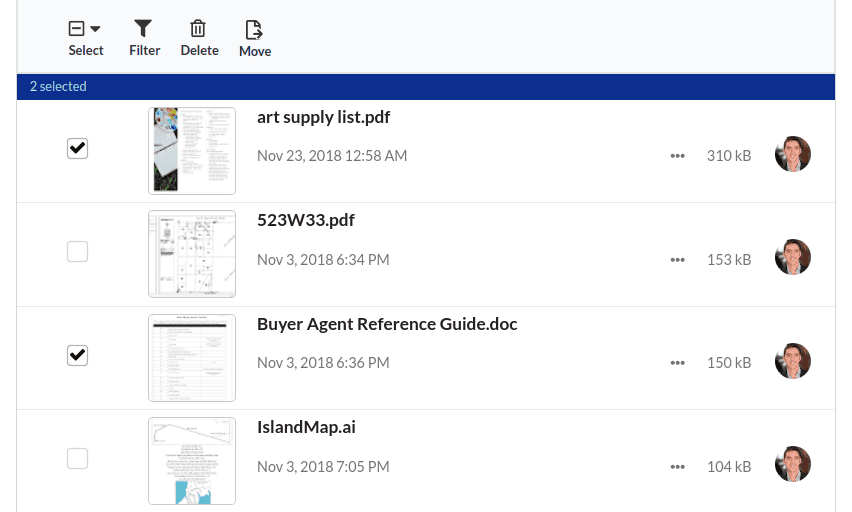
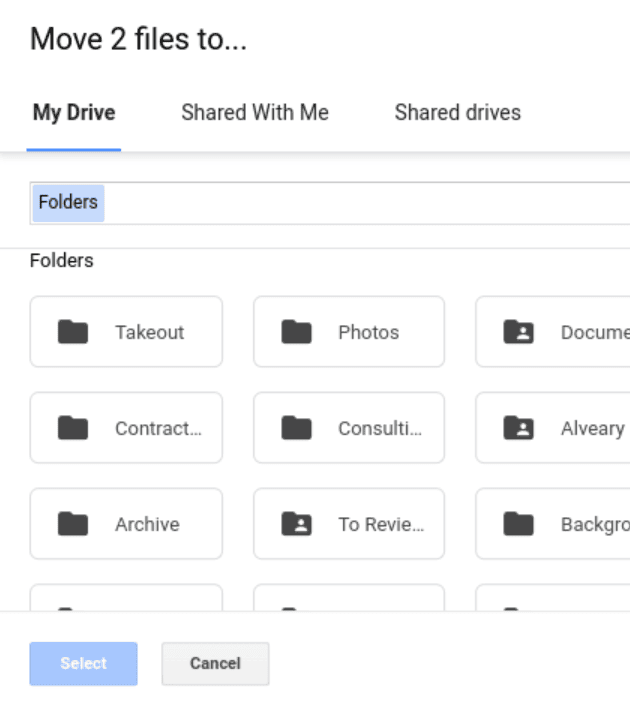
Restore Hidden Files
Often, Google Drive files become hidden unintentionally. With the Hidden File Finder, you can easily restore these files by moving them back into a folder so they are no longer hidden.
How to See Hidden Files in Google Drive
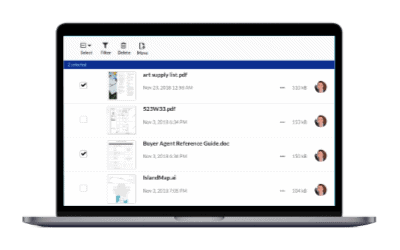
Scan your Google Drive Files
Begin by scanning your Google Drive Files. When starting the scan, select the “hidden files” box so that those are included in the results.
View Storage Used by Hidden Files
Once your scan is complete, you can visit the files by category page to see the number of files and the total amount of storage used by Google Drive hidden files.
Delete or Restore Hidden Files
Visit the hidden files page to view all the files hidden in your Google Drive account. On this page, you will see the total amount of storage each hidden file uses, and then you can delete the files or move them into a folder so that they are no longer hidden.
Frequently Asked Questions
How do files become hidden in Google Drive
Files may appear hidden in Google Drive due to permission settings, accidental removal from folders, or sync issues. Files shared with you but not added to your Drive, or files created by apps that store data in Drive, might also seem hidden.
One specific way a file in Google Drive can become hidden or orphaned is when a parent folder is deleted, and the file inside is not. Typically, this happens when a folder is owned by someone else, you place a file in it, and then the owner deletes the folder. Your file does not get deleted, but it can no longer be found in Google Drive because the folder is gone. Filerev solves this problem and makes these files viewable again.
Can I recover hidden files in Google Drive?
Yes, you can recover hidden files by regularly using the Hidden File Finder and moving any files found back into a folder.
How can I prevent files from becoming hidden in Google Drive?
To prevent files from becoming hidden, use shared folders and communicate with collaborators about organizing and naming conventions. This helps maintain a clean and well-structured shared workspace. Also, regularly scan for hidden files to ensure that files are not getting lost.
Why are hidden or orphan files an issue in Google Drive?
Orphan files can clutter your Google Drive, making it difficult to manage your files and use storage efficiently. They can also make it hard to locate important documents since they are not organized within folders.
Are hidden files included in the Google Drive storage quota?
Yes, hidden files count towards your total storage quota in Google Drive. Managing these files is important to avoid using up unnecessary storage space. It is recommended that regular scans for hidden files be run using the Hidden File Finder for Google Drive so that these hidden files do not use up extra storage space.
All this time I had files that were hiding in my Google Drive account and I didn’t know it.
Phil Travison
I had an irreplaceable file that I lost years ago and Filerev helped me find it. Your software is invaluable!
Stephanie Riker
I removed the hidden files from my Google Drive account that were taking up extra storage space that I was not aware of.
Nicolas Hunter