By default, when you create a new Google account, you are given 15 GB of storage space for free.
This storage space is shared across Google services, including Docs, Sheets, Drive, Gmail, Photos, and any other services you use in Google’s ecosystem.
While 15 GB might sound like a lot – and it is, if all you’re doing is email – regular use of Drive and Photos can quickly eat up that space.
You can get more space in many ways, but most involve paying for it.
Can we get additional space for free? Read on to find out more. Or, to view where your storage space is used check out the Storage Space Analyzer for Google Drive.
What Happens When Your Storage Fills Up?
Before getting into how to expand your storage, it can be worthwhile to know what happens when your storage fills up. Does Google cancel your account, delete your data, or freeze you out? Well, not quite.
When your storage is getting close to full but isn’t at “100%” yet, Google will start to warn you that your storage is nearly full. They won’t restrict you in any way, but the warning message will reoccur until you expand your storage or remove some files.
When your storage fills up, your ability to do anything with Google services is severely impaired.
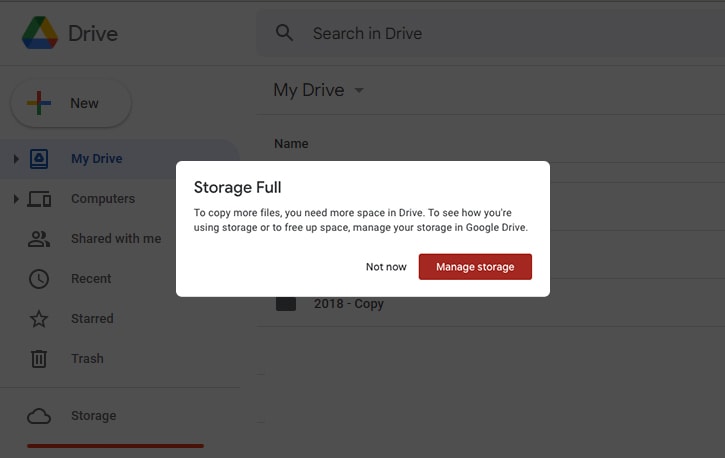
Syncing between Google Drive for Desktop and your online Drive will stop. You will not be able to create new Docs, Sheets, or other files. You won’t be able to edit existing files, either; since editing changes can increase the size of files, and editing creates temporary backup files, both features are disabled until the issue is resolved. Uploading new files, of course, is also cut off. On top of all of that, Gmail will stop working as well.
You can read more about this in greater detail in my guide to “full” storage.
Clearly, it’s a bad thing when this happens, and you want to avoid it if possible. How can you get free storage to expand your Google Drive caps?
![]() Unfortunately, there aren’t many good options, but I’ll review all the options you can use, along with their pros and cons.
Unfortunately, there aren’t many good options, but I’ll review all the options you can use, along with their pros and cons.
Option 1: Use Multiple Drive Accounts
The first option is a workaround, but it’s a workaround that Google quietly allows and does not prohibit – with exceptions.
Anyone can create multiple free Google accounts; you are not limited to one account. Many people use this to have a personal inbox, a casual email, and a professional email; others may use it for various purposes, like creating a new account for each device they own or creating multiple accounts to increase their total storage.
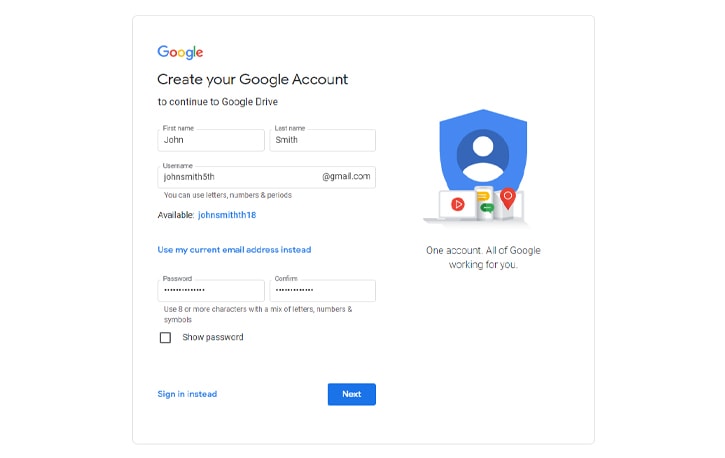
Each new Google account has 15 GB of storage space. Thus, if you are willing to switch between different accounts and keep track of them, you can theoretically create as many accounts as you want. However, Google requires a phone number to validate a new account and may prevent you from creating new accounts if too many are registered within a short timeframe. If you have multiple phone numbers, this might help you register a couple of extra accounts, but before long, they will tell you to use a different phone number or make you wait a month.
This strategy has some risks, which I’ll touch on here briefly.
Google Drive for Desktop even has a built-in way to add more than one account to one computer so you can switch between them for syncing and collaboration.
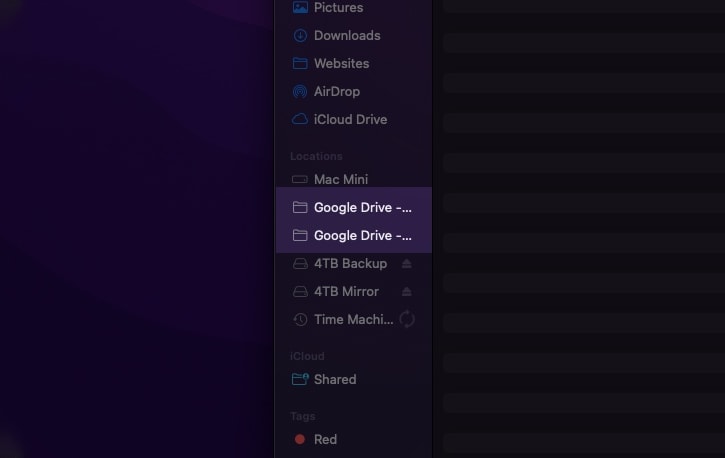
The biggest issue here is the monotony of switching and the steep requirement of tracking where all your data is stored. When you upload a file, where does it go? Which Drive account hosts it? You need to keep track of this manually because there’s no way to search across different logins, and you need to be signed into the correct account to control the files on that account.
Some third-party apps do some of the work of syncing all of this on your end, but most of them cost money and have their own limits.
![]() Note: You also run the risk of Google cracking down on this practice; if Google decides one day that you’re circumventing your account limits, your files will be at risk. Accounts get banned every day, and you can lose everything attached to your account (Google Drive files, Gmail, Docs, Sheets, Contacts, Calendar, etc):
Note: You also run the risk of Google cracking down on this practice; if Google decides one day that you’re circumventing your account limits, your files will be at risk. Accounts get banned every day, and you can lose everything attached to your account (Google Drive files, Gmail, Docs, Sheets, Contacts, Calendar, etc):
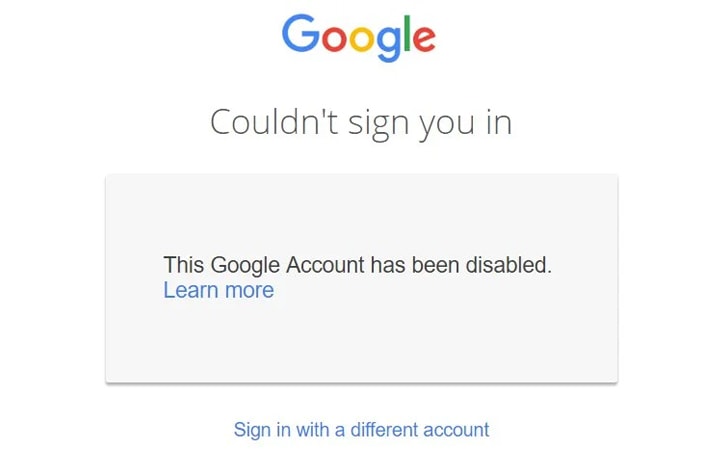
My biggest tips are to use a naming scheme for your additional accounts, so it’s easier to track what files go where – and don’t get carried away with creating multiple accounts. You might have JohnDoe@google.com as your primary account; you could then use JohnDoeBackups@ for data backups, JohnDoePhotos@ for your photos and videos, and JohnDoeWriting@ for text documents and other written works.
Of course, you must control what you upload and maintain data sorting policies to avoid making this an incomprehensible mess.
![]() Note: Be very careful if you use this method. Google’s program policies prohibit using multiple accounts to circumvent their policies, which generally includes using multiple accounts to bypass storage restrictions. If Google decides you’re abusing your access in this way, they can terminate your accounts.
Note: Be very careful if you use this method. Google’s program policies prohibit using multiple accounts to circumvent their policies, which generally includes using multiple accounts to bypass storage restrictions. If Google decides you’re abusing your access in this way, they can terminate your accounts.
Google likely isn’t worried about people creating two or three accounts, but I wouldn’t try creating dozens of them primarily to circumvent their storage limitations.
Option 2: Use a Non-Profit Workspace Account
This second option is excellent if you’re a non-profit organization, but it is unavailable if you are not. Don’t try to scam Google out of an account here; if they discover that you’re violating their terms, Google can terminate your account, and you’ll lose anything stored on it.
![]() Note: Feel free to skip to the next section if this doesn’t apply to you.
Note: Feel free to skip to the next section if this doesn’t apply to you.
Google Workspace offers non-profit organizations their own set of plans. All but one of these plans has a fee; Workspace for Non-Profits is free, but it’s also their lowest tier of service. This plan allows each user of an organization to have 30 GB of storage space, which is double the basic default amount of storage your personal Google Drive account can hold.
To qualify for this account type, you must be a member of a non-profit organization and meet Google’s eligibility requirements. They are:
- You must be a registered charity in one of a list of specific countries. You can find the complete list of supported countries here.
- Your charity must be validated by Percent (for organizations located in the UK, Ireland, and New Zealand) or TechSoup (for most other countries).
- You must meet specific eligibility requirements according to your country.
- You cannot be a governmental non-profit.
- You cannot be a healthcare or hospital facility (though hospital-associated charitable foundations are eligible.)
- You cannot be an educational institution (more on those later.)
If you meet all of these requirements, you can fill out the form to apply for access to Google Workspace for Non-Profits. This plan gives users under your organization a bump to 30 GB of storage space.
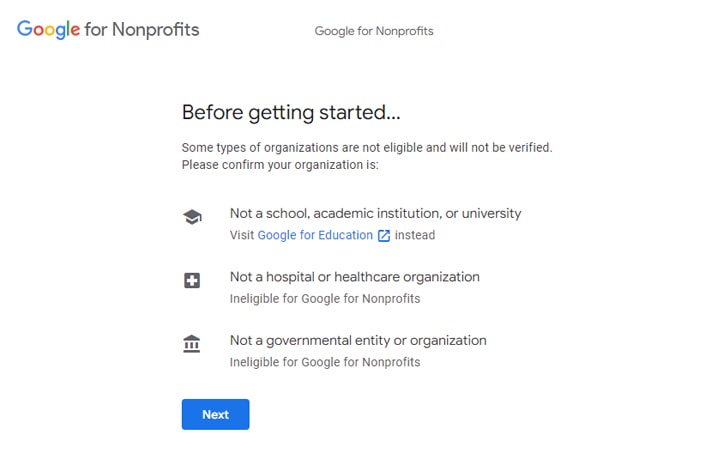
You can start the application process on the Google for Nonprofits account signup page here.
Option 3: Use Google Workspace for Education Fundamentals
Educational institutions can also access increased storage space, though their eligibility can vary just as much as that of non-profit organizations.
Generally, you must be one of three kinds of accounts to access Google Workspace for Education.
- K-12 organizations anywhere in the world.
- Higher education facilities around the world.
- Homeschool co-ops in the United States.
Education-related organizations often do not count. For example, while a school will, the fraternities attached to the school do not.
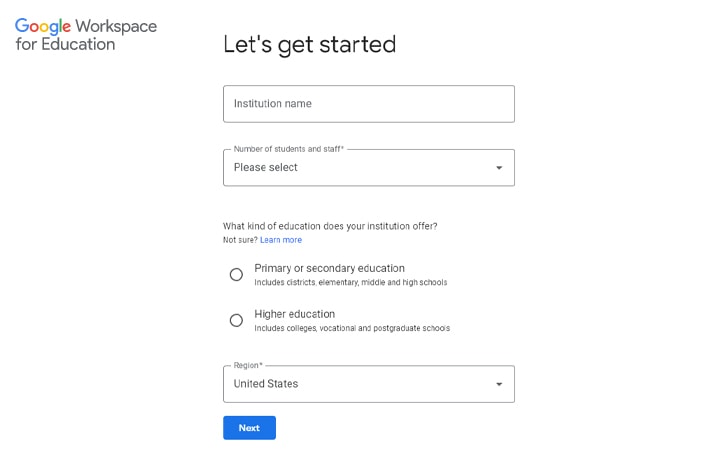
Sports teams, teachers’ associations, churches, driving schools, and other institutions likewise do not apply.
Those looking to get homeschool education fundamentals will have access to a different type of account, which they can read about and apply for here.
Education Fundamentals gives the entire organization, by default, a whopping 100 TB of pooled storage.
![]() Note: This storage is a total shared amount that everyone with an account with the educational institution can use. Individual accounts can have limits attached to them by the administrator. Education accounts also have many additional features, like learning modules and meeting tools, that are typically inaccessible to non-paid accounts.
Note: This storage is a total shared amount that everyone with an account with the educational institution can use. Individual accounts can have limits attached to them by the administrator. Education accounts also have many additional features, like learning modules and meeting tools, that are typically inaccessible to non-paid accounts.
Unless you’re a charity, an education organization, or you have a legacy account, getting more storage space from Google for free on a single login is impossible. A couple of limited-time promotions awarded free space in 2015 and 2016, but those are now expired; more on those in a bit.
Instead, you can approach the problem from the other side; reduce your storage utilization, giving you more free space in your account.
The first option you can make use of is cleaning up your Drive.
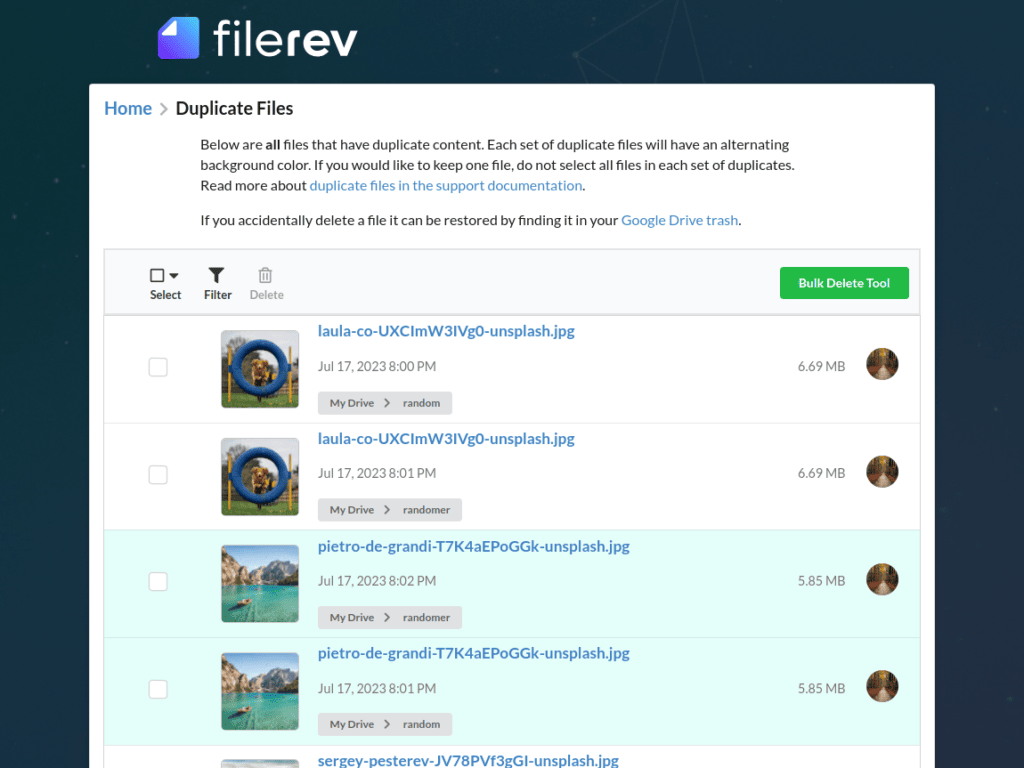
This strategy includes several steps:
- By visiting your Filerev account, you can see at a glance which types of files are taking up the most space on your account and causing you to exceed your limit. If any of these stats look abnormally high, start digging into that file type first.
- Audit all the files on your Drive, identifying which ones are old, duplicated, unnecessary, or otherwise don’t need to be stored.
- Identify hidden files and data that you can’t usually see but are taking up your storage space. You’d be amazed at the amount of hidden app data and files that are hidden on your account that are still counting towards your storage quota.
- Go through Gmail and remove emails with unnecessarily large attachments, spam emails, and newsletters. In bulk, emails can consume significant amounts of your storage space.
- Clear saved app data from Android apps you’ve used that utilize Google Drive to store data.
- Compress or otherwise smush the images you have stored in Google Photos.
All these actions are ways to reduce your space utilization and free up more space in Google Drive. They can help you stave off the inevitable point where you reach a full Drive, at which point you can investigate other options or consider paying for an account.
At that point, the choice is yours.
![]() Note: Unfortunately, auditing your entire Google Drive can be tedious, time-consuming, and inconsistent; this is especially true if you’re trying to do it manually and you have an old Drive full of thousands of folders and files taking up space. Moreover, you can only view hidden files in your Drive with workarounds, so it can be difficult to tell what may be eating up your storage space.
Note: Unfortunately, auditing your entire Google Drive can be tedious, time-consuming, and inconsistent; this is especially true if you’re trying to do it manually and you have an old Drive full of thousands of folders and files taking up space. Moreover, you can only view hidden files in your Drive with workarounds, so it can be difficult to tell what may be eating up your storage space.
My recommendation here is to use Filerev. I designed Filerev specifically to help people do what I listed above; audit files, help users decide what they need and don’t need, and remove clutter files.
You can view and remove hidden files, old files, duplicate files, large files, and unnecessary files, all from one central location.
Option 5: Compress and Archive Rarely-Accessed Files
Another option, if you have data you want to keep but don’t need available to be edited or collaborated on, is to compress files in your Google Drive.
To do this, you need to identify the files you want to be archived but don’t need immediate access. If you have old photos and videos you haven’t touched in years, those may be great candidates for compression.
When a file is compressed into a zip or rar file, you can’t edit it without extracting it, so it doesn’t save you any space to compress files you frequently access.
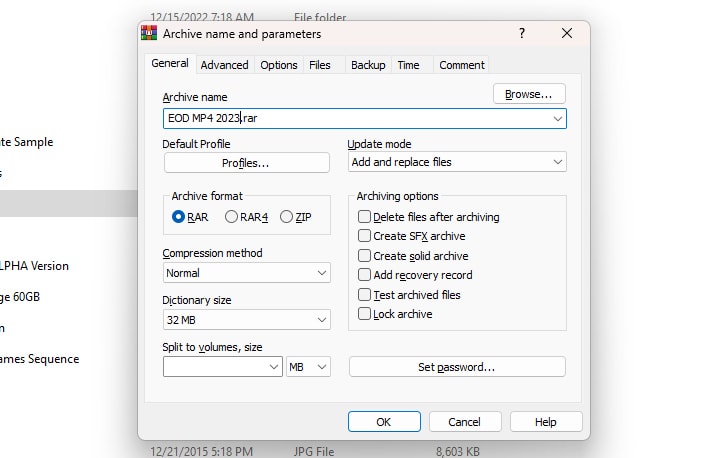
Luckily, compressing files is easy. I have a complete guide to compressing and archiving files in Google Drive over here. Please give it a look!
Paid Options
There are, of course, a wide range of paid options for increasing the storage space available on your Google account.
These options include buying the affordable Google One account expansion for $2 per month to paying for enterprise-level Workspace plans that give you unlimited storage. The simple $2 per month plan increases your storage up to 100 GB, which is a significant jump over a free Google account.
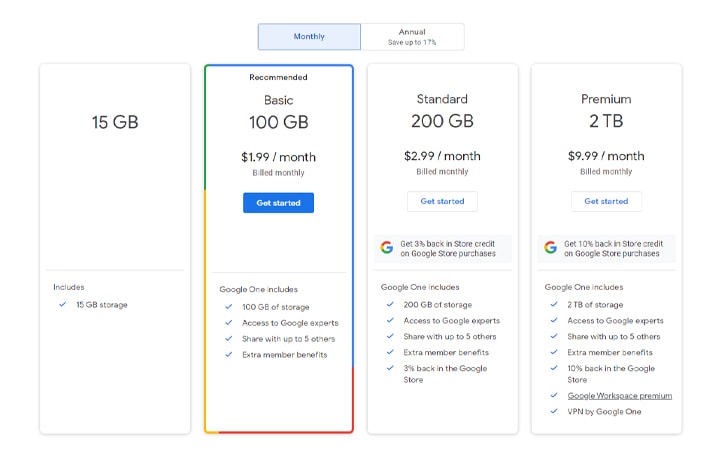
Unfortunately, as a recurring fee, that cost can add up over time.
Google Workspace is complex and has over a dozen different editions and tiers of service. If you need help deciding which version is best for your needs, check out my Workspace Pricing guide. It will help you sort through the many options and find something that works for you.
Dangerous Options
One dangerous piece of advice I’ve seen pop up on message boards like Reddit now and again is the sketchy option to purchase Shared Google Drive accounts for sale on eBay.
While this isn’t an entirely “free” method, it requires a one-time payment, and then the idea is that it’s free for life after that.
These are primarily sold by Sri Lankan organizations, and their sale price can range anywhere from $3 to $50.
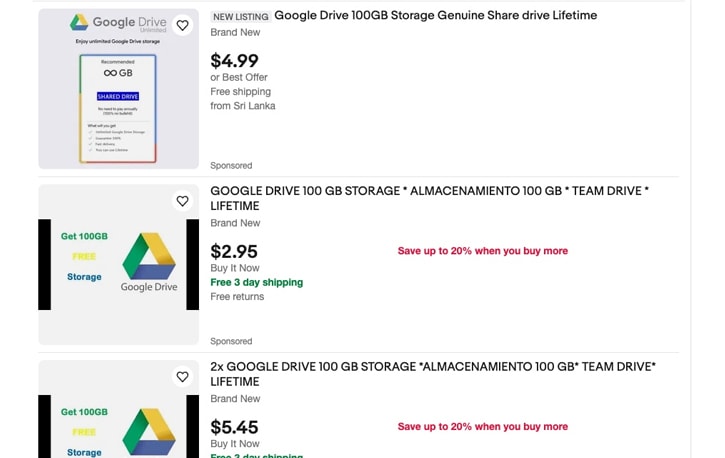
There are a few significant issues with these:
- Another user ultimately controls your account. They can reset your password, log in as you, see all of your files, or decide to revoke your access after the refund period has passed on eBay. You’re trusting somebody who is comfortable breaking Google’s Terms of Service and exploiting their software.
- If you are not from Sri Lanka, it may trigger a security checkup on your account to confirm that you’re a member of their business or non-profit organization. You could lose the account at any time.
- This violates Google’s Terms of Service. Even if your account doesn’t get removed today, it could get removed later in the year when they inevitably catch it.
Remember: if they’re selling accounts to you, they’re selling accounts to other rule breakers, and you never know what kind of files those users could be hosting to get on Google’s radar.
All it takes is one account to get the entire Google Workspace account banned (and all other users with it). People commonly buy these accounts to store pirated files, spam, fraud, and worse.
![]() Bottom line: These illegitimate accounts are not private, secure, allowed, or something that you can rely on to be available to you in the future. You should not upload any sensitive files to them, and I recommend you avoid them altogether.
Bottom line: These illegitimate accounts are not private, secure, allowed, or something that you can rely on to be available to you in the future. You should not upload any sensitive files to them, and I recommend you avoid them altogether.
Expired Options
Sadly, one of the easiest ways to get extra storage space was by participating in Google’s Safer Internet Day promotions.
They ran these promotions twice, back in 2015 and 2016. During those events, you could complete a security checkup for your account by reviewing your password, adding two-factor authentication, and auditing connected devices and apps.
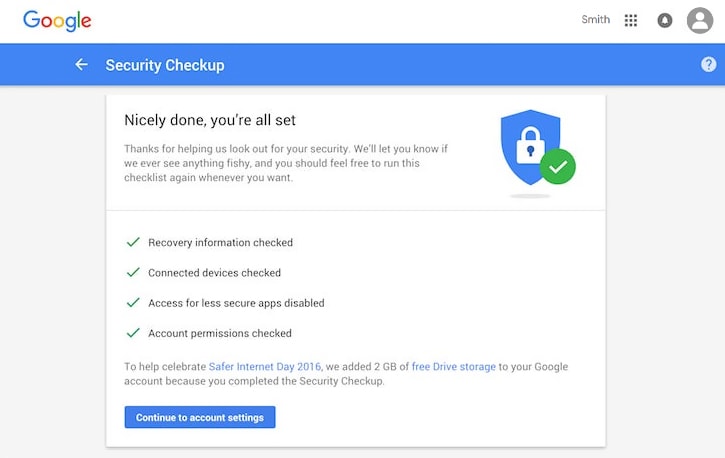
Doing so would reward you with an additional 2 GB of storage space each year, for a total of 19 GB, if you participated in this promotion both years.
![]() Note: Unfortunately, this option has since expired. Google no longer offers these additional gigabytes of free storage space. Legacy accounts that already gained that upgrade are allowed to keep it, but new accounts cannot get it.
Note: Unfortunately, this option has since expired. Google no longer offers these additional gigabytes of free storage space. Legacy accounts that already gained that upgrade are allowed to keep it, but new accounts cannot get it.
Overall, the best option on the table is to use Filerev to clean up your existing storage space to free up as much room as possible. Old, duplicate, hidden, and junk files are the top cause of Google Drive accounts running out of space, especially on older accounts. The organization of your account should always be step one.
Once you’ve done that, you can predict how long it will be until you need to worry about this issue again and decide if it’s worth spending that $2 per month to bump your storage up from 15 GB to 100 GB.
The choice is yours, but you’ll need to make it eventually. It’s better to start cleaning those files early than run out of space and prevent new emails from hitting your inbox.




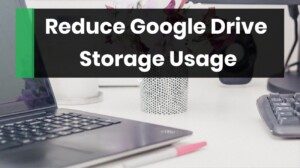
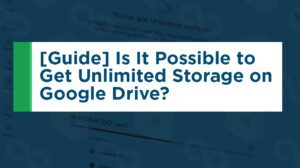

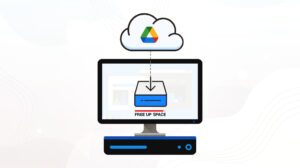

Leave a Reply