Google Drive is Google’s foray into cloud storage, alongside services like OneDrive from Microsoft, Box, or Dropbox. A small amount of storage space – 15 GB – is available to all Google account holders by default, but more can be purchased, and a variety of different plans are available for businesses, educational institutions, governmental agencies, nonprofits, and more.
If you’re trying to determine whether or not you should use Google Drive or Google Workspace for your personal use or business/institutional/organizational use, you need to evaluate the various pros, cons, and features of Google Drive, as well as what it lacks. That’s what this guide is for: to help you evaluate Drive for your needs and decide if any of the features – or lack thereof – is a deal-breaker for you.
The Pros of Google Drive
First, let’s get started talking about the pros of Google Drive.
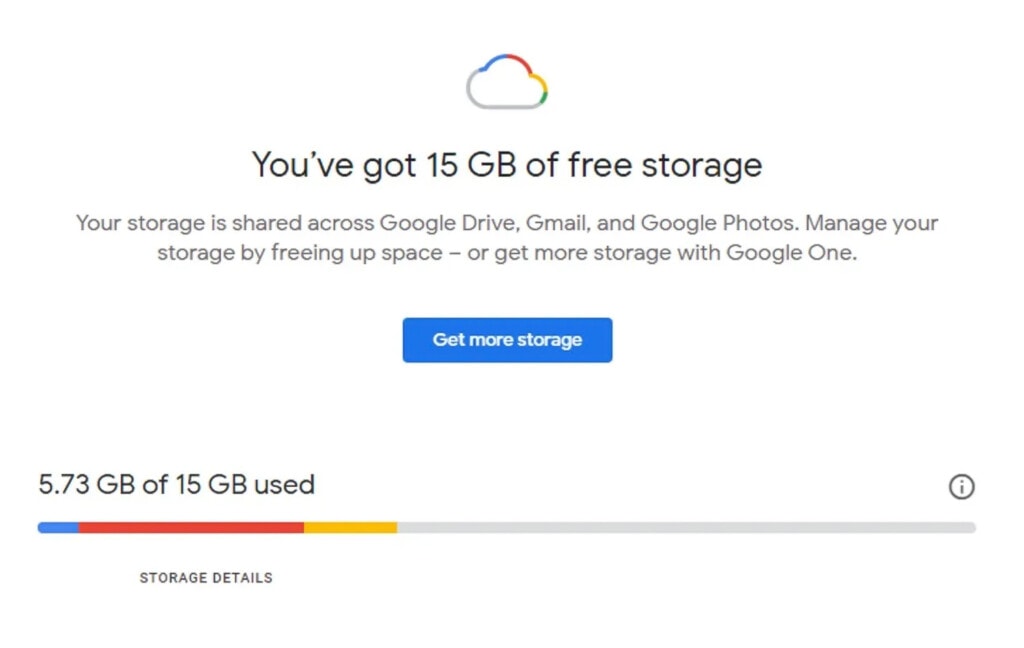
Getting started is free. As mentioned in the intro, every single Google account, whether you signed up just to use Gmail or you have an Android phone, is given 15 GB of storage space on Google Drive absolutely free, with no strings attached. There’s no time limit or expiration to the offer; it just is what it is, now and (ostensibly) forever. This means, among other things, that you can give Google Drive a test run with zero financial expense and minimal time commitment.
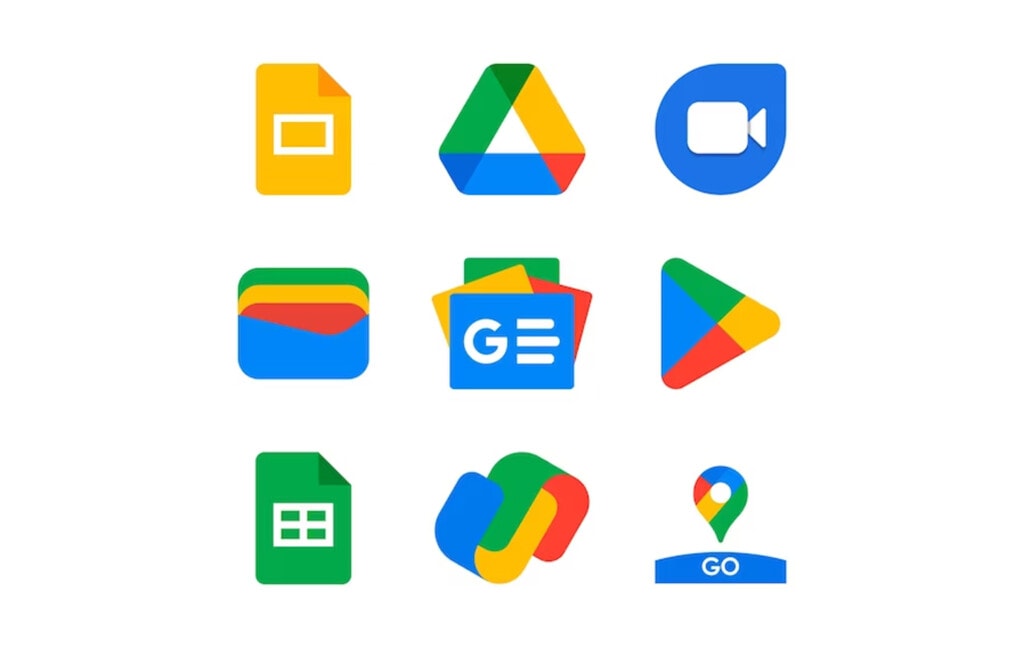
Drive is also well-integrated with the rest of the Google ecosystem. While Google isn’t always known for its seamless and cohesive interoperability – the difference between how Drive and Photos handle photo metadata is a prime example – the integrations between the core Google services and Drive are largely seamless. Most people are never going to find a case where two Google services don’t work together the way they should.
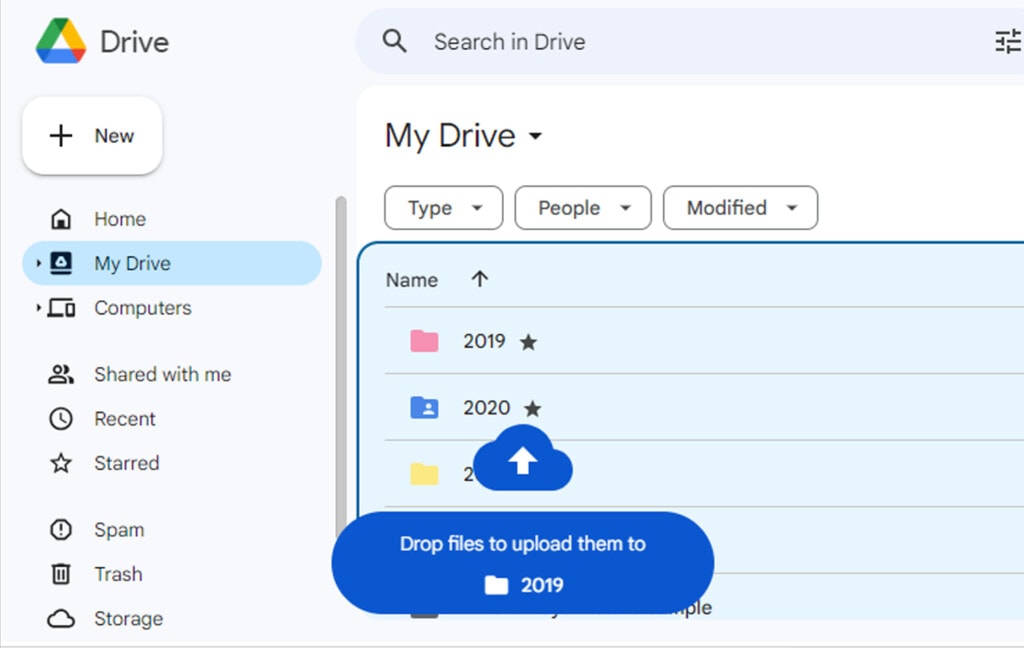
Google Drive is easy and intuitive to use. Most of the features you would want out of Google Drive are available and, more importantly, work the way you would expect them to. Logging into drive.google.com, you can easily drag and drop files in to upload them, access certain kinds of files with Google’s productivity suite directly, sort through files, view and organize them, and much more, all exactly how you would expect it to function. You can even create new files directly in Drive.
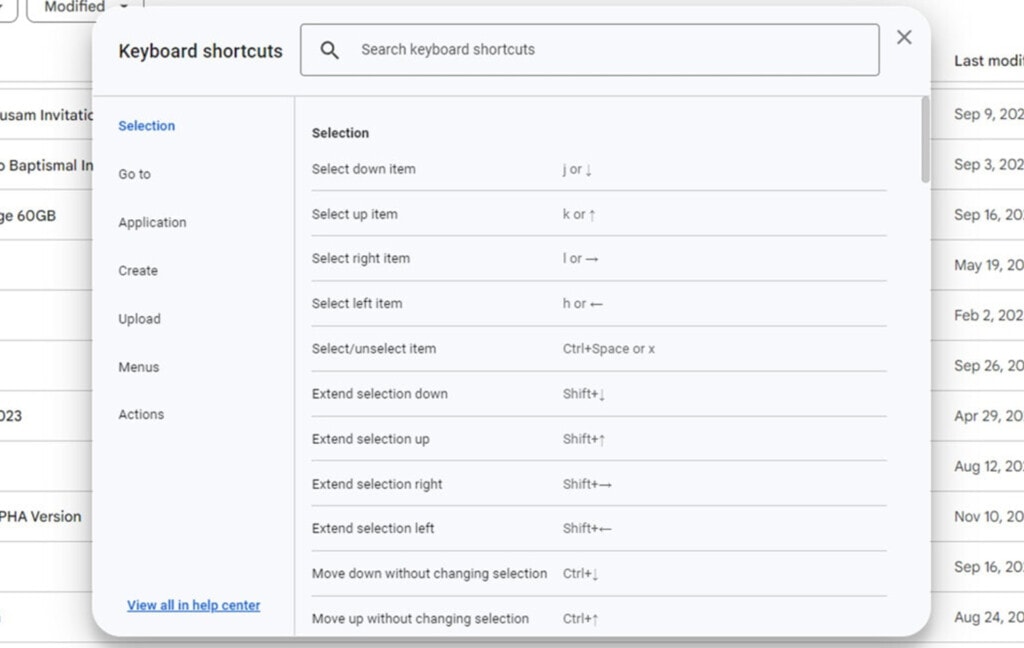
Google Drive has a robust list of keyboard shortcuts. I wrote a whole guide to those keyboard shortcuts and accessibility options here so you can see the full readout of what Google allows you to do without ever taking your hands off of your keyboard. You can do almost anything you could possibly want to do with Drive just by using shortcuts.
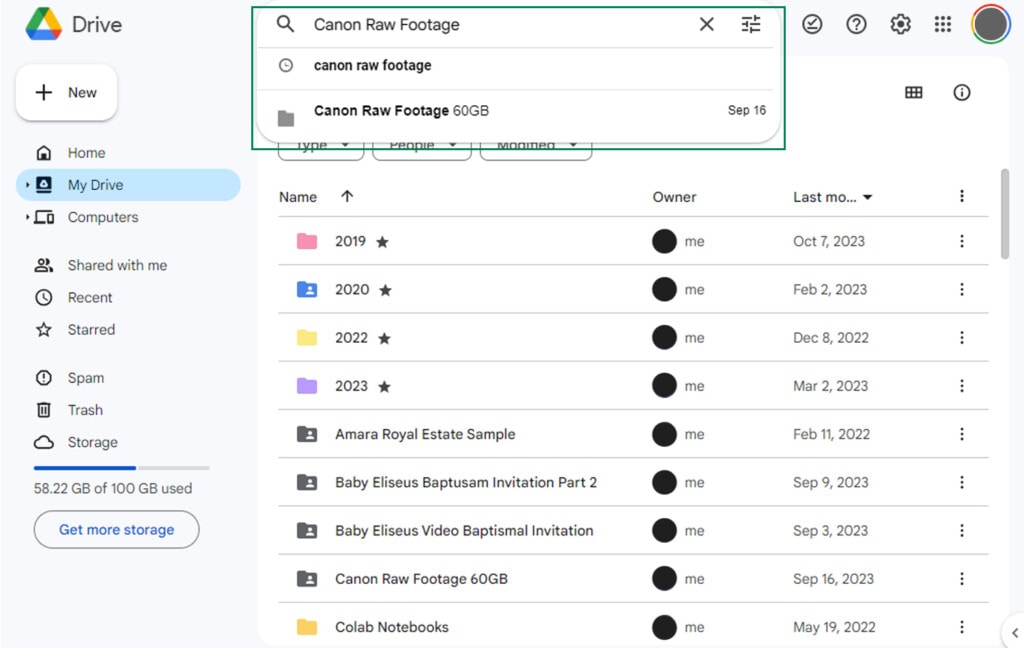
Searching through your Drive is easy. Google was a search engine first, and it stands to reason that its file-searching capabilities are still top-notch. No matter how labyrinthine or messy your folder structure is, if you know keywords or filenames, you can easily search for specific files in the pile.
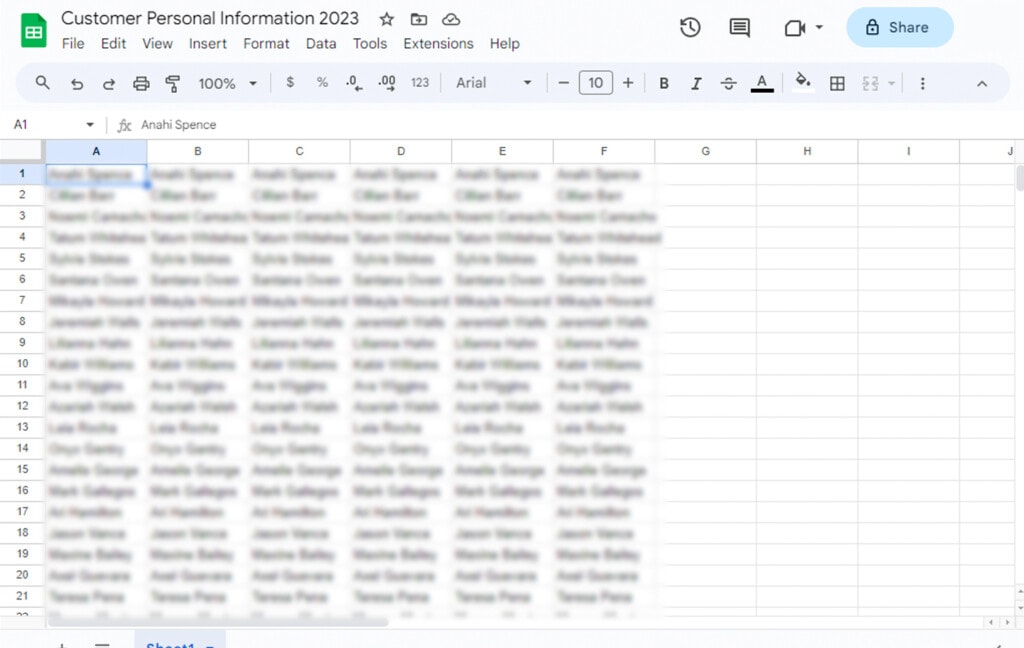
Google can convert and view Microsoft proprietary formats. Those pesky docx, xlsx, and other Office files that can prove annoying to deal with are all easy to use in Google Drive because Google can automatically convert them into a format they can read with Sheets, Docs, and other apps. There are some limitations – advanced macros in an Excel sheet won’t work, for example – but for basic productivity, it’s seamless.
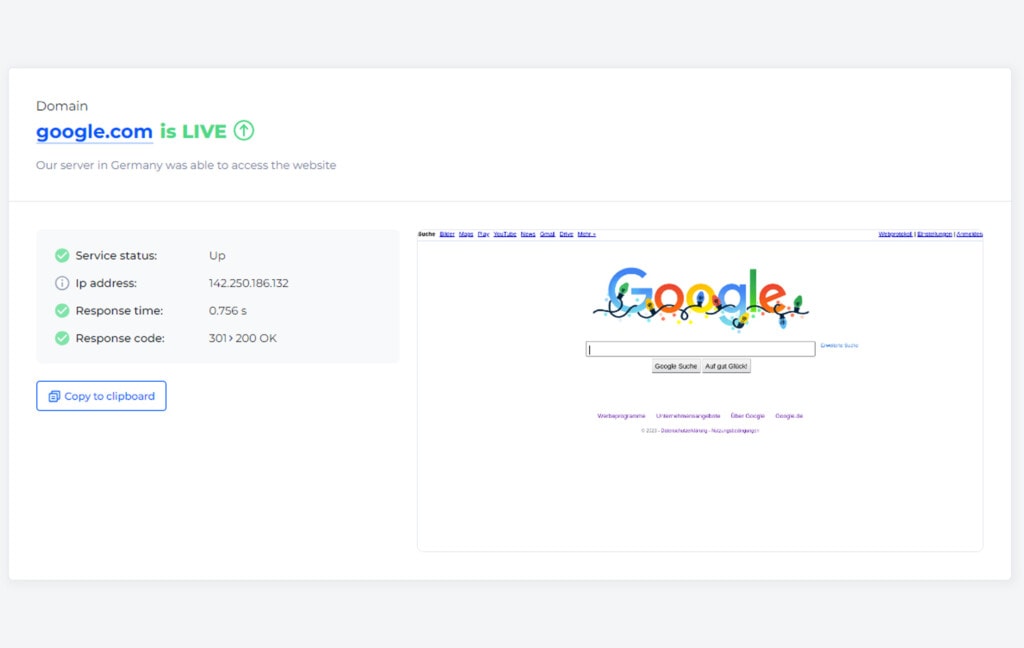
Google is generally stable. While every year it seems like there’s some kind of issue or controversy with Google and its services, Drive has largely been stable. It’s never entirely down or inaccessible; issues that do occur only affect small numbers of users, and as long as you have a stable internet connection, you’ll be able to use it without issues.
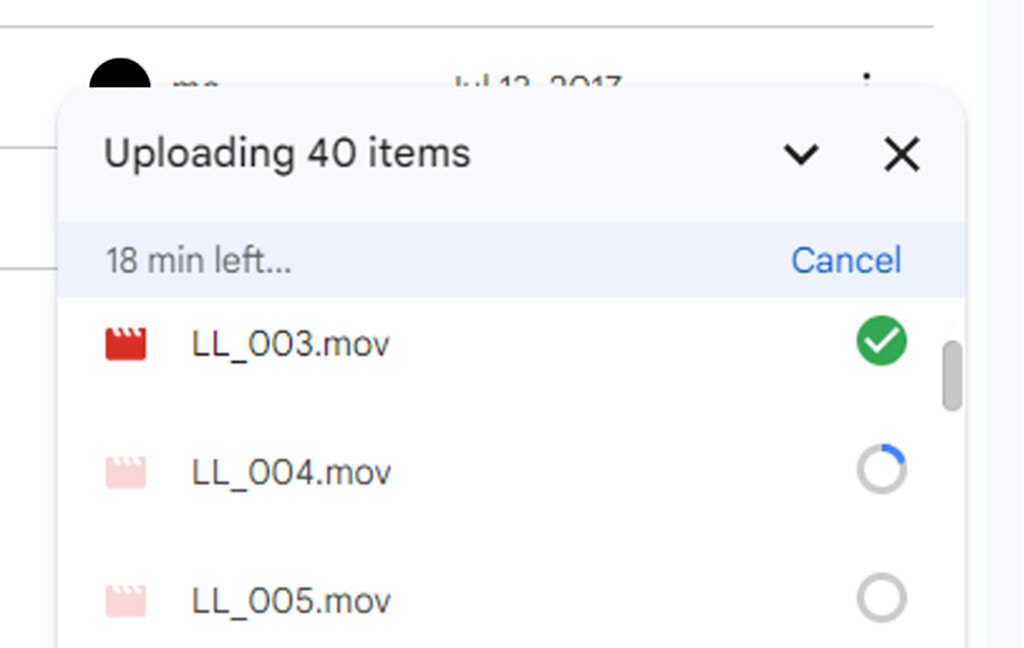
Google gracefully recovers on uploads. Speaking of internet connections, when you’re uploading files (or, in some cases, downloading them), and your internet connection drops temporarily, Google is generally quite good at using temporary and partial files to store progress so the whole thing doesn’t reset. More importantly, it picks up where it left off automatically, without you needing to repeat the operation time and again.
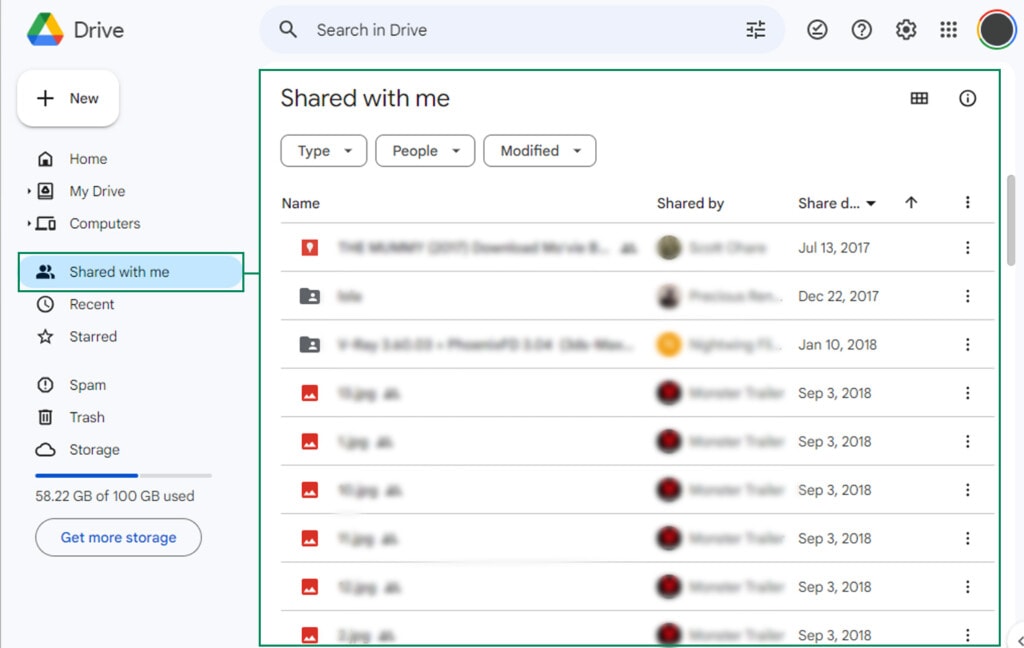
Sharing and collaborating is super easy. Any file can be shared with specific individuals, groups, or the internet at large with just a couple of clicks of a button. By drawing from your Google contacts and past sharing history, you can also avoid mistyping email addresses and other forms of human error that could lead to files being shared with the incorrect people. Whether you’re getting a sharable link to give to others or sharing a file directly with one specific person, it’s all doable in short order and can be adjusted or revoked at any time.
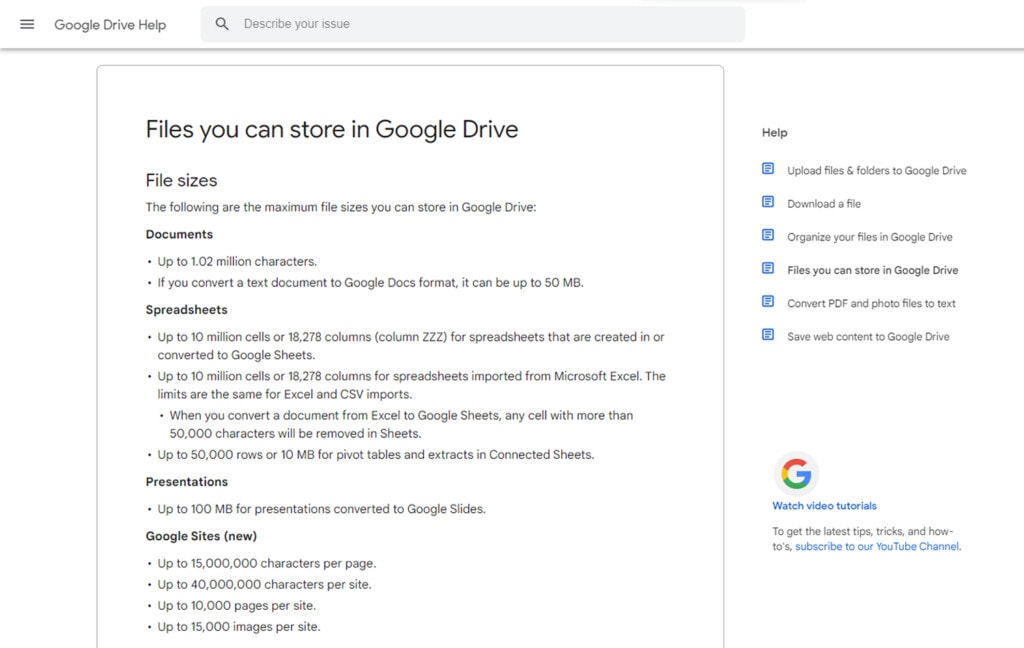
There are (almost) no limitations on what you can store. The “almost” is important here, though. There are technically limitations on the sheer quantity of files you can store and the sheer size of individual files, but both limitations are so as to be nonexistent in all but the most extreme cases. The biggest potential exception is that, when you share a file, Google will scan it and can remove it based on copyright violations or if they detect malicious code in it, which can hurt some edge case uses of Google Drive.
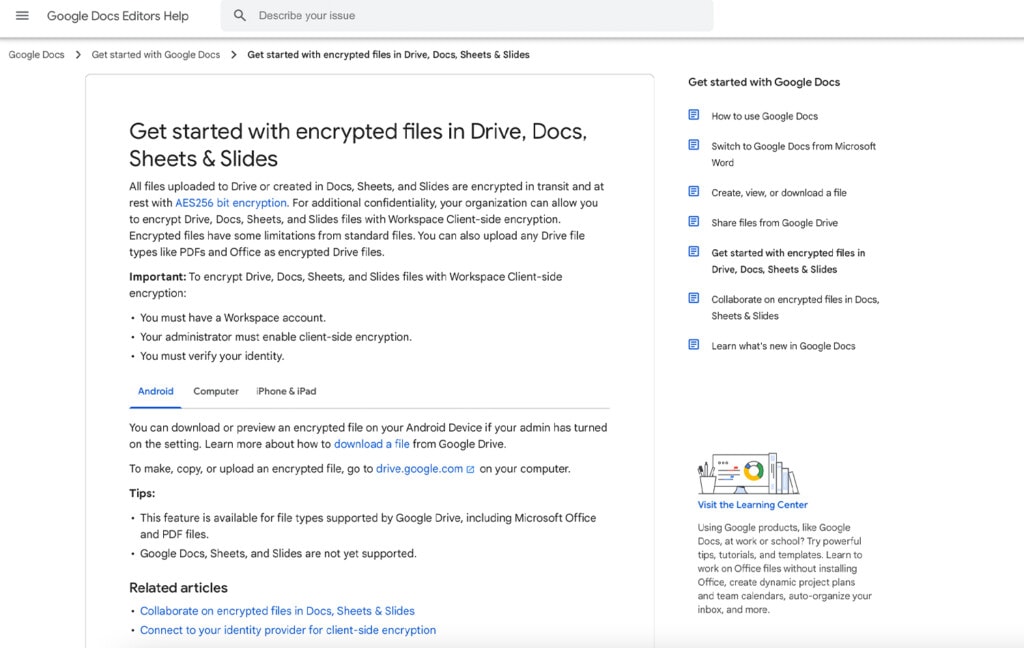
Google encrypts their data and uses SSL for communication. When you send files to the cloud, download them from the cloud, or leave them stored in the cloud, there’s always the potential for intrusion. Google encrypts traffic to and from its servers using SSL and your own Google authentication, and all data stored on Google Drive is encrypted so that even if someone were to gain unauthorized access, they wouldn’t be able to read the data they find.
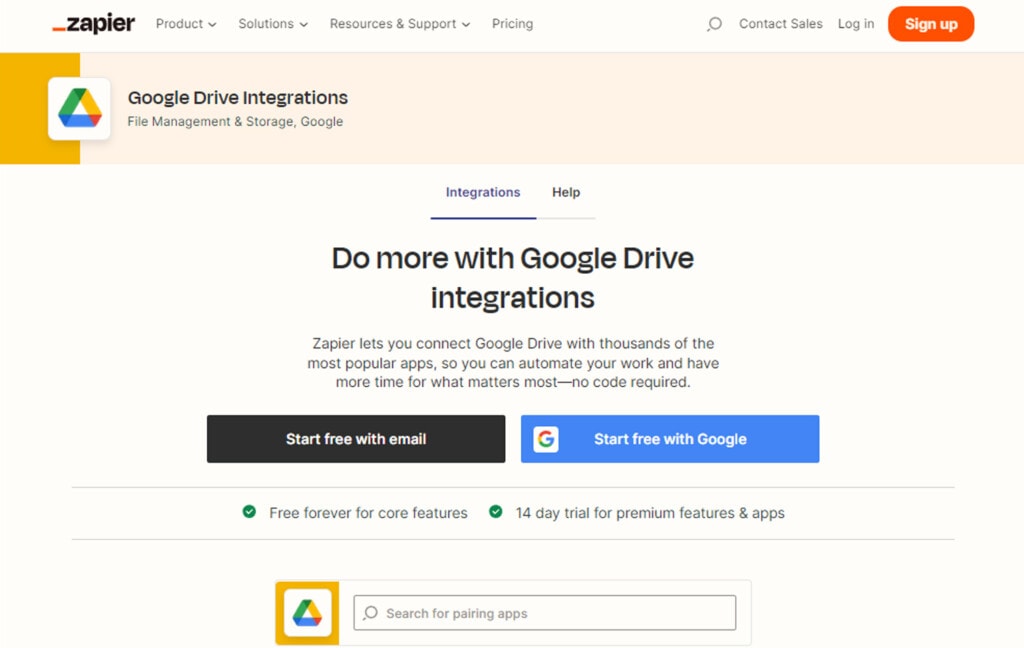
There is a wide range of apps, plugins, and integrations you can attach to Google Drive. Chrome is rife with plugins that give you options for adding features, with everything from small cosmetic changes to large functions added to the system. You can convert file types directly in Drive, add document signing, and a whole lot more. On top of that, automation and API connectors like Zapier give you near-unlimited additional functionality.
The Cons of Google Drive
While the above features are all excellent, Google Drive does have a few weaknesses that are worth considering.
There’s limited additional security. For example, if you have a file shared with a link and someone who shouldn’t have that link gets ahold of it, they can access the file with no problem. There isn’t much way to further protect the file with a password or other authentication; all you can do is monitor logs and prevent unauthorized copying of the file.
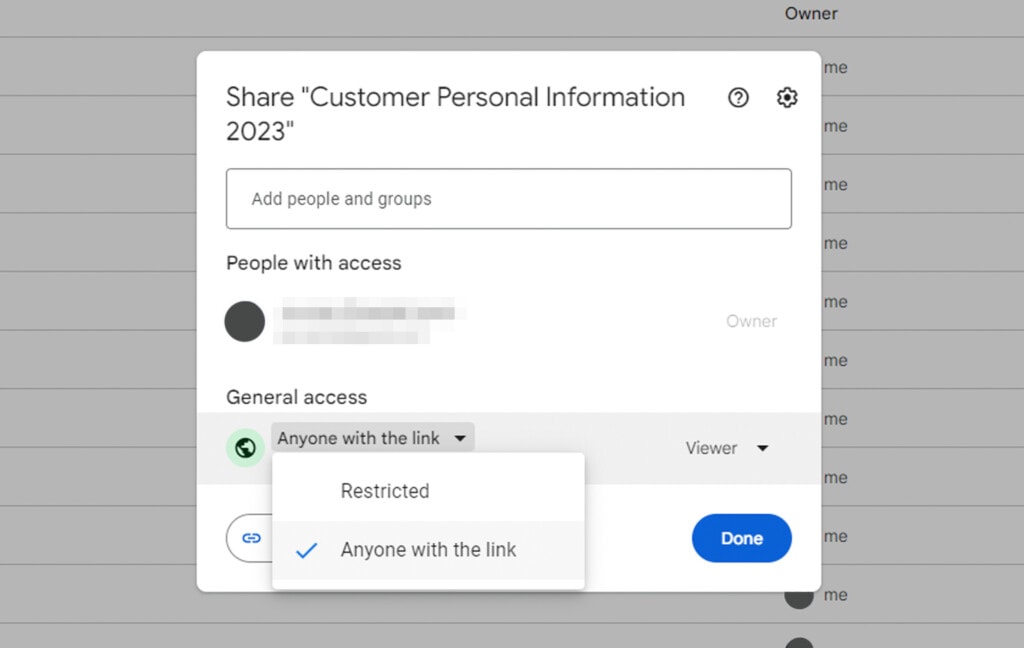
This can be an annoyance if you need to share a file with a broad but still selective audience since the alternatives are to use a shared drive (part of a paid plan) or to add each person who needs access individually.
Additionally, there’s not much beyond traditional security to prevent unauthorized access to your account. If someone cracks into it from the outside, the data will be encrypted, but if someone steals your login information, they can access it all just fine. Multi-factor authentication is available, of course, but you have to use it. It’s hard to call this a fault with Google Drive, though, since any account-tied cloud storage will have the same drawback.
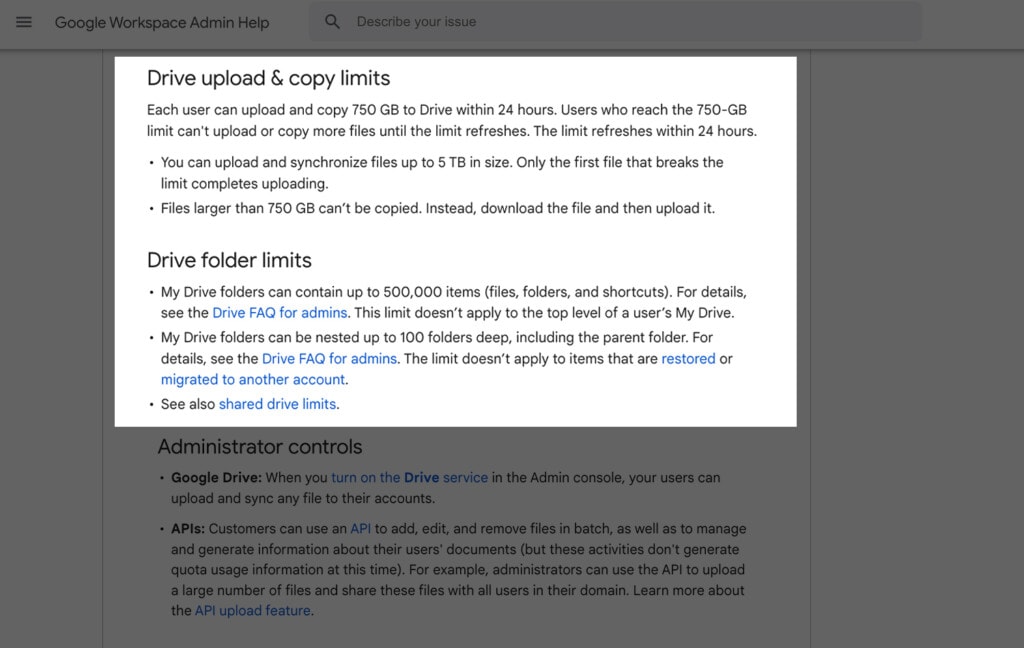
There are all sorts of hidden and semi-hidden limitations. Documents can only be so large, spreadsheets can only have so many cells, and presentations can only be so big. Files, in general, can only be up to 5 TB in size, which is still huge but getting more common every year. There are also hidden limitations on the number of files you can upload in a stretch of time or total, as well as limitations on data throughput. In practice, 99.99% of people will never encounter these, but if you have an extreme usage edge case, it’s worth looking into them.
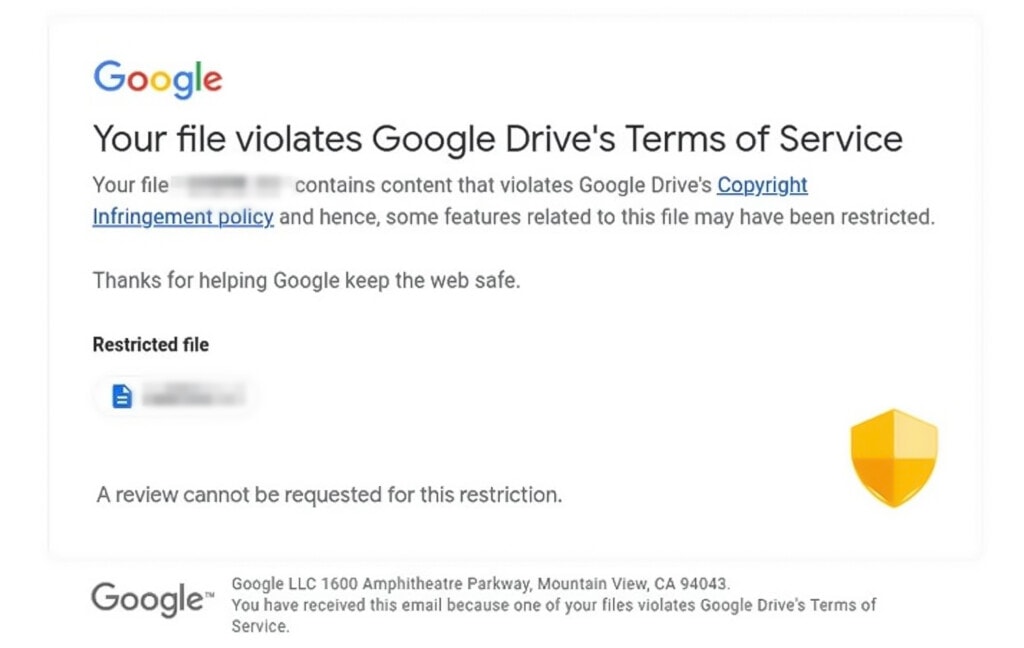
Your content isn’t 100% private. As mentioned above, Google can scan your files for malware and copyrighted content. Moreover, Google states in their privacy policy that they can browse your content in search of keywords they can use to tailor ads for you. They don’t store, scrape, or even show that data to humans, but it’s still a potential breach of confidentiality in cases of secure business secrets and other proprietary data.
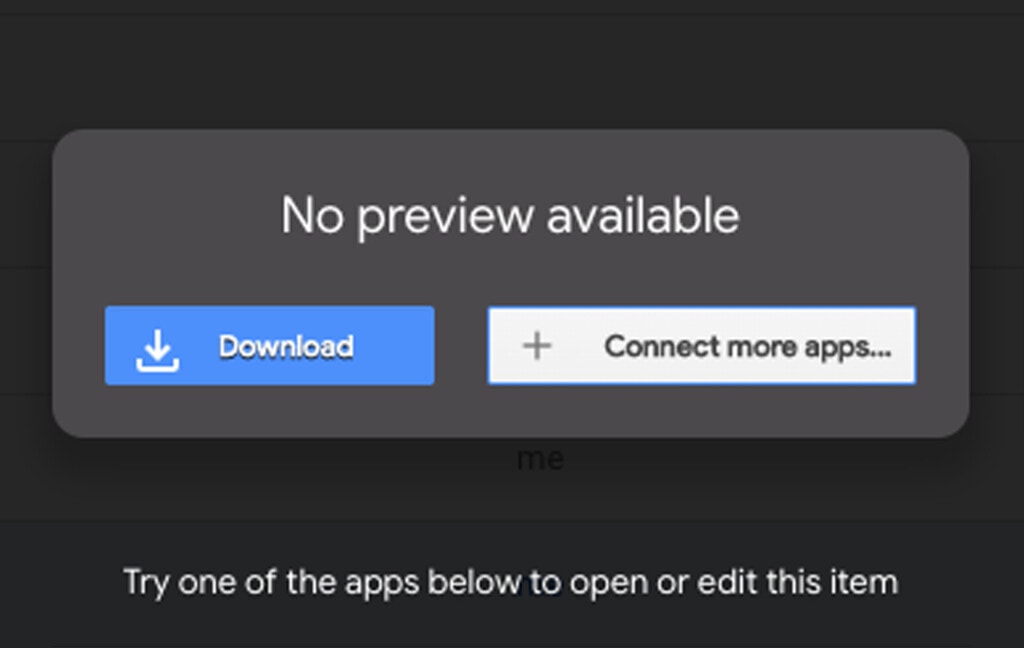
Google Drive can’t natively play many file types. While documents, spreadsheets, videos, images, and other common file types are easily accessible directly from Drive with the relevant Google service, more exotic file types aren’t previewable or usable without downloading them first, which can be a hassle in some situations. It also means you may need to download a file to edit it.
Your internet connection needs to be decent to get the best use out of Google Drive. Depending on whether you’re mirroring or streaming files, the way your internet connection interacts with Drive will be different. In particular, you can’t access your files offline unless you have them mirrored, and changes made will only mirror back when you regain connection, which can be a pain if you’re trying to collaborate in real-time with someone else.
Knowing whether you want to mirror or stream files is also a significant decision to make, and it’s one you need to make early. The more data you have in Drive, the more tedious and time-consuming it is to switch between the two.
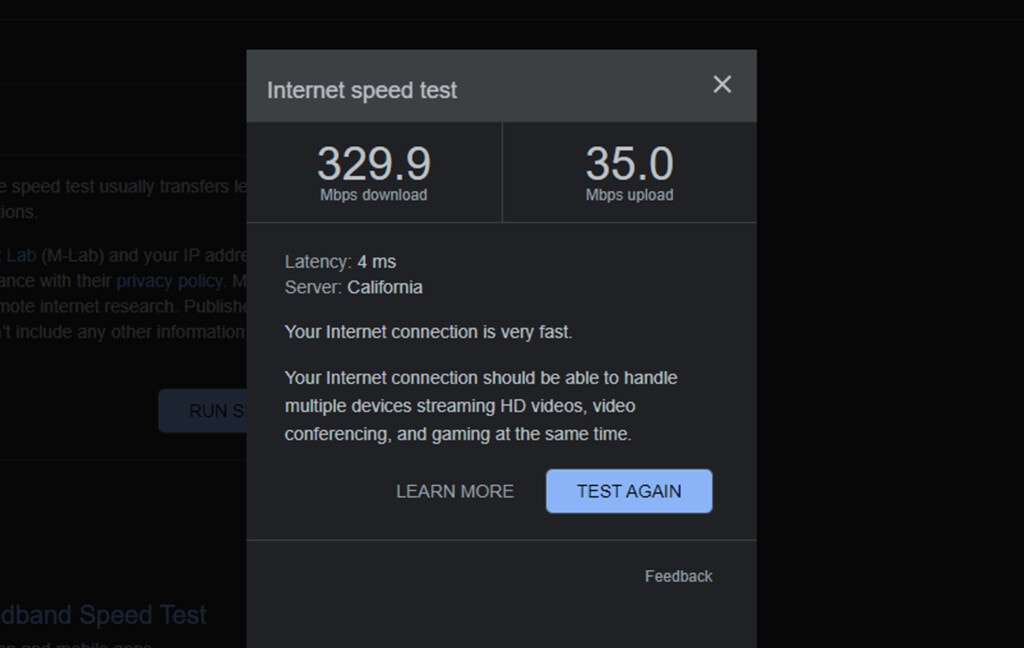
Similarly related to internet connections, Google Drive’s utility is strongly limited by your connection speeds. A high-speed business connection will have zero issues, but slower connections in rural areas, trying to use 5G connections and other limitations can make it unfeasible to use Google Drive with large files.
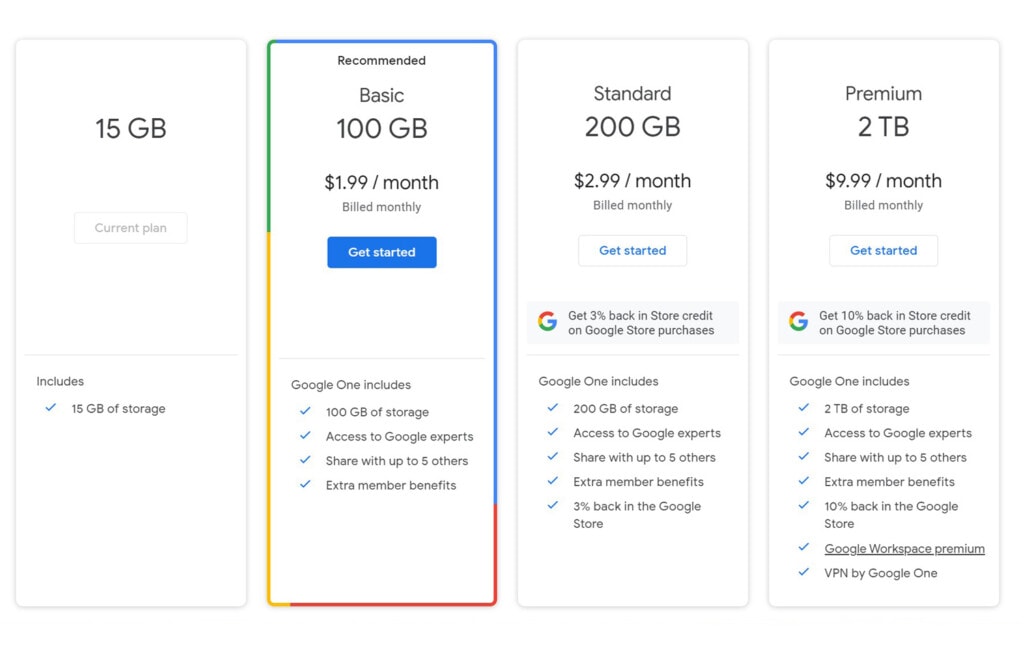
Paying for additional storage can get expensive. Google used to have the option to simply buy unlimited storage, but these days, it’s hidden deep in their terms and requires special permission to access. If you use a lot of storage space, you’re likely going to be paying a significant monthly fee for all of it.
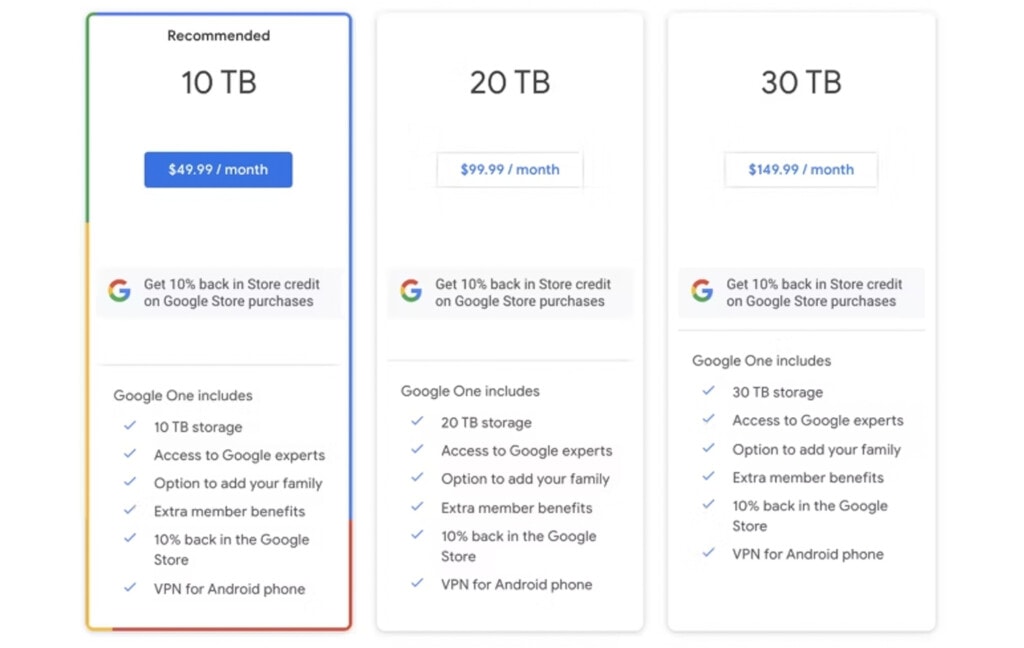
The pricing structure can be a nightmare to navigate. Above, I linked to a guide on the various pricing plans for Google Drive. The fact is, they’ve created so many different Workspace spinoff versions with different tiers and add-ons that it can be a nightmare to figure out which one you should be using. Sometimes, a cheaper plan with an add-on is cheaper than a higher-tier plan that doesn’t need it; other times, the higher-tier plan ends up being the better value. At some point, you’ll end up feeling like you just don’t have the right configuration, and figuring out how to optimize it can be a chore.
Finally, some people simply don’t like how Google Drive adds all the extra Google stuff on top of it. If all you want is a bucket you can put files in, where they’re left alone until you do something to them, Google Drive is not usually the best option.
Adding Features to Google Drive with Filerev
Above, I mentioned that Google Drive has a ton of extensions and added apps available for it. One such app is the one I built, Filerev, which is designed to help you review and audit your Google Drive account. It’s excellent for older and larger accounts full of files or for making sure newer accounts stay clean as they grow.
What can you do with Filerev? A better question to ask might be what can’t you do. You can see the stats, like age, size, and last date accessed, on the files all throughout your Drive. You can find duplicate files, remove older versions of files, and even find the invisible, hidden files that other Google apps leave in your storage, taking up space.
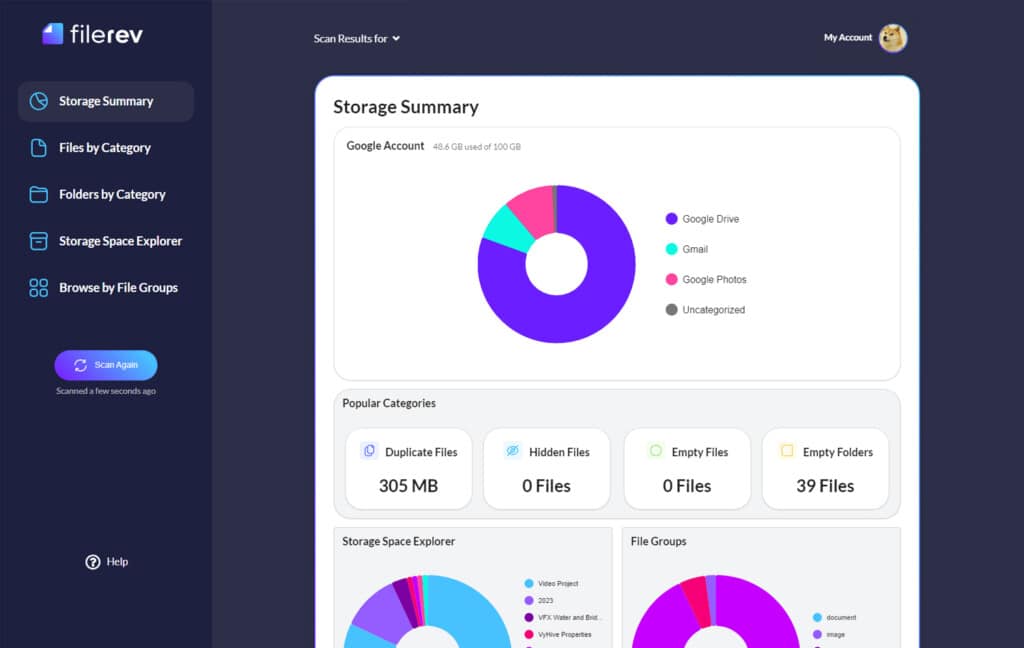
Whether you want to optimize your storage, clean up a cluttered Drive, or just set off on the right foot, Filerev is the tool for you. Why not give it a try?

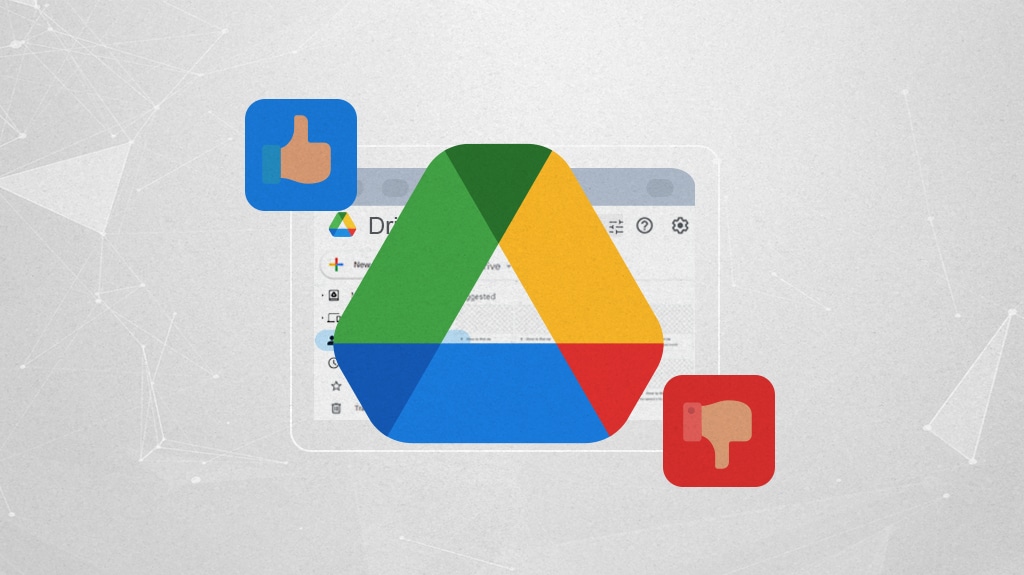

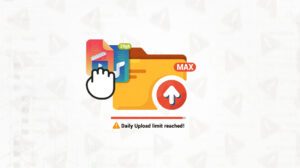

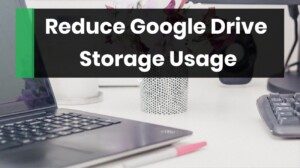



Leave a Reply