File servers are just computers with large amounts of storage space that are connected to a network or the internet, often with some kind of redundancy, backups, and access controls.
They’re used by everyone from tech-savvy individuals to global megabrands, and there’s a near-infinite amount of nuance to it for different business configurations and setups.
The complexity, the costs of maintenance and upkeep, and the various security and configuration concerns mean that many businesses and individuals using file servers decide that it’s not actually worthwhile after all. Why manage and maintain your own file server when there are cloud platforms that do it better, with more redundancy, standardized controls, better security, and vastly better hardware than your company can afford?
That’s why many businesses turn to Google Drive for their file server needs. Is Google Drive right for your needs, and if so, how do you migrate?
Evaluating Google Drive
The first thing on your list is to determine whether or not Google Drive (or the paid plans under the name Google Workspace) is right for you.
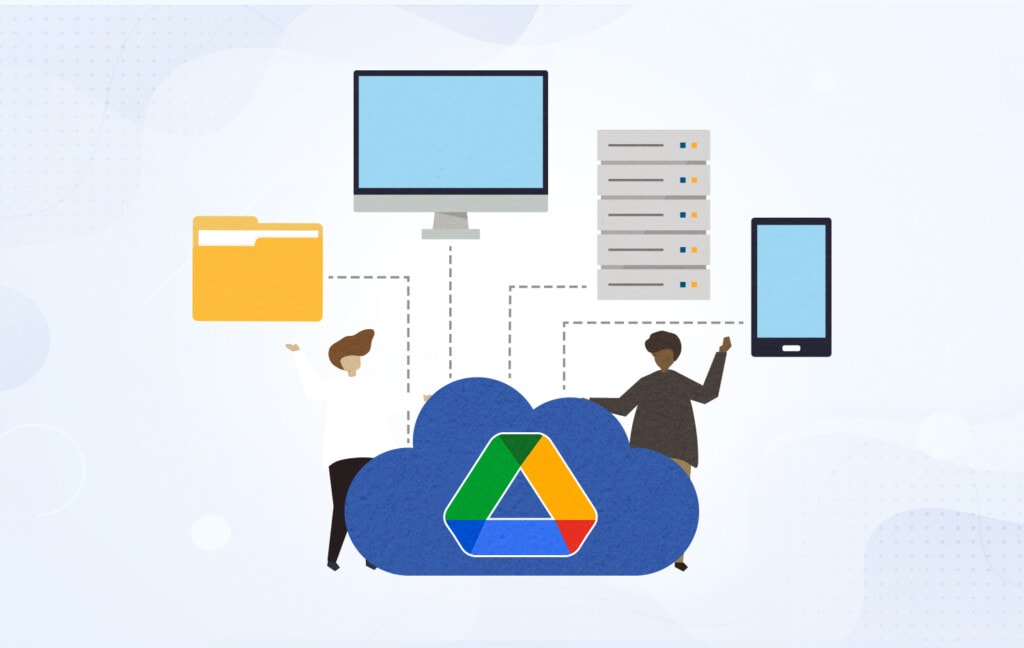
For many small and mid-sized businesses, the answer is going to be yes. Google Drive or Workspace is relatively inexpensive, offers plenty of security and redundancy, and is accessible from virtually anywhere, making it an ideal option for a file server.
There are, however, a few deal-breakers for certain kinds of companies.
1. File Number Limits
The first potential deal-breaker exists for companies with huge numbers of files. There’s a hard limit in Google Drive of 500,000 files in any given folder. Files, folders, and shortcuts all count as items in a folder. However, items in a subfolder do not count against the parent’s folder.
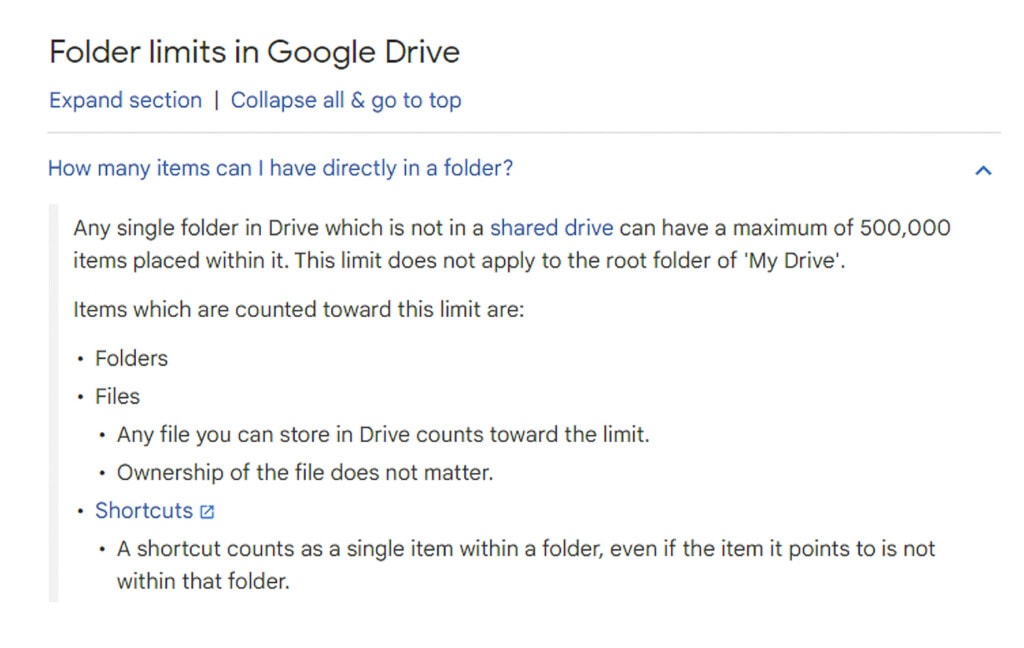
While many of you are thinking that 500,000 is such an immense number of files that it’s never going to be relevant, the truth is, there are many reasons why huge numbers of files might be created. Development environments, media production, and other environments often have huge numbers of tiny files that need to be stored, and it’s not entirely uncommon to find folders with millions of tiny files in them.
The one saving grace is that a good folder structure can mitigate the issue. For example:
Root
–Folder A
—-300,000 files
–Folder B
—-300,000 files
In this diagram, the overall Drive contains 600,002 items since each file and the folders count as objects. However, no individual folder contains more than the limit. The Root folder has two items in it, and each of those folders has 300,000 items in it, meaning they’re all perfectly in compliance with Google Drive’s limitations.
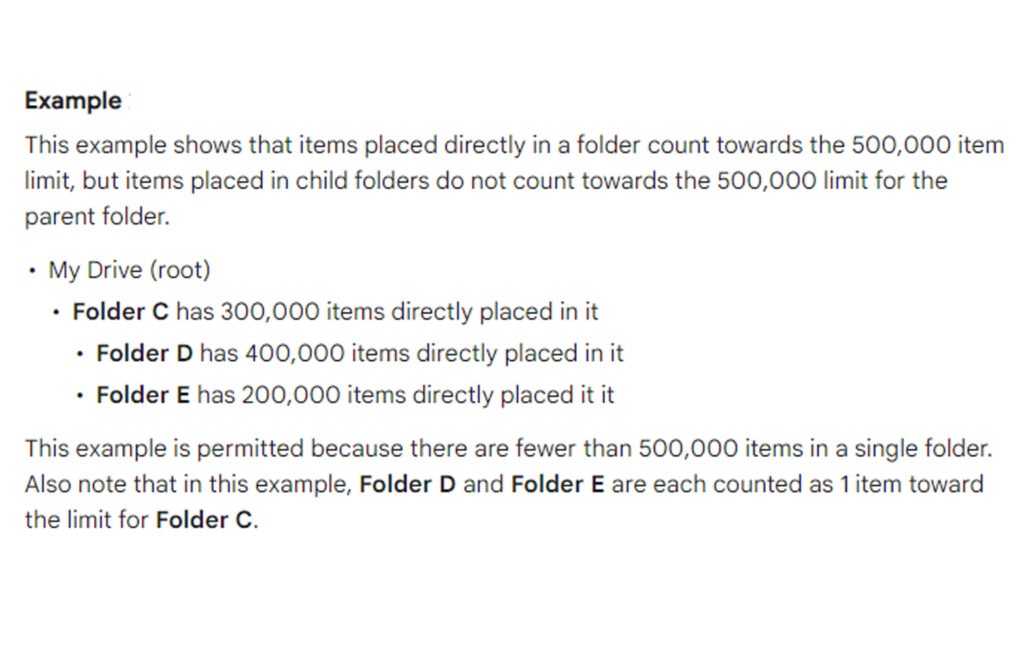
A good folder structure, then, can make the file count limit into a non-issue. And, of course, most companies aren’t ever going to run into this issue, and many of those who do can use compression and zip files to lump many small files together for storage, counting them as one item instead of many.
![]() Note: Shared Drives (a specific kind of Drive account) have a slightly lower cap at 400,000 files rather than the standard 500,000. Usually, this won’t be any more of a deal-breaker, but it can be in some instances.
Note: Shared Drives (a specific kind of Drive account) have a slightly lower cap at 400,000 files rather than the standard 500,000. Usually, this won’t be any more of a deal-breaker, but it can be in some instances.
2. Unannounced Changes
The third possible deal-breaker for anyone looking to migrate an entire file server to Google Drive is that it’s a system controlled by Google. Your own file system may not be the most convenient or the cheapest, but it’s something you control, and that means a lot.
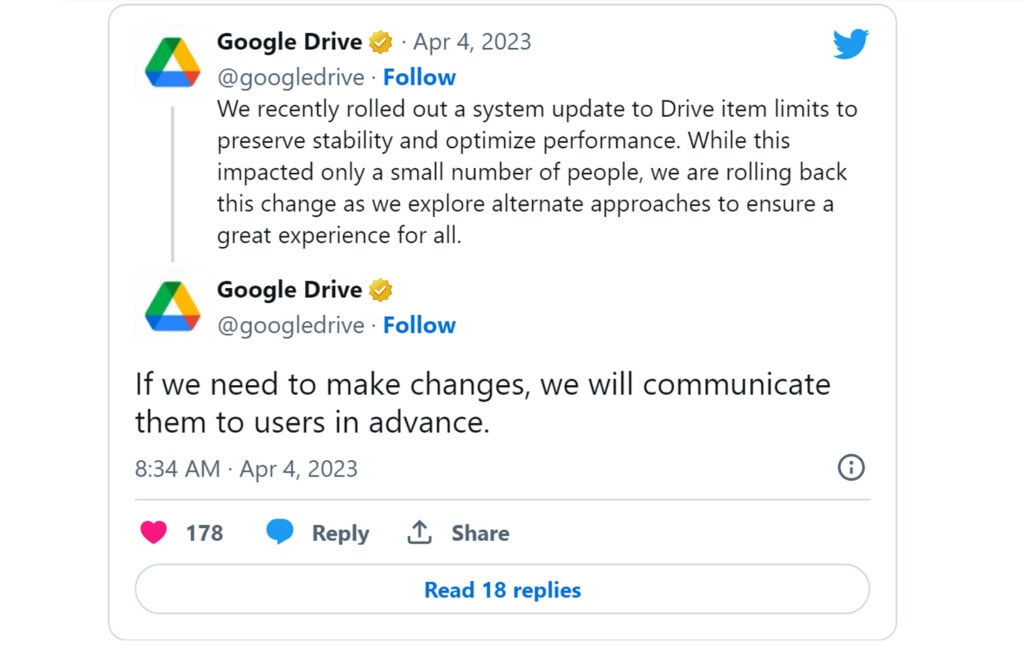
Google can and will make changes more-or-less arbitrarily, and while they sometimes walk them back, they aren’t guaranteed to do so. They also have zero qualms about alienating some small sub-percentage of their audience in favor of a change that saves them a lot of money across the board.
The most recent example of this is an attempt to add file limits to accounts as a whole.
Google pushed the update and caused an outcry when many users suddenly needed to delete immense amounts of files to continue using their accounts, even those who paid for unlimited storage.
Is that a risk your business can take? Can you adapt to any arbitrary changes Google makes when you don’t have the leverage or ability to do anything other than adapt or migrate again?
If so, a migration is fine, but if not, you may want to consider another option.
Google Drive Migration Tools
If you’re looking to move an entire file server to Google Drive, there are a bunch of different ways you can do it, including tedious manual copying and pasting. However, Google also recognizes that some larger customers aren’t going to want to jump through those hoops, so they have a few tools you can use.
- Google Workspace Migrate
- Google Workspace Domain Transfer
- Google Workspace Migration for Microsoft Exchange (GWMME)
- Data Migration Service
- Google Workspace Migration from HCL Notes
It can be somewhat complicated to determine what you need to move and from where to decide which of these platforms is the appropriate one to use. Google offers a full “product migration matrix” chart, which helps you determine which tools you should use.
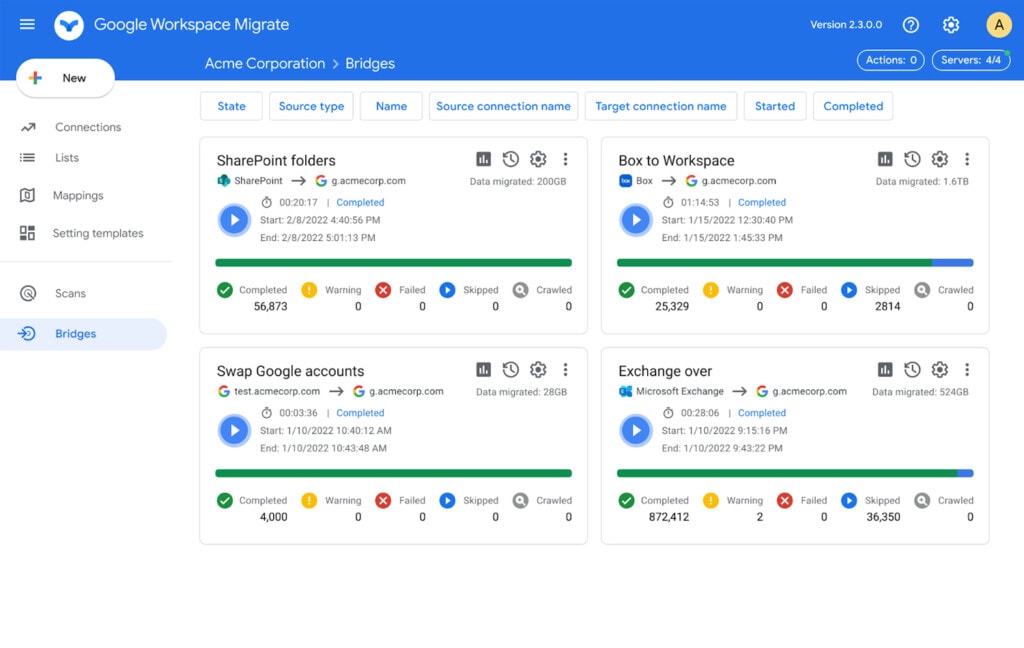
All you need is to know which product you’re currently using (Microsoft Exchange, SharePoint, File Shares, IMAP servers, HCL Notes, etc.) and how many users you need to migrate over. With those two pieces of information, you can determine which of the migration tools you’ll need to use to make your migration easy.
![]() Note: There are time constraints on migration. Google Drive’s API restricts both users and applications to a sum total of 20,000 requests every 100 seconds, and you can rack up a lot of API calls in migration between file transfer requests, permission sets, account creation, sharing settings, and everything else. There’s also a hard limit of three write requests per second, no matter what.
Note: There are time constraints on migration. Google Drive’s API restricts both users and applications to a sum total of 20,000 requests every 100 seconds, and you can rack up a lot of API calls in migration between file transfer requests, permission sets, account creation, sharing settings, and everything else. There’s also a hard limit of three write requests per second, no matter what.
Third-Party Migration Tools
Another option available to you is to use third-party apps designed to help you migrate your data from a file server to a Google Drive or Google Workspace setup.
Movebot is one such example. This app is essentially a custom-built API interface with a flowchart in front of it. You obtain an authorization token, and you follow the prompts to determine what your specific needs and processes will be. The bot develops the API calls necessary to migrate your account and, with authorization, enacts the process for you.
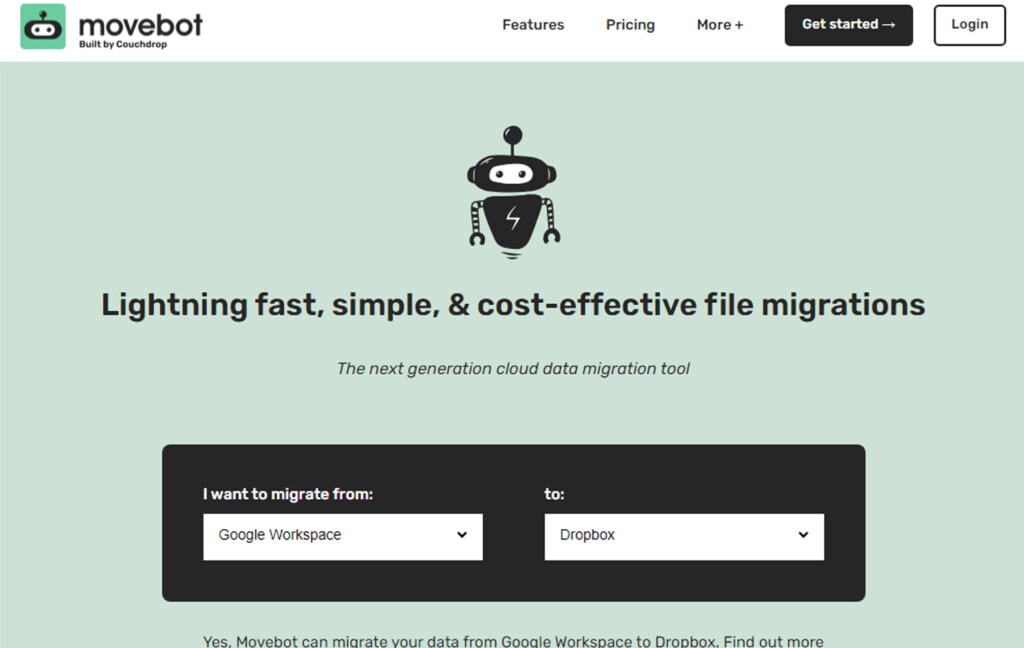
One of the nicer features of Movebot is the pre-flight scan it allows you to run. Once you’ve gone through the process of developing your migration plan, you can run a pre-flight scan, which will simulate – but not actually perform – the migration. It will then report back any errors or issues it encounters and let you explore a simulated iteration of your new Google Drive File Server to make sure everything looks and acts the way you would expect it to look and act.
That way, you can diagnose and fix potential problems before they actually become problems.
![]() Note: I’m not an affiliate with Movebot or anything; it’s just one example of the apps that are out there to help facilitate the migration process without needing to work with a Google Partner, which I’ll discuss in the next section. Always evaluate any app or third-party system you use based on your own requirements.
Note: I’m not an affiliate with Movebot or anything; it’s just one example of the apps that are out there to help facilitate the migration process without needing to work with a Google Partner, which I’ll discuss in the next section. Always evaluate any app or third-party system you use based on your own requirements.
Getting Help
Since a vast file server migration can involve a huge amount of detail-oriented thinking, planning, and implementation, it may be a good idea to get some help. In fact, for mid-size and larger organizations, Google themselves even recommends getting help.
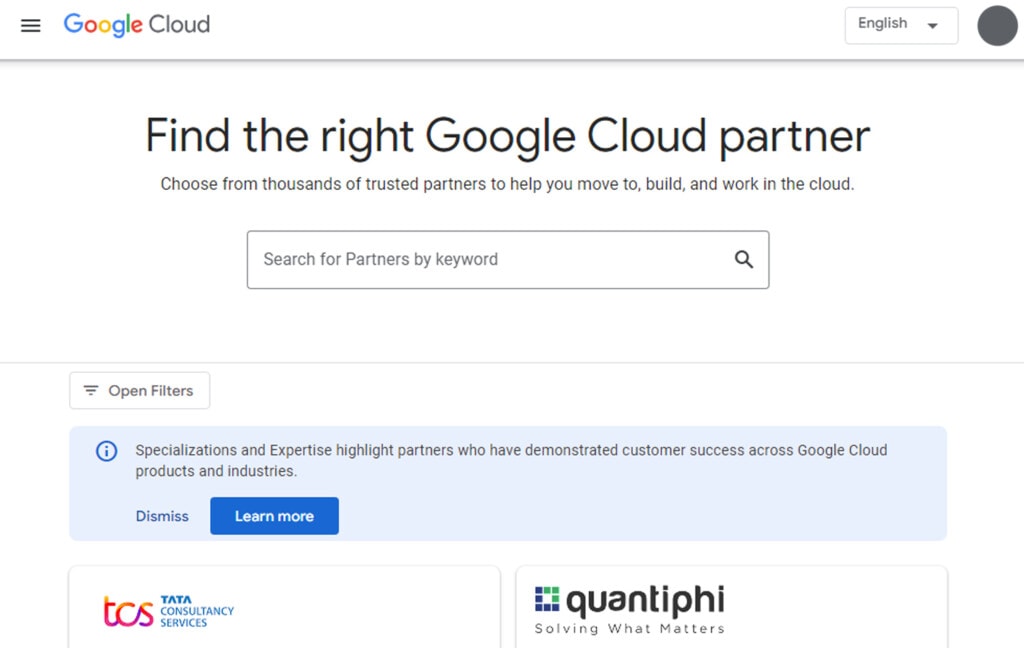
In their case, Google recommends getting help from a known Google Partner. Google Partners are businesses that are certified to use and manage Google accounts for a variety of different ways and purposes, including analytics, app development, advertising, and, of course, data migration.
You can use the link above to browse the list of authorized partners and pick one to approach for your needs.
Laying the Groundwork for Migration
Part of a successful data migration, whether it’s from personal device to personal device or from enterprise-grade file server to Google Workspace shared drive setup, is laying a strong foundation and planning your migration.
Part of that, of course, is knowing your options, which is why I’ve written this guide. More than that, though, you need to take steps to prepare your data and system for migration in the most effective and efficient way possible.
Here are some additional tips to help make your migration as smooth as possible.
1. Take the time to plan.
Planning is the heart of any successful venture. With data migration, you want to know what your end results will look like, and you want to evaluate whether or not Google Drive will suit your needs.

Look into the depth, breadth, and expansiveness of your file server, and try to verify that Google Drive will provide the necessary access, capacity, and caps you need to successfully use the platform.
2. Audit your existing user accounts.
User accounts are an important part of a Google Drive system and simulated file server. Among other things, you need to make sure that no individual user of a shared drive creates more than 400,000 files because this is the shared drive user cap. Even if you want to have an oversight account, don’t just use that account to create everything.
You can use simulated accounts to mimic individual user accounts to create files. Google has a whole description of this process in their migration tutorials.
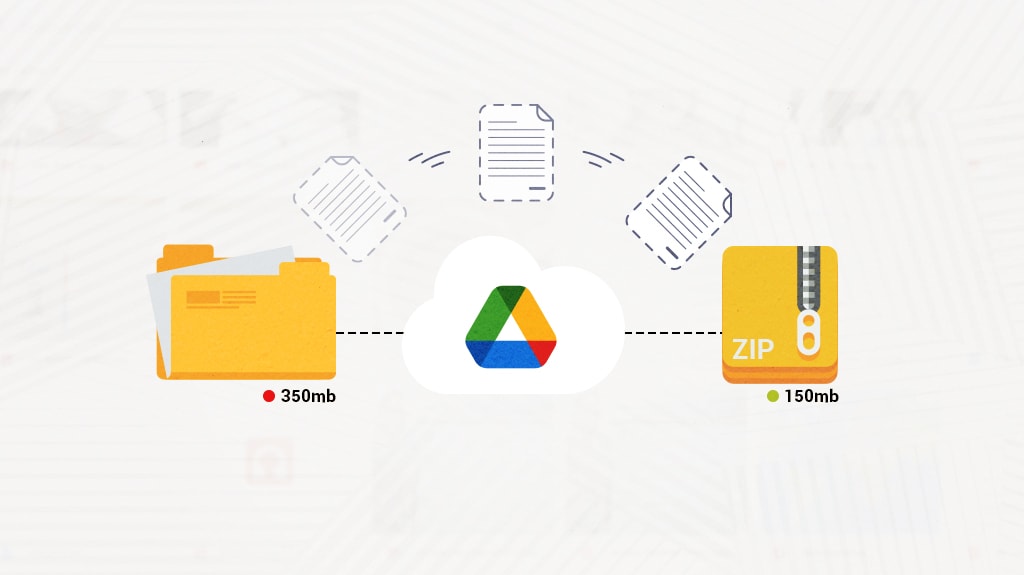
Additionally, you’ll want to evaluate your user account roster to make sure you aren’t wasting API calls, time, and processing power on migrating accounts you don’t need to keep.
User accounts for employees who no longer work for you, accounts for testing that is no longer relevant, accounts that just should have been deleted; audit and remove these. Every additional account you create, even if it’s secure, can be a potential point of failure down the line.
3. Validate what you need to migrate.
One of the most common issues with data migration that I run into is people trying to migrate far more data than they actually need to keep. Far too often, there are years’ worth of files, accounts, and archives sitting around on a file server that have no business still existing. I recommend two things.
First, develop a data retention policy. This will specify what needs to be retained and, more importantly, how long files and data can go un-accessed before it is removed entirely. Sometimes, there are legal requirements to retain data and other times, there are requirements to remove it. In cases where neither applies, it’s generally a good idea to reduce liability and costs by removing anything that isn’t necessary.

Then, go through and audit the data you have. Ideally, you will do this before you migrate your data so the migration process is faster.
But, if you’ve already pressed the button and your migration is in progress, you can do the next best thing and audit everything once it’s processed.
Cost Implications
A significant consideration to keep in mind when migrating your file server to Google Drive is the cost implications. Yes, Google Drive can offer substantial cost savings over maintaining your own file servers, but this doesn’t mean it’s entirely cost-free. Google Drive provides a certain amount of storage space for free, but beyond that, you’ll need to pay for more storage. The cost per unit of storage may seem insignificant, but it can accumulate quickly, especially if you’re storing a large amount of data.
While evaluating your options, it’s essential to account for the cost of Google Workspace plans, which provide additional storage and functionalities. These range from Business Starter plans that offer 30GB per user to Enterprise plans offering as much storage as your organization needs. Each plan comes with its cost, so it’s vital to choose one that fits your storage needs and budget.
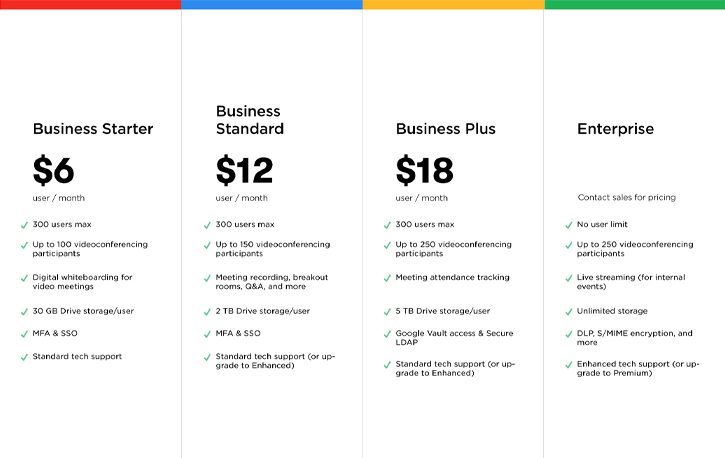
Moreover, it’s worth noting that storage isn’t the only factor that can impact cost. If you are migrating from an existing infrastructure, there can be costs associated with migration tools, potential downtime, and the possible need for IT support during the transition. Also, the time and resources needed for your team to adapt to the new system are crucial indirect costs to factor into your budget.
However, there are effective strategies to manage and even reduce these costs. For instance, by auditing your existing data before migration, you can avoid unnecessary expenses associated with storing redundant or irrelevant data. This is where tools like Filerev can make a significant difference.
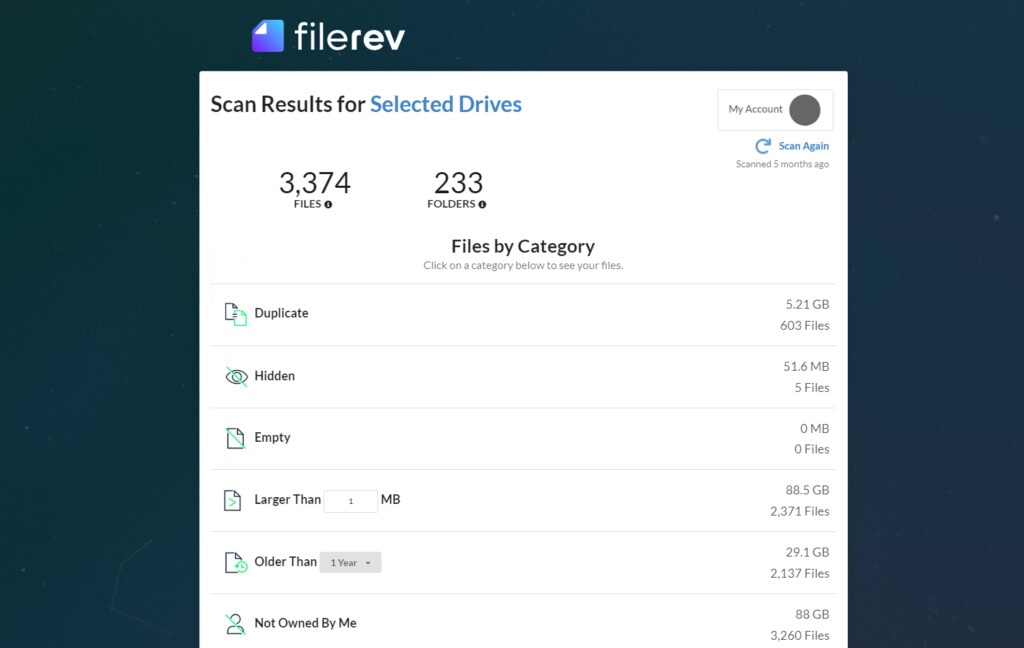
One of the reasons I created Filerev is to streamline, automate, and facilitate this auditing and cleaning of your data. Filerev helps find and remove hidden, duplicate, temporary, and massive files that are no longer needed or are hogging your storage space. If you’ve already migrated your data to Google Drive, using Filerev will give you a great option to analyze and delete the data you don’t need.
By doing so, you can potentially save a significant amount on storage costs and improve organization. These savings can then be redirected to other important areas of your business. Why not check it out?
In conclusion, while migrating to Google Drive can be cost-effective, it’s essential to account for all potential costs – direct and indirect. With careful planning, careful choice of storage plan, and efficient data management through tools like Filerev, you can leverage Google Drive for your file server needs in a budget-friendly manner.

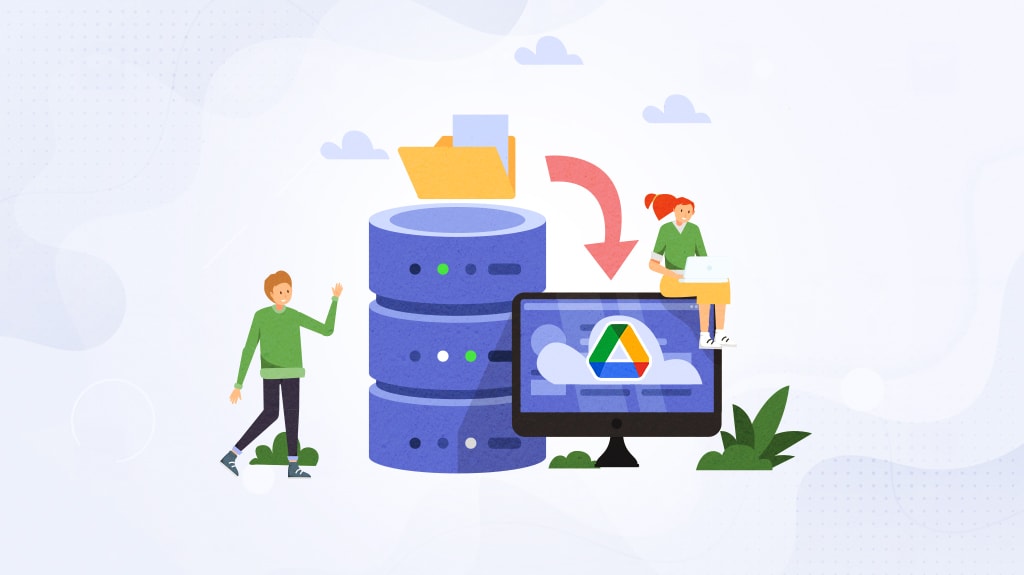

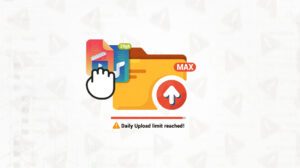
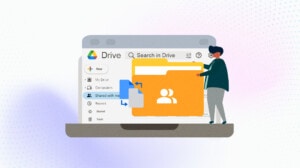

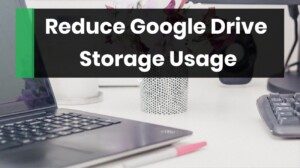


Leave a Reply