Google offers many services, ranging from some of their oldest products, like search and email, to their newest technology, like Gemini. Gemini, their generative AI system, has seen a lot of controversy recently, but that doesn’t stop people from giving it a shot. If you’re interested in trying to use Gemini, it might be worthwhile to learn how you can use it in conjunction with Google Drive.
What is Google Gemini?
These days, it seems like every major tech company is rushing to be the first to create the best true killer AI app – hopefully not literally – with products like ChatGPT, CoPilot, and Gemini taking center stage. Gemini is Google’s generative AI, and it’s their promised next-gen attempt at generative AI based on DeepMind and Google Research.
There are three tiers of Google Gemini: Nano, which is a smaller micro-model AI that runs on phones and has limited features; Gemini Pro, the lighter-weight version of the full Gemini model; and Gemini Ultra, the fully-featured flagship version of the AI system.
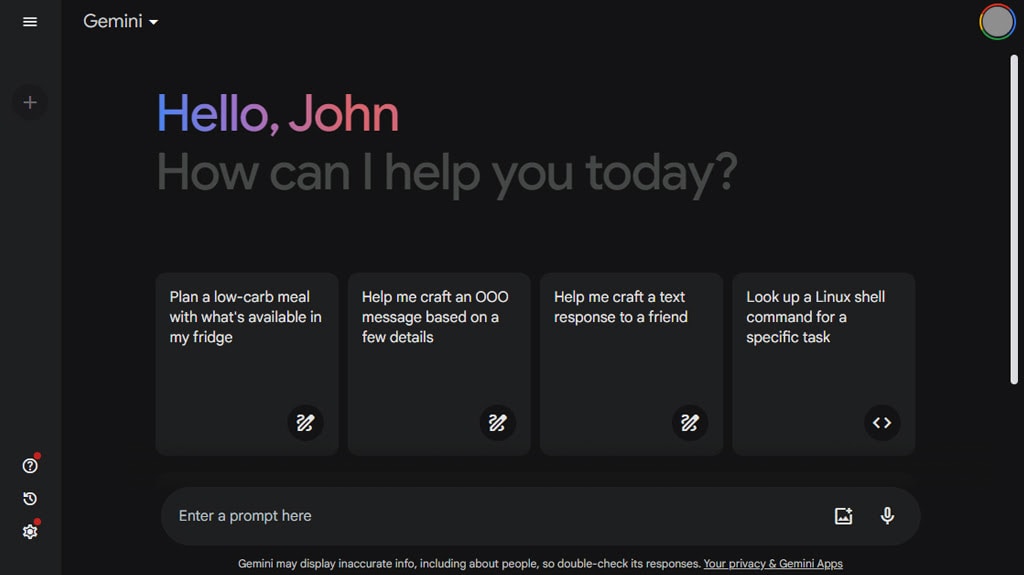
Unlike systems like GPT4 and Dall-E, which are both AI products from the same company but with different focuses, or AI like Midjourney or Stable Diffusion, which are solely focused on image content, Gemini is designed to be multimodal; it can generate words, images, and even audio and video content. This gives it an advantage over other AI generators in that it can create not just the text for a piece of content but the imagery as well, cohesively through one system rather than by putting together information from different systems.
What Can Google Gemini Do?
Gemini is, in theory, an all-purpose tool that can do a wide range of different things. Examples include being able to transcribe speech from audio, caption images based on image parsing, generate subtitles or captions for videos, and the reverse of all of these: creating audio from a transcript, creating images based on prompts, and creating videos based on scripts.
Now, the real question is, how legitimate are any of these claims? The truth is, it’s hard to say. When Google launched its original AI system, Bard, it was way underpowered for what they claimed. Gemini, when it was revealed, had some very impressive demonstrations… which turned out to be almost entirely faked and created by humans, not the AI.
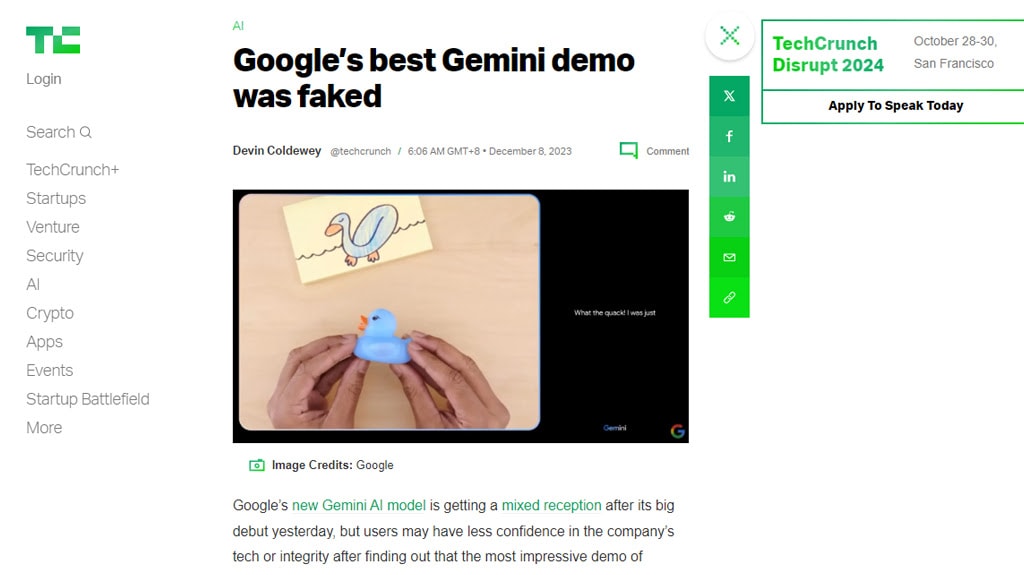
The controversies surrounding Gemini are only growing. From inaccuracies to racism to entirely made-up scandals, it’s clear that while Google may have developed a powerful tool, that tool is very much not ready for widespread public use the way they might want it to be.
Google Gemini vs Google Bard
Those of you who have been paying some attention to the AI space might have known Google had a previous AI platform, Bard, before they released Gemini. What’s the difference between them?
Nothing.
Gemini is, in fact, just Bard, renamed and upgraded. So, technically, Gemini is like Bard 2.0, but Bard doesn’t exist anymore other than the fact that if you ask Gemini what it is, it might still call itself Bard.
Why did Google rebrand it? It’s unclear. Maybe they wanted to distance themselves from the name since Bard was kind of disappointing, so people don’t have to try to sell it by saying, “Bard is good now!” or anything like that. Gemini is also, as mentioned above, divided into different packages with different pricing models. It’s worth noting that the paid Google One subscriptions include some access to Gemini.
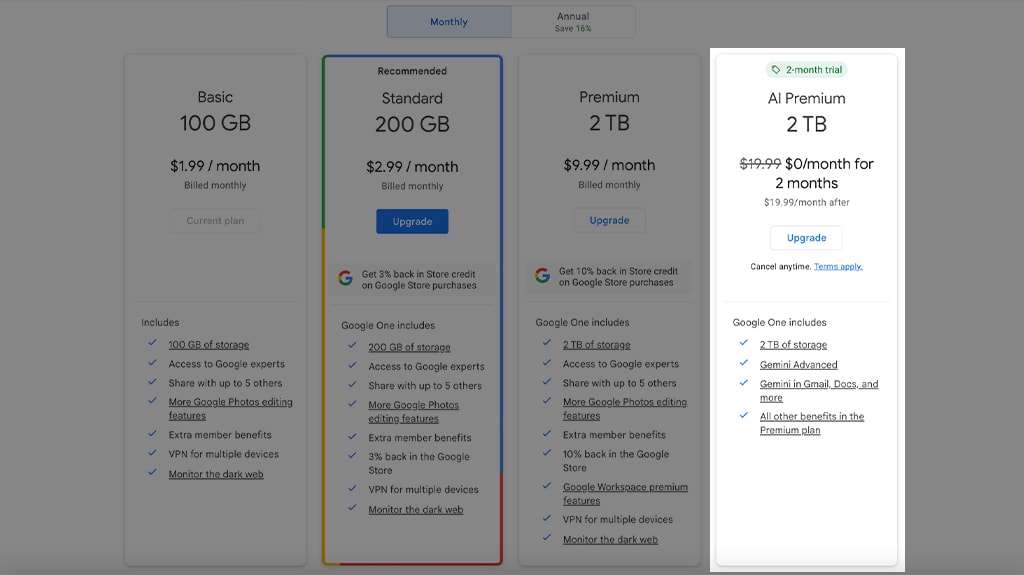
It’s also worth mentioning that another of Google’s AI products, Duet AI – the developer-focused AI that helps with code and rubber ducking – is also being rolled into Gemini and rebranded/removed/deprecated. Google has essentially decided to bundle all of its various AI initiatives and programs into one under the banner of Gemini rather than keeping several separate systems.
The reason for this is probably resources. While these AI systems are lightweight on the side of the user, they are phenomenally resource-intensive in terms of water for cooling, energy for power, and processing resources, not to mention the storage necessary to create the training sets. By lumping the systems together rather than trying to maintain several ever-expanding systems, Google saves on expenses.
How to Use Google Gemini with Google Drive
So, if you’re interested in using Google Gemini and want to make use of it in conjunction with your own Google Drive, what are your options?
For non-Workspace users, you can simply sign up for Google Gemini here. If you don’t have Google One yet, their “AI Premium” plan comes with access to Gemini Advanced, which also has 2 TB of storage. The cost for this is $19.99 per month.
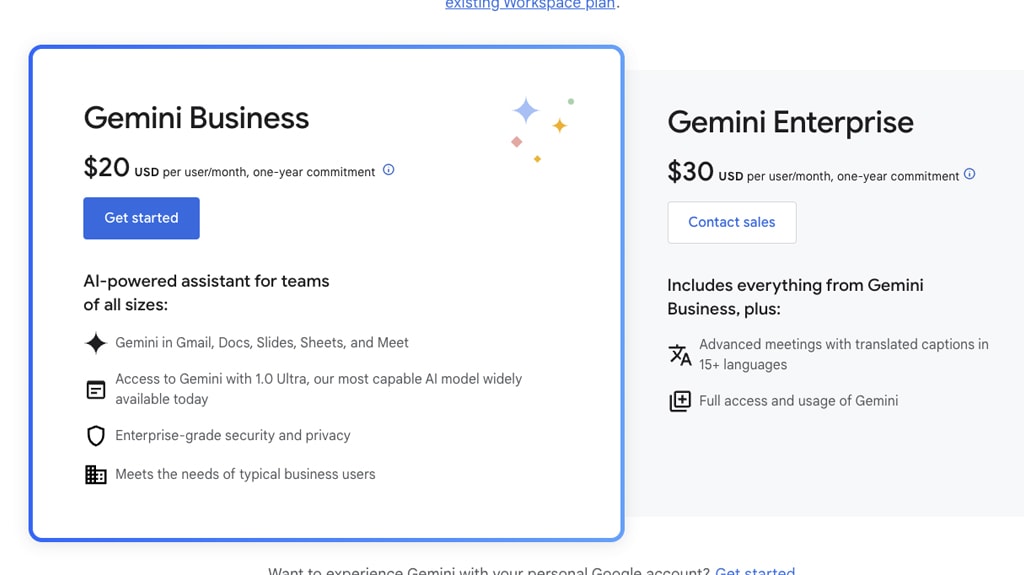
If you’re thinking of bringing Gemini AI into your Google Workspace, Google has a Gemini Business plan. It’s an extra $20 per user per month on top of what you’re already paying for Workspace, which starts at $6 a month for the Starter package.
![]() Note: You have to stick with it for a whole year, as it has a 1 year minimum commitment.
Note: You have to stick with it for a whole year, as it has a 1 year minimum commitment.
There’s also “Gemini Enterprise” for larger corporations – that’s unlimited use at $30 per user per month. You’ll need to talk directly to Google about that, as the only way to sign up is to chat with their sales department. Also, for the developers and big businesses out there, Google’s provides a sneak peek called Gemini 1.5 Pro through AI Studio and Vertex AI. This is your chance to dig into the model and see how it fits with your things.
As far as pricing for using Gemini AI in Vertex AI: it’s in how much text or pictures you’re throwing its way, and you pay as you go. But remember, “Gemini Advanced” is part of the Google One AI Premium Plan, and it’s $19.99 per month. The cool part is that you get a two-month trial to play around with. This premium option gives you more tools for Gmail, Docs, Slides, and Sheets.
You can add Gemini to an existing Workspace by signing in, clicking the “Billing” tab, then “Get more services”. Then, click “Gemini for Google Worskpace”.
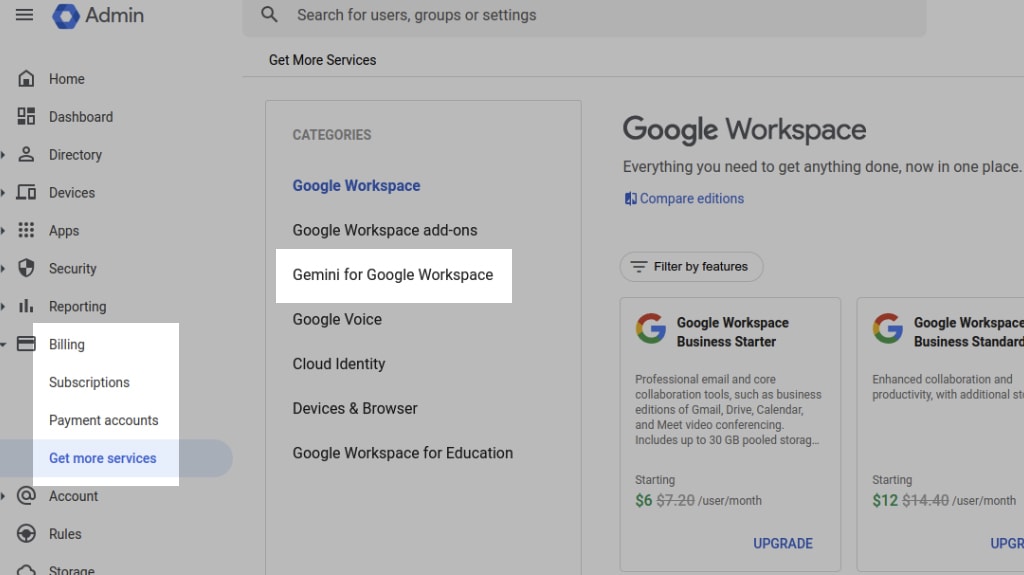
To enable the Gemini extension in your workspace, you can follow these steps to get started with the Gemini extension:
- Jump into the Gemini settings by hitting “Settings” in its menu.
- Hit the “Extensions” tab.
- Turn on the Google Workspace extension for Google Drive to let Gemini access your documents.
- Once it’s on, you’ll see how Gemini makes life easier – think summarizing documents or finding files with a simple command.
- Type your command in the prompt with the “@” symbol and the app name (like, “@drive”) to get specific.
- With the answers from Gemini, you can check out results, jump straight to files via links, and share or export your finished documents.
You can turn these extensions on or off at any time for your various Google Services.
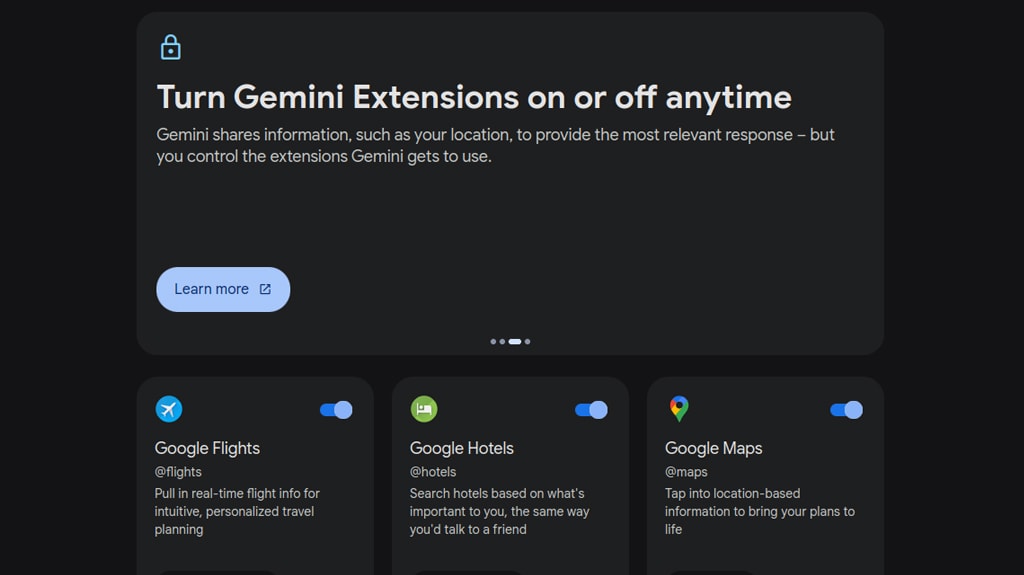
Currently, Workplace Labs is only available in “select” countries and territories and only in English. It’s kind of questionable how “select” the selection is since there are 170 entries on the list, and there are only 195 countries in the world today. The bigger limitation is that it only works in English, so while all of those other countries can use it, it’s not in their native languages.
It makes sense, though; Google doesn’t want to maintain hundreds of different training sets for different languages (and the employees necessary to validate, tag data, and otherwise manage all of that data effectively), and they don’t want to put a translation layer on top of the results for the AI, so they just limit it to English.
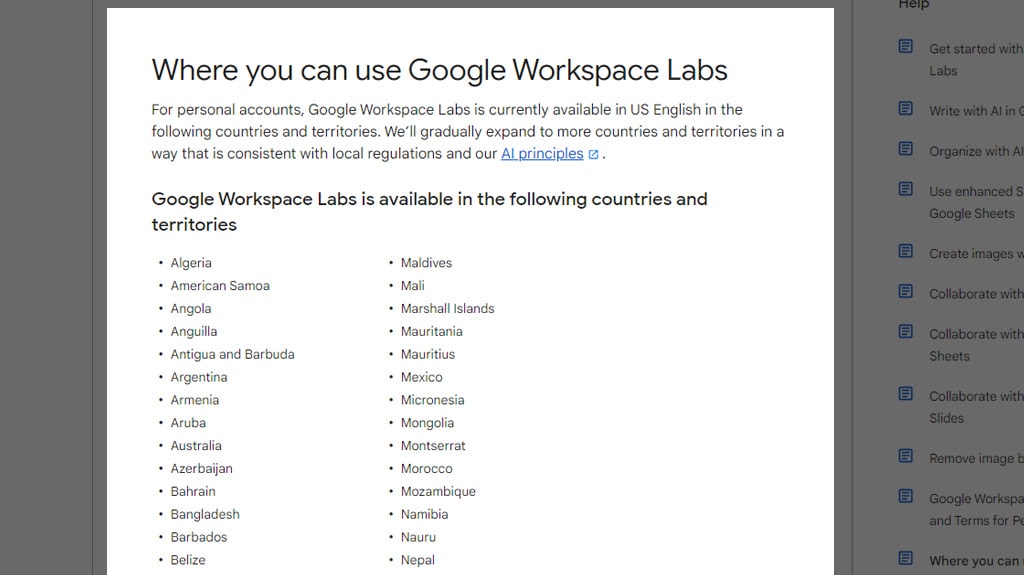
Second, Workplace Labs is only available on desktop platforms. Mobile has a very limited version of Gemini Nano as part of GBoard and in a few other locations, but honestly, if you’re talking about using Gemini, that’s not what you care about.
It’s also worth mentioning that Workspace Labs AI usage is recorded and monitored so they can evaluate the efficacy of the AI and improve its systems. That means anything you plug into it – personal information, proprietary code snippets, company confidential information – is recorded and stored on Google’s servers and potentially even added to their training database. So, don’t put anything in the AI that you don’t want to become available to anyone and everyone. You can read the Google Workspace Labs Privacy Notice and Terms here.
Finally, Google is also very, very keen to point out (multiple times on every page) that the suggestions, features, views, and content produced by Gemini do not represent Google’s views, thoughts, or opinions and should not be taken as a reflection of the company or its stances or policies. In other words, if Gemini tells you to do something dangerous, presents racist statements, or presents lies (sorry, hallucinations) as if they’re facts, it’s not Google’s fault. They’re also quick to tell you not to use it for medical, legal, financial, or other YMYL-style advice.
Now, whether or not you believe that the company that controls the AI system has a responsibility to make sure it isn’t actively harmful to individuals or to society, Google is always going to have a disclaimer like that in force because the alternative is taking responsibility, and no tech company wants to do that until they’re forced to via national or international regulations.
What Can Gemini Do with Your Drive Data?
The AI system is rather free-form, but there are a few recommendations for how you can use it.
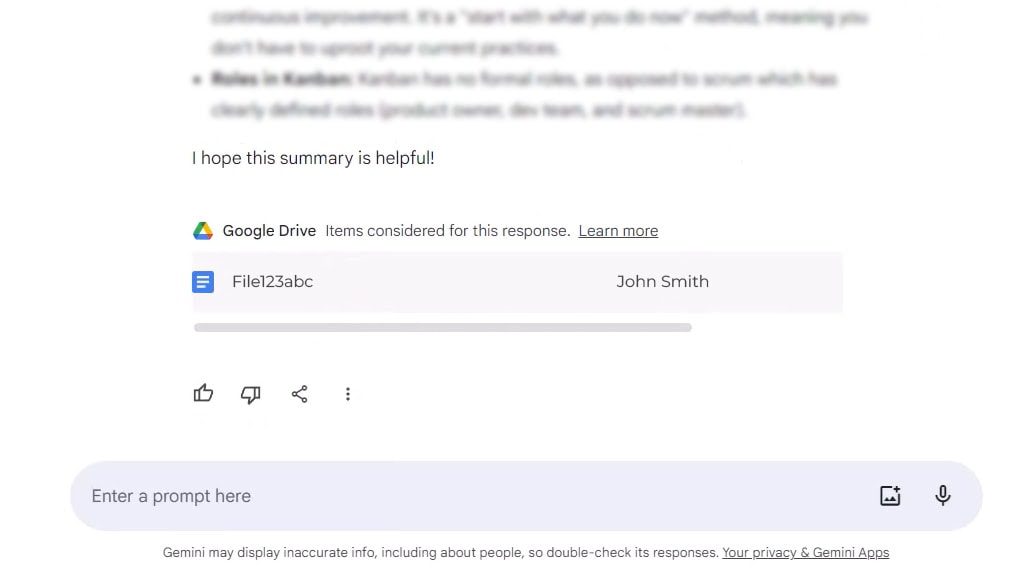
Google says Gemini can, for example:
- Let you tag it in a long document and have it generate a summary of the information contained within, so you don’t have to go through, read, parse, and understand it all yourself.
- Allow it access to multiple files in your Drive and discuss the topics contained within so it can parse and synthesize information from across them. For example, if you have one topic with two facts, one in each of two different documents, you can ask it for facts about that topic and get both of them.
- Let it read your information and then have it suggest related information and topics you can explore to learn more and gain a deeper understanding of the subject being discussed.
In essence, you can just use the free-form AI to summarize, generate, or interact with your data across whatever files in your Drive you want to let it access. How valuable that is depends on the data you give it access to and how much it knows about those subjects in general from its own data set.
How to Use Google Gemini From Google Drive
So, on a mechanical level, how can you use Google Gemini from Drive? Here are the steps.
Step 1: Log into drive.google.com from a desktop/laptop platform. You can’t access these Gemini features from mobile yet, and they don’t exist on the Drive for Desktop client either.
Step 2: Check if you have access to Google Gemini. In the upper-right corner, you should see a four-pointed star icon that says “Ask Gemini” if you hover over it. Click it.
If you don’t have this star, you may not have access to Gemini yet. There are a few things you can check to see if they’re getting in the way of it:
- Make sure your Google Account’s primary language is set to English; if you’re set to any other language, Gemini won’t appear. Remember that this is an account-wide setting, so you will be changing it for all of your Google services and products, or you’ll need to get used to changing it back when you’re done.
- Make sure you’re in a country on that list of 170 countries where Gemini is available. If you’re in one of the 25 or so that aren’t on the list, you’re out of luck.
- Make sure you didn’t previously exit Workplace Labs. This is a big one; Google may have pushed a Workplace Labs feature on you sometime in the last few years, and you decided it sucked, so you unenrolled; unfortunately, this was a permanent decision, and there’s no way to enroll again.
- Make sure you aren’t on a Google Education or School account. These accounts don’t have access to Workplace Labs.
- Make sure you’re old enough. Or, at least, that Google thinks you’re old enough. Google Workspace Labs isn’t available to accounts Google thinks belong to people under the age of 18. So, if you just set a random date for your birthday, you may need to change it.
Some of these are fixable, and some aren’t. The biggest issue is unenrolling from Labs; if you did that any time in the past, you’re out of luck. You’ll need to create and use a new Google account, and that can cause problems if the files you want to access aren’t legally allowed to be copied to other accounts.
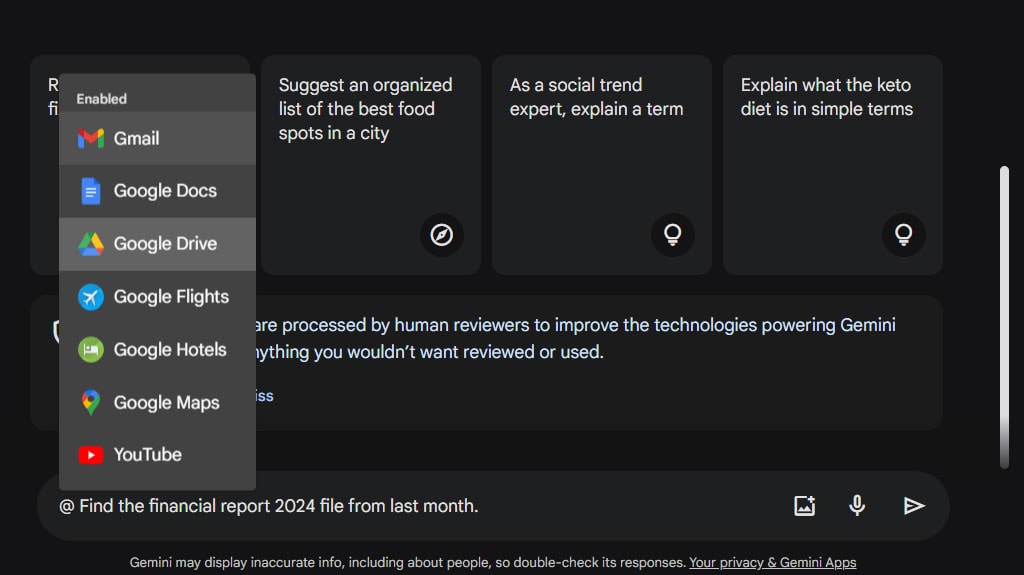
In any case, if you have access to Gemini, clicking that Ask Gemini button is all it takes. It opens a panel, which has some suggested prompts you can click to get sample responses. You can see more suggested options after you click a prompt, or you can type in your own custom prompt.
If you want to ask Google Gemini specific questions about specific files, all you need to do is mention the name of the file in the prompt. For example, you can say, “Summarize income and expenditure trends from Pay Records,” and Gemini will do just that. You can also type an @ and start typing to “tag” the name of a file in case you have files with difficult-to-type names or a lot of files with similar names. For example, “Summarize income and expenditure trends from @pay_records.gsheet.”
If you want to use more than one file, you can do that too. You can also use more abstract prompts, like “Summarize the company’s income and expenditures,” and rely on Gemini to identify any finance-related files and automatically use them.
You can also help refine Gemini by rating the responses as good or bad and can click a retry button to get a different version if you want. If Gemini generates something heinous or illegal, you can report it to Google directly. Finally, you can clear your history with Gemini by clicking the clear button in the top-right of the Gemini window.
So, is Gemini worthwhile? That depends a lot on what you’re hoping to use it for. Its generative features are limited in the context of Google Drive, but that’s just the tip of the iceberg as far as the Gemini overall system is concerned. Have you tried it? If so, what do you think? Let me know!



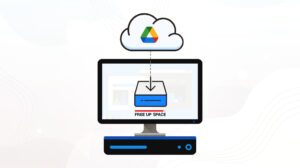
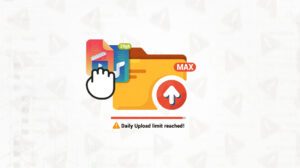
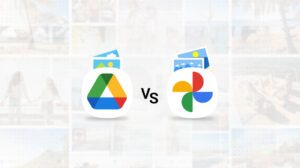
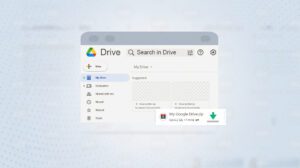
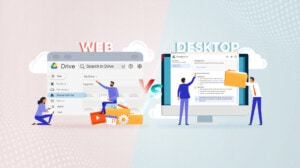

Leave a Reply