Google gives everyone with a Google account 15 GB of storage by default. You can expand this limitation through various means and take action to reduce your space usage. Still, the fact remains that a cap is always going to be there outside of a few specific, enterprise-level situations.
What happens when your Google Drive (or general Google Account) storage is full?
Here are the answers to the most common questions about this situation.
![]() Note: To check where your storage is used in Google Drive, you can use the Storage Analyzer. Also, the Folder Size Analyzer will help you view your folder sizes in Google Drive.
Note: To check where your storage is used in Google Drive, you can use the Storage Analyzer. Also, the Folder Size Analyzer will help you view your folder sizes in Google Drive.
What Does My Error Message Mean?
Google services all use the same Google account. That 15 GB of storage you’re given applies to Google Drive, the whole Google Workspace set of productivity apps (formerly G Suite), Gmail attachment storage, Google Photos storage, and everything else you might use.
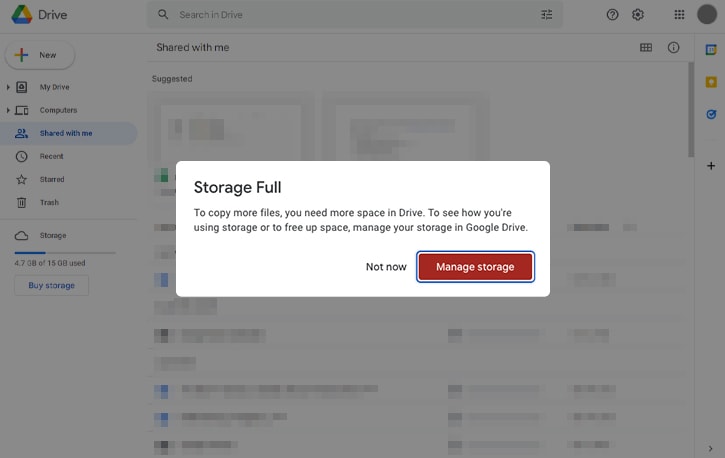
That means there are various errors you might encounter, depending on the service you’re trying to use. While all of the errors mean roughly the same thing – that your Google Account Storage is full – they present themselves in different ways.
- Google Drive: “Storage Full.”
- Gmail: “Gmail is out of space.”
- Google Photos: “Photos Storage full” or “Out of Storage.”
Most of these errors are self-explanatory. Sometimes you might get a more specific error like an “upload failed” or “attachment failed” error stemming from a lack of available space. Usually, though, Google is good at pointing out the cause of the error.
This message is often a 403 error, with JSON information about what caused the error. You can see Google’s documentation about it here. Likewise, Google’s APIs have a variety of errors that can crop up, particularly when you exceed a limit on usage or storage space.
What Happens When Google Storage is Full?
Since so many different parts of Google rely on your central Google account storage, filling it up and reaching your limit can have a knock-on effect across various services.
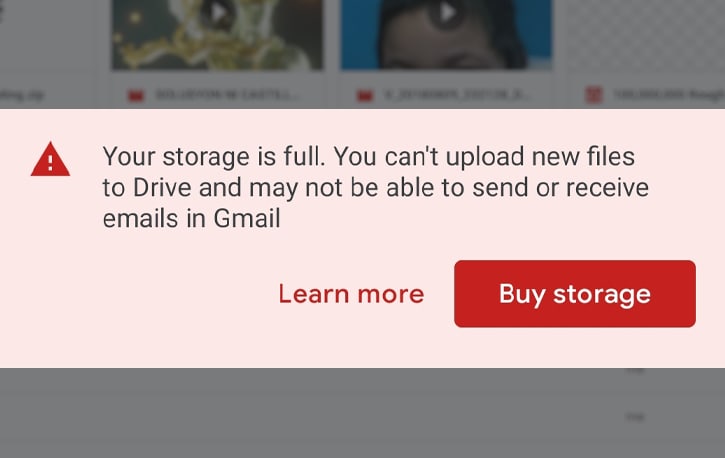
There are too many possible issues to list them all here, but the most common are:
- Syncing files between a computer or phone and Google Drive stops.
- You can no longer create new files in Google apps like Docs, Sheets, Slides, Forms, or Jamboard.
- All of your files become “locked” to editing; neither you nor anyone you’ve shared files with will edit them.
- You cannot upload new files.
- You cannot download new Android apps that require Google account storage.
- You can no longer send or receive Gmail messages; people who send you messages will get a “Message could not be delivered” error.
- You cannot back up or sync photos or videos in Google Photos.
In short, anything that uses Google storage will stop working, whether you’re trying to squeeze in another few kilobytes or manipulate multi-gig files.
![]() Note: You can still log in and use your Google account for other things; Google does not lock you out of your account when you’ve exceeded your storage limit. After all, how would you free space back up if they did?
Note: You can still log in and use your Google account for other things; Google does not lock you out of your account when you’ve exceeded your storage limit. After all, how would you free space back up if they did?
While I’ve said that your Google Account storage generally applies to all Google apps, there are a few exceptions.
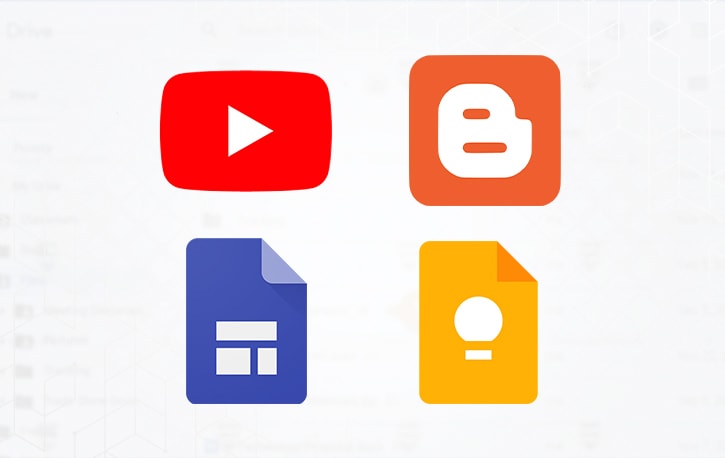
Several Google-owned properties have their own storage systems. These include YouTube, Google Sites, Google Keep, and Blogger. Each of these apps has unique restrictions on content.
Is There a Soft Cap?
A “soft cap” is traditionally a limitation that halts some usage, but not all, when you’re approaching a limit. In Google’s case, a theoretical soft cap might prevent uploading new files or photos but not prevent using apps or sending and receiving emails. Does such a soft cap exist, though?
The answer seems to be no. The closer you get to your storage limit, the more Google will send you notifications that you’re approaching your limit, but they don’t limit what you can do until you reach it.
It is, essentially, an all-or-nothing hard cap with no soft caps involved.
What Happens to My Data When the Storage Limit is Reached?
When your storage limit is reached, it’s a reasonable concern to wonder what will happen to your data.
Fortunately, the answer is simple: nothing, as long as you free up some space in under 3 months. More on that in a bit.
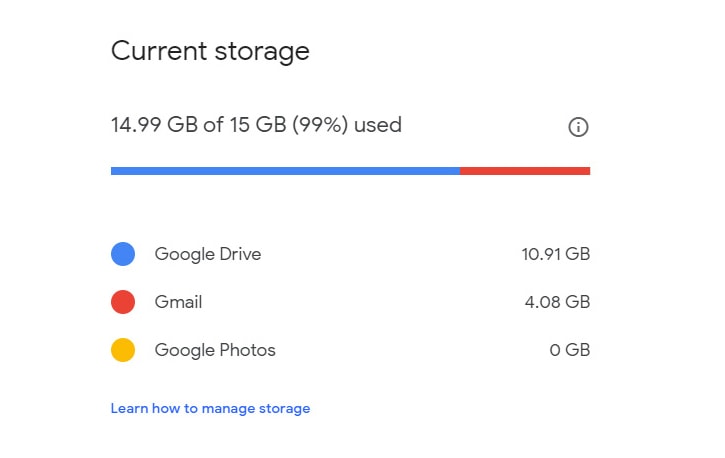
When you reach your storage cap, Google will prevent you from adding more files to your storage until one of three things happens.
- You delete files and free up space, bringing you back under your limit.
- You pay Google for an upgrade to get more storage space. The bump from 15 GB to 100 GB is only $2 per month.
- Your account remains inactive for two years.
Google does not suspend your account or block you from accessing your data. However, they prevent you from editing files in your Drive because this generally creates more data, such as temporary backup versions, or saves larger versions of the files, taking up more space.
![]() Note: If you’re unsure which Google service is taking up the most space, you can start by visiting the Storage tab on Google One. This page will break down each Google app and the amount of storage used by your apps, which can help you quickly identify which one is primarily responsible for hogging your storage quota.
Note: If you’re unsure which Google service is taking up the most space, you can start by visiting the Storage tab on Google One. This page will break down each Google app and the amount of storage used by your apps, which can help you quickly identify which one is primarily responsible for hogging your storage quota.
Does Google Ever Delete My Data?
Yes. However, you likely don’t have to worry unless you’re in a specific circumstance.
The only time Google will delete your data is if your account is continuously over your quota for two years and you have made no attempt to get back under quota. In other words, if your account hits the storage limit and you abandon it, Google will eventually flag it for removal.
This situation is pretty rare! There are very few reasons why you might have an account you reach the limit on and abandon entirely.
It’s most likely related to personal circumstances, like extended hospitalization, military deployment, or other lifestyle disruptions. Even then, Google will send you plenty of notifications before taking any action to purge your account.
The most common reason this happens is an issue with your billing method like an expired or declined credit card.
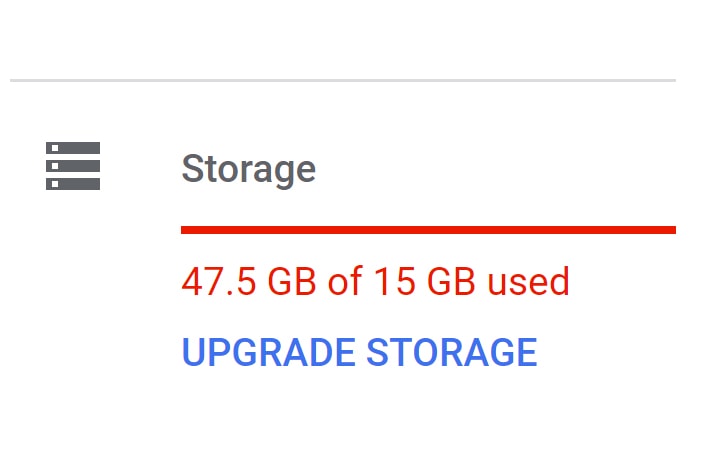
If you were paying for the storage space upgrades and stopped paying for them, your quota would go back down and you’ll be way over your limit on a free account. Then, leaving that account alone for two years makes potentially more sense.
![]() According to Google, they will give you “at least three months” of notice before deleting files.
According to Google, they will give you “at least three months” of notice before deleting files.
Note that one extenuating circumstance has a particular procedure: when a family member or loved one pass away and you need to access their account, perhaps to save their data. Google has a process for this and will attempt to work with you to access their data with sufficient proof of circumstance and identity.
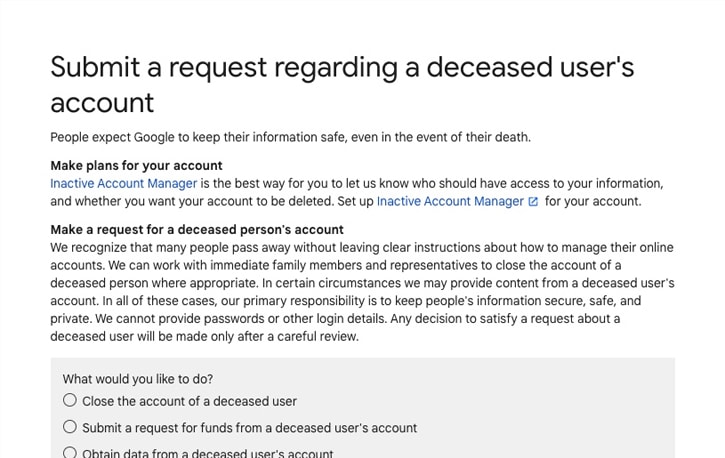
There’s also the option to use the Google Inactive Account Manager. The Inactive Account Manager is an option you can set, such that if your account is left idle for a certain period you specify (such as six months or one year), a trusted contact is notified. You can also choose to transfer some access permissions to that authorized user. You can read more about this here.
What Happens If Google Changes Its Storage Limits?
Google loves to make changes to its various apps. In the last few years, in particular, they have linked Google Photos with Google Drive, so photos are no longer stored for free. They have also linked G Suite/Google Workspace apps so that saved files in Docs, Sheets, Slides and other apps also count against your storage.
On top of all this, formerly-unlimited storage was capped for some users and caused problems for many who relied on larger storage caps and sub-enterprise pay rates.
If Google changes its terms to put you over the storage cap, you suffer all the effects of exceeding it. That is, you cease being able to add or edit files or use those apps until you go back below the storage cap, either by upgrading it or removing files.
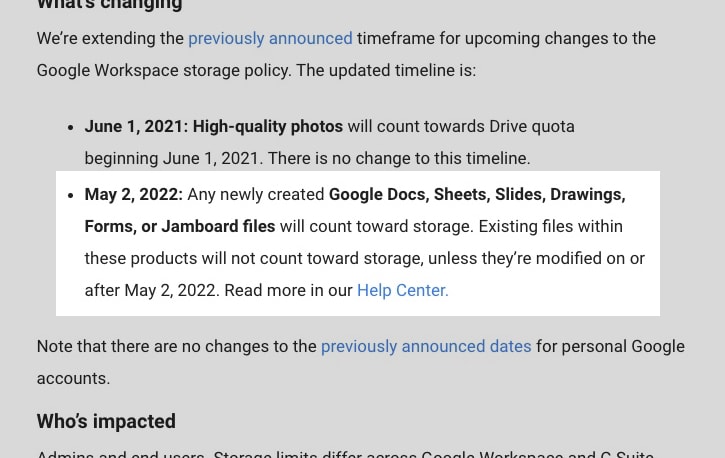
Google isn’t unreasonable about this, however; when they make a change that starts counting files against your storage quota that didn’t count in the past (for example, on May 2, 2022, they made Sheets/Docs/Jamboard/etc. files count against your storage), anything that was already there isn’t held against your quota. However, new files and edited older files will start to count.
Why Am I Getting Messages Saying Google Drive Is Full When I Have No Files?
Some users don’t use Google Drive but still receive messages saying that their Drive storage is near-full or full and that their accounts will only work once they go below the quota. What’s going on?
Google Photos uses your Google Drive storage, but the photos don’t generally show up in Drive the way they do in Photos. As you may have guessed, this is usually caused by extensive use of other Google apps. You can read more about the differences between Photos and Drive here.
Similarly, extensive use of Google Docs/Sheets/Slides and other apps can create enough documents to fill up your storage quota and result in you running out of space. Gmail accounts with large numbers of attachments saved in the archive will also run into this issue.
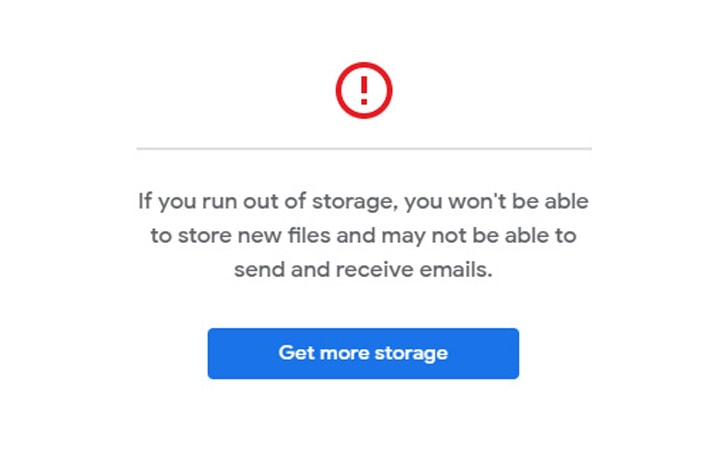
If you’re getting this message, you’ve used up your storage quota through Google apps other than Google Drive. You will need to clear up space in those other apps to go back under quota, keep using the app, or pay for more storage for your Google account.
If you believe you’re receiving these messages in error, I recommend visiting the Storage tab on Google One, as I mentioned above. You might be surprised to learn that one of your Google services is hogging your storage, and you’ll have the information you need to look in the right places. You can then use Filerev to scan your files and uncover duplicates, massive files, hidden files, and things you don’t need anymore.
How Can I Free Up Space in Google Drive?
There are many ways to free up space in Google Drive, and they all come down to one thing: deleting files.
I recommend using Filerev. Identifying files you want to remove without extensive sorting and digging through a Google account’s various app data sections is challenging. Some forms of data are hidden from plain views, such as app data from an Android device, and those files are even trickier to locate and clean up.
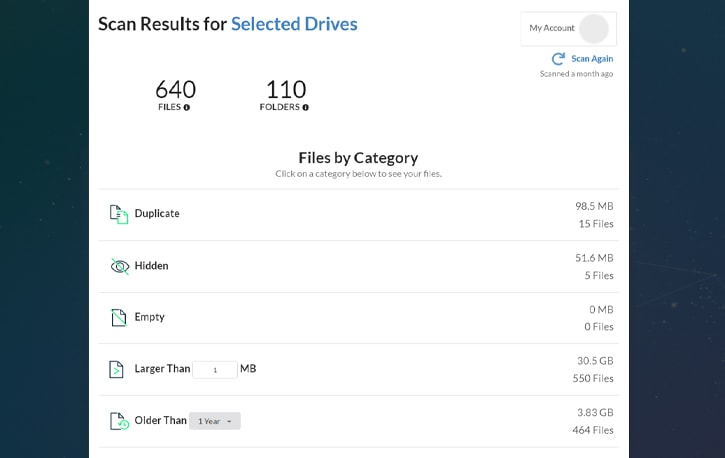
Filerev, among other things, will scan for data taking up the most space or that hasn’t been accessed in a long time and allow you to manage and remove it, even if those files are hard to find or completely hidden.
If you want to remove data manually, here are some things to look for:
1. Emails with old attachments you no longer need. In Gmail, use the search filter “has:attachment” to see all emails with attachments. You can add additional filters to filter by size. Additionally, emails in both Spam and Trash still count, so empty those too.
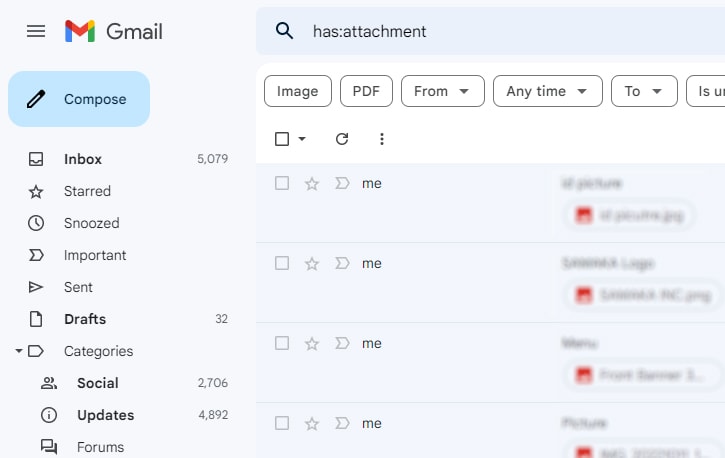
2. App data you no longer need. Google stores hidden app data for apps that use it as storage space, so if there are apps you no longer need, you can purge that data.
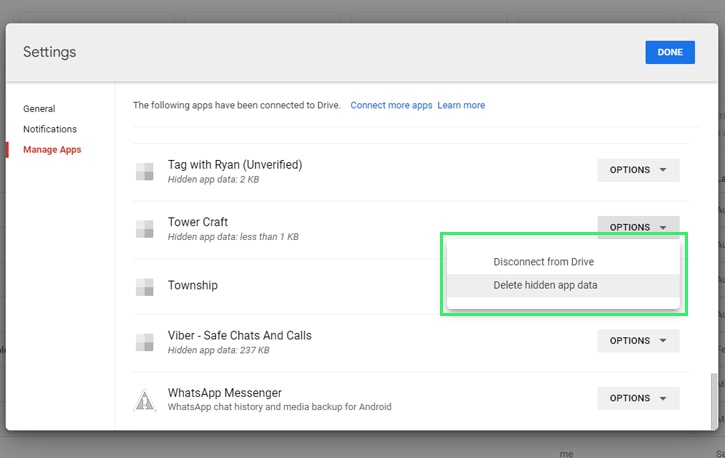
3. Large, uncompressed photos. If you have copies of large images and don’t need them or don’t need them at full size, consider removing them from Google Drive or Google Photos. Alternatively, you can compress them to reduce the space they take up or move them. You can easily see your largest photos in Filerev and remove what you no longer need.
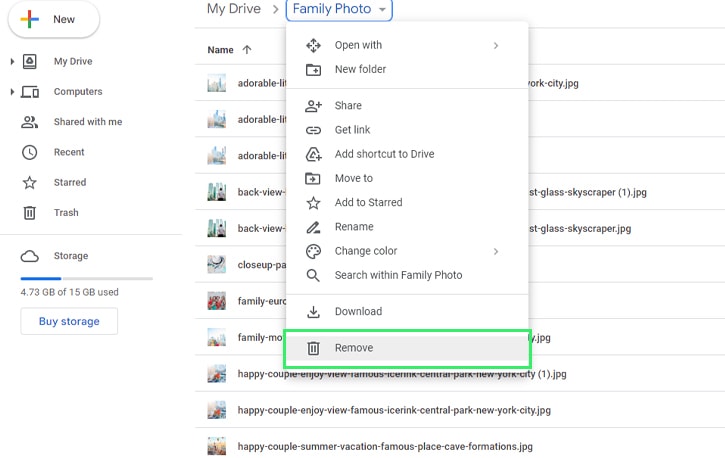
4. Purge your trash. When you delete items from Google Drive, they are stored in your Drive Trash for 30 days before being permanently deleted. Until the trash is emptied, those files still take up space, so make sure to empty the trash before wondering why your account still needs to be in good standing.
![]() Note: As mentioned above, photos from before June 1, 2021, and Workspace files from before May 2, 2022, are all exempt from counting against your storage until you edit them.
Note: As mentioned above, photos from before June 1, 2021, and Workspace files from before May 2, 2022, are all exempt from counting against your storage until you edit them.
How Long Before Google Counts Free Space?
Many people, when deleting files, find that Google doesn’t immediately reflect the freed-up space the way a typical PC hard drive would. This phenomenon is generally due to the lag time in Google reflecting various statistics for user accounts.
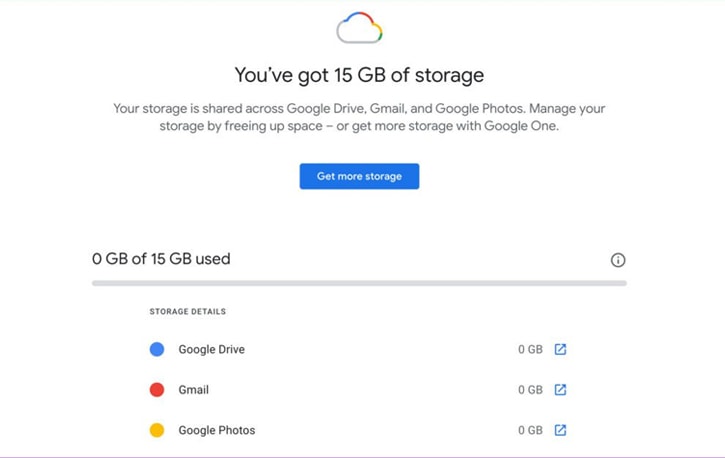
As mentioned above, the first thing to do is ensure you’ve cleared deleted items out of your trash folders. Otherwise, it will take 30 days before the space is cleared.
If you’re confident you’ve entirely deleted the files, it can take anywhere from a few hours to 24 hours for Google to reflect the changes. Typically, it will be resolved by the next day, however. Unfortunately, even if you’ve deleted files, you still might be restricted from using various Google products for the day.

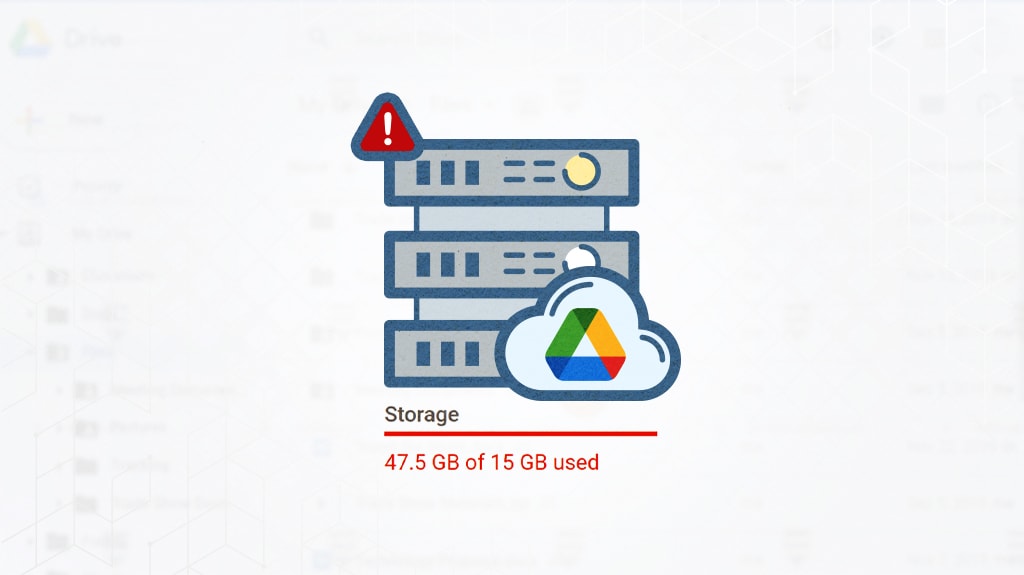

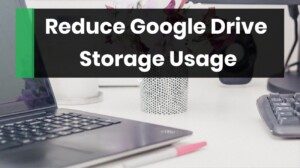

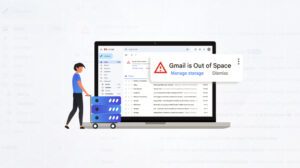
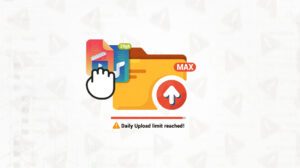
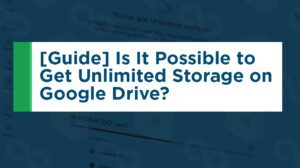

Leave a Reply