While ostensibly, your files on Google Drive are private and solely your own, Google does pay attention to what is uploaded to their servers. They want to avoid being hosts to malware, and they have a duty to minimize criminal activity. Among other things, they scan files uploaded to their Drive accounts to detect copyright violations.
This process isn’t perfect, and there are plenty of reports of false positives. Other users may also upload files to your shared folders without your knowledge.
Let’s talk about how this process works and what to do if your account is flagged.
![]() Disclaimer: I’m not a lawyer, and nothing in this post is legal advice. Dealing with copyright law can be very tricky, so you should consult with an actual IP lawyer if your situation escalates to that level of conflict.
Disclaimer: I’m not a lawyer, and nothing in this post is legal advice. Dealing with copyright law can be very tricky, so you should consult with an actual IP lawyer if your situation escalates to that level of conflict.
Can Google Snoop on Your Drive?
Google is in a tricky position with Google Drive.
As a global company, they have to be concerned with the laws of the land all around the world. That means they’re stuck between a rock and a hard place:
- The rock is United States copyright law and the penalties for infringing it.
- The hard place is European privacy protections limiting Google’s ability to look at user data, including the files those users store on Google Drive.
The one saving grace for Google is Section 230, part of the United States Communications Decency Act. Section 230 is a law that protects platforms and service providers from the actions of their users. Without it, a company like Google could be held liable for every copyright violation found in Google Search or hosted on Google Drive, every spam email and malware funneled through Gmail, and more. That would shut down Google immediately and kill virtually every website that allows users to comment on posts.
So, Google has to walk a fine line. They argue and lobby in favor of supporting Section 230, they make efforts to protect user data in various ways, and they do token scanning and provide ways for copyright owners to flag violations.
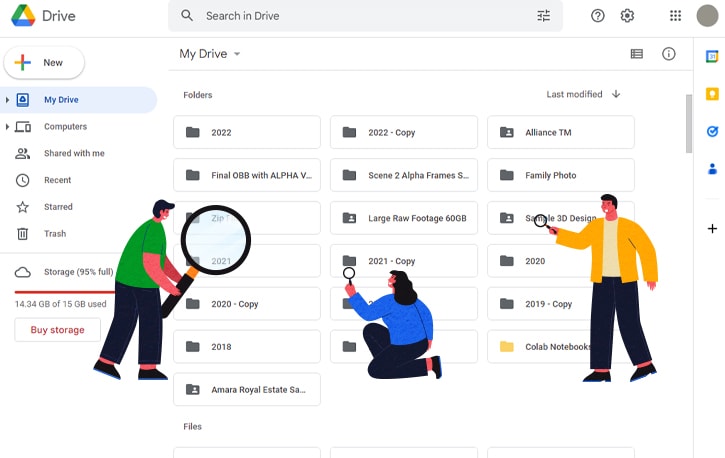
It’s unclear exactly what Google does to internally monitor copyright in Google Drive. They don’t scan all files at all times, that’s for sure – copyrighted material can sit in a Google Drive for years without being flagged.
On the other hand, some people report that violating material is taken down nearly immediately after it’s made publicly visible, regardless of whether or not anyone accesses it.
It seems as though there are two factors in play.
The first is public access.
Google seems to only scan files that are made publicly accessible, so files that are kept on a private Drive with no sharing enabled are not flagged for their violations.
The file itself may not have been manually shared with other users, but if it’s folder is shared (or the folder’s parent folder), that will also share the files within that folder. From what we’ve seen, this will trigger Google’s copyright scan on all of the files within that folder.
The second is hashing.
In case you’re unaware of what it is, hashing is an algorithm used to create a unique string based on a file’s contents and is one-way; a file can be turned into a hash, but a hash cannot be reverse-engineered into the file. A hash is (mostly) unique to a file, sort of like a fingerprint.
According to Fred Von Lohman, Google’s legal director for copyright, Google does not scan files themselves; rather, they create hashes of those files and store the hashes. When they need to check for copyright violations, all they need to do is calculate the hash of the copyrighted file and scan for any files on Drives that share that hash.
If an identical copy of that file hash has been flagged for a copyright violation in the past, they are reasonably confident that your matching file violates copyright, too.
Of course, this has the potential to go wrong, as it has in the past. More on that later, though.
You Received a Copyright Violation Notice: Now What?
What happens when you receive a copyright violation for a file in Google Drive?
First, Google will send you an email to notify you. It has a big scary subject line like “Your file violates Google Drive’s Terms of Service” and goes on to specify which terms (like the Copyright Infringement Policy) and which file.
Often, this notice comes along with the line:
“A review cannot be requested for this restriction.”
The question is, what actually happens? Google says in their email:
“Some feature related to this file may have been restricted.”
What does that mean?
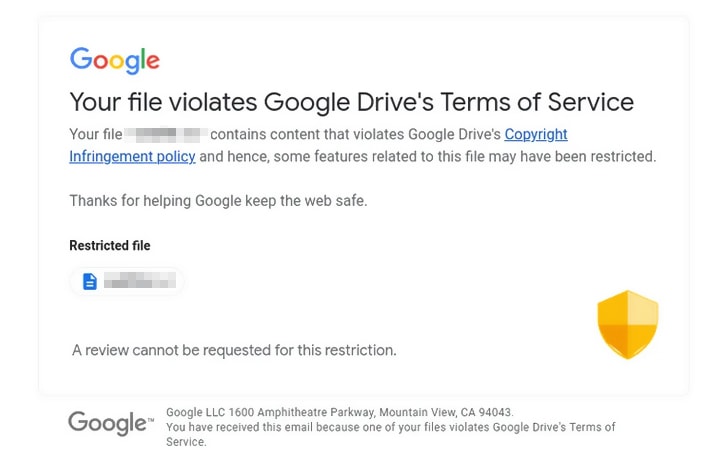
Essentially, Google just disables sharing on the file. It’s still there in your Drive, and you can still access it as usual. If all you’re doing is saving a copyrighted file you have personal use rights to (but not distribution rights to), you’re mostly fine.
You only encounter issues if you share the file with others illegally.
A typical example of this might be purchasing an MP3 from a storefront and storing it on Drive. You have the right to own and use that file for listening, but you don’t have the right to share it with others, so enabling sharing is a violation.
If it’s an isolated incident with a single file, you can generally ignore it. Google disables sharing on the file, but as long as you aren’t trying to share and distribute a file you don’t own, that’s fine.
Using it for personal use is well within your rights, and Google won’t take further action against you.
![]() Note: Copyright strikes can add up, and if you get too many of them, you may be labeled a repeat infringer. This risks getting your account suspended entirely, which is devastating.
Note: Copyright strikes can add up, and if you get too many of them, you may be labeled a repeat infringer. This risks getting your account suspended entirely, which is devastating.
What constitutes repeat infringement?
Google is pretty cagey with what they label a “repeat infringer.”
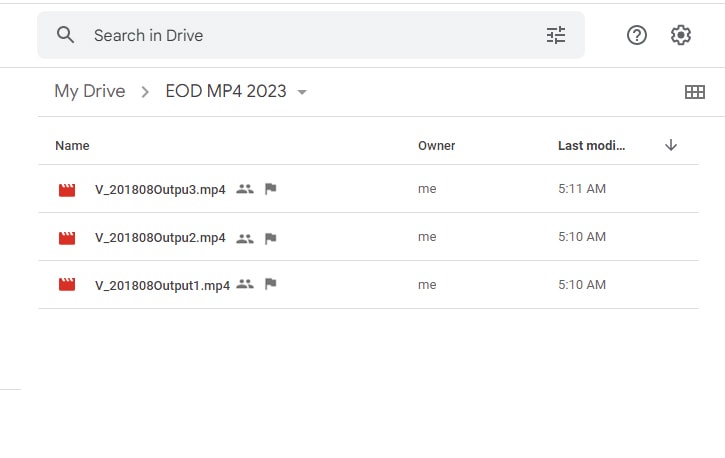
Here’s what Google says about it:
“Under Google’s policy, a ‘repeat infringer’ is any user who consistently fails to adhere to Google’s repeat infringer policy. This may be due to multiple successful copyright complaints against them within a stipulated period of time and could result in the repeat infringer’s account being restricted.
If we receive a valid copyright complaint identifying infringing content published on any of Google’s products, the content may be removed. If this happens too often, we will take action against the account and the user will be notified. Once we take action against an account, the user may be prevented or restricted from accessing Google’s services until a successful appeal is received and processed.
What constitutes as too many violations and what will result in account action varies by product. Our decision to restrict an account will be based on all available evidence, including such considerations as the copyright holder’s allegations, whether the content was removed expeditiously, and any successful appeals against individual infringements or against the account restriction.”
“A stipulated period of time”? “Happens too often”? This page needs to be more specific about repeat infringers, but for now, this vague language means you must treat every copyright violation seriously.
What Should You Do?
If you receive a copyright violation notice, the first thing you should do is check the file and see if it’s a genuine notice or not.
Google has had a few problems recently with its internal copyright scanning systems. The most notorious of these problems happened roughly a year ago when otherwise-blank files containing just a single number (including 0, 1, 173, 174, 186, 266, 285, 302, 336, 451, 500, and 833) were flagged as infringing files.
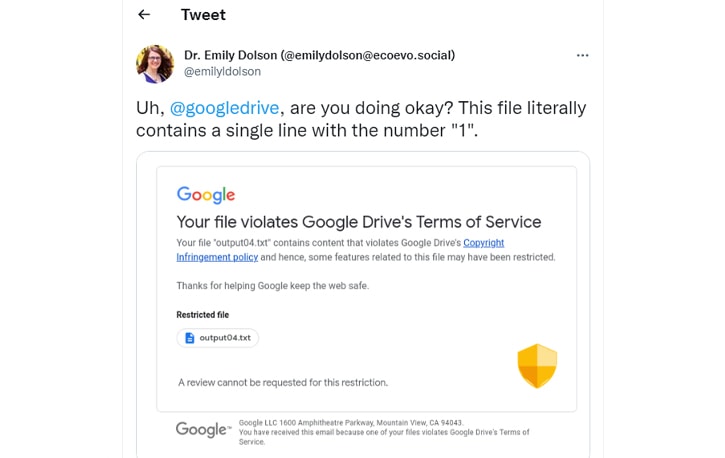
Now, no one owns the copyright on a single number. This situation is an example of Google experimenting with automatic scanning and getting it wrong. The issue has since been resolved, and, as far as we know, penalties for false reports have been lifted.
If your infringing file is clearly not something anyone has a copyright over, it’s possible that it’s a mistake and will be handled by manual review. Of course, if you’re just a personal user with no real clout, it might take a while for Google to notice the edge case, so you should proceed with the following steps to correct the violation.
If the violation is a file that someone has a legitimate copyright over, but you have the rights to use, you can file a counter-claim. A counter-claim is part of the copyright law process, but Google provides information on how to proceed.
1. Request a review of the file.
This step is the process you use if the file doesn’t have a copyright claim. For example, the numerical files above or a file you created yourself that you own the rights to.
To request a review of a violation, log into your Google account, go to Google Drive, and find the file. Click to share it, which will pop a window telling you that a copyright violation prevents you from sharing the file.
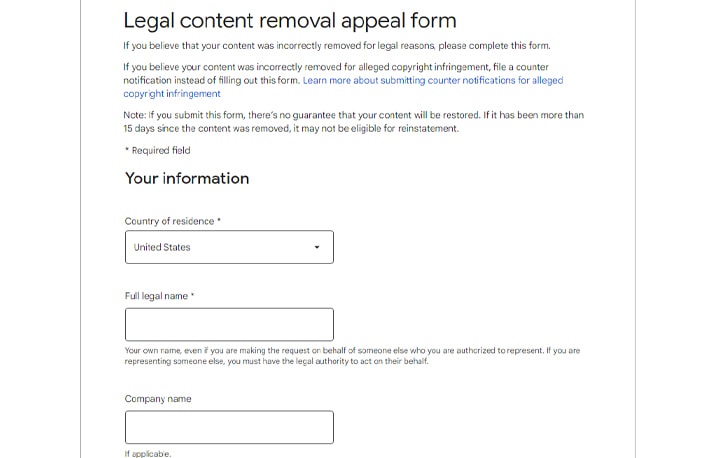
You can then click to file an appeal, fill out the form, and submit it to Google.
2. DMCA Counter-Claim.
The Digital Millennium Copyright Act allows for counter-claims, so copyright holders can’t be draconian about fair use. So people who have the right to use a file and are unjustly flagged can counter the flag.
To do this, you need to log into the corresponding Google account. Then, click this link; this is Google’s multi-purpose legal form.
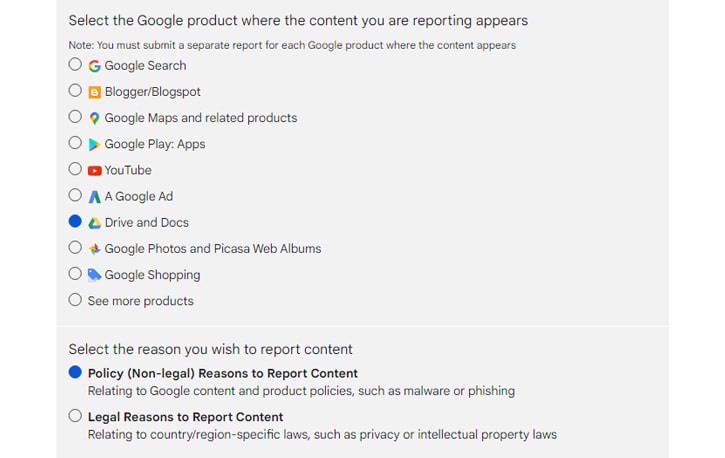
Next, you want to click the “related to country-specific laws” section, then the “intellectual property” section. Then, click counter-notice.
A counter-notice is an auto-generated legal letter that Google sends, stating that you actually have the right to use or share the given file, complete with whatever proof you send along with it. If the rights holder doesn’t push back within ten days, Google accepts this and will generally reinstate the file.
If the rights holder believes you don’t have the right to do what you’re doing with the file, and your proof doesn’t appear sufficient, they can choose to take legal action against you. So, make sure you either have appropriate proof according to the DMCA rules or be prepared if the rights holder pursues you.
![]() Note: The risk here is that this can lead to legal action if the rights holder feels they have a strong case and want to protect their intellectual property in court. Please speak with an intellectual property attorney about the appropriate next steps.
Note: The risk here is that this can lead to legal action if the rights holder feels they have a strong case and want to protect their intellectual property in court. Please speak with an intellectual property attorney about the appropriate next steps.
It’s worth noting that copyright trolls often appear to be very legitimate and threatening and will file copyright claims against content they don’t own the rights to in an attempt to get it monetized, such as on YouTube. Pushing back against them is a good idea, as they rarely file legal threats, though this is a complex legal subject and not one we’re equipped to advise you on today.
If your content or account was entirely removed (rather than temporarily restricted) for copyright issues, you could fill out this form to appeal.
3. Wait for your response to be reviewed
There are deadlines related to DMCA filings, but you can potentially appeal your content, get it reinstated, and find yourself under legal threat months later. Unfortunately, all of these processes are relatively slow.
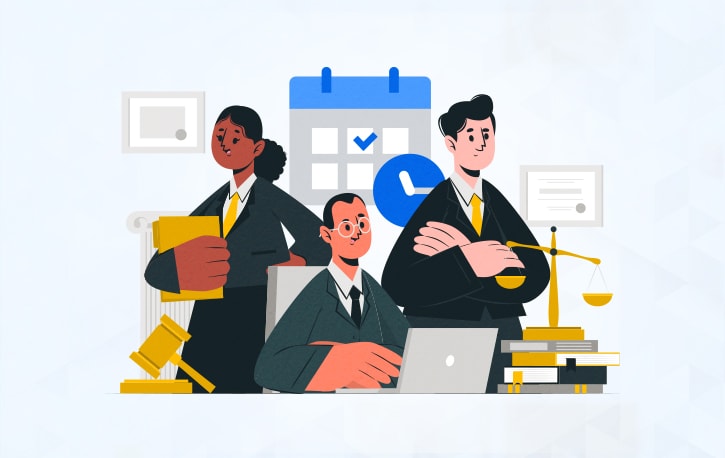
Since Google is a massive megacorporation with an incredible amount of legal nonsense passing through it at any given time, it can take a while to sort out these kinds of issues.
Luckily, as long as you aren’t a repeat infringer, you’re probably fine. Copyright violations expire as far as Google is concerned, and everybody gets a little leeway. Only the people who are most likely to be violating the law, distributing copyrighted material, and collecting multiple copyright strikes repeatedly will end up banned from it.
Alternative: Delete the Content
While deleting a copyrighted file you were sharing doesn’t protect you from legal repercussions (just like theft is still theft even if you say “sorry” and return the item), it simply prevents Google from flagging the file again.
More importantly, you should delete other files that could also be considered violations or remove any sharing settings they may have. If you continue to receive copyright infringement warnings, you will get sorted into the “Repeat offender” category, and Google will have to close your account.

Instead of picking through your thousands of files manually, a good option is to use Filerev. Filerev can scan your entire Google Drive account (don’t worry, we aren’t reading your files or checking copyrights) and index it for you to scan by file type, extension, size, and date, and much more, helping you easily identify and bulk-delete any questionable files.
This tool can help you clean up your Google Drive account and preemptively handle any potential copyright violations you may need to deal with. Plus, you can use it to recover a lot of space taken up by duplicate, hidden, and miscategorized files and see where all of your space is going. You can also use filters to search for specific patterns, like video filetypes or files that are over a certain size.
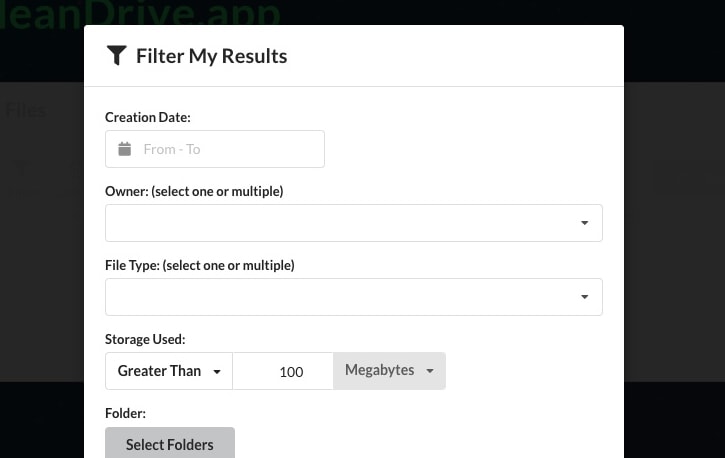
After using Filerev to scan and clean up any files you suspect will trigger Google’s copyright scan, I recommend you audit your shared files and folders. Shared folders can contain an unlimited number of files; if they don’t need to be shared with the public, you may want to consider switching it back to “Restricted.”
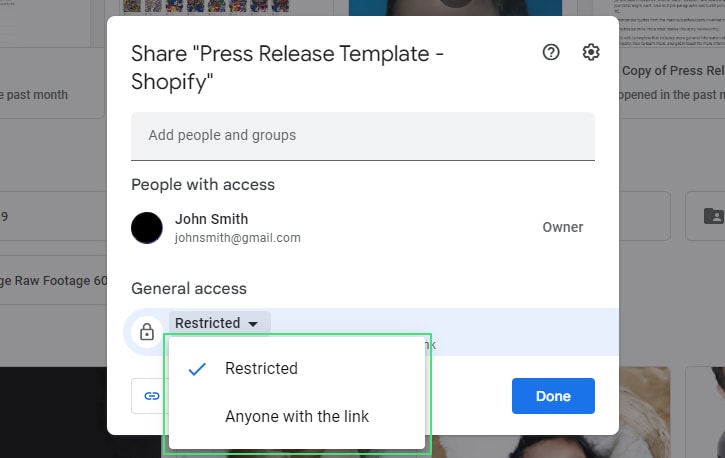
Lastly, while auditing your shared files and folders, you should review anybody that you’ve invited to your shared folders and remove the users that you no longer trust or are associated with. This step limits your liability and the possibility of receiving another copyright warning in the future.
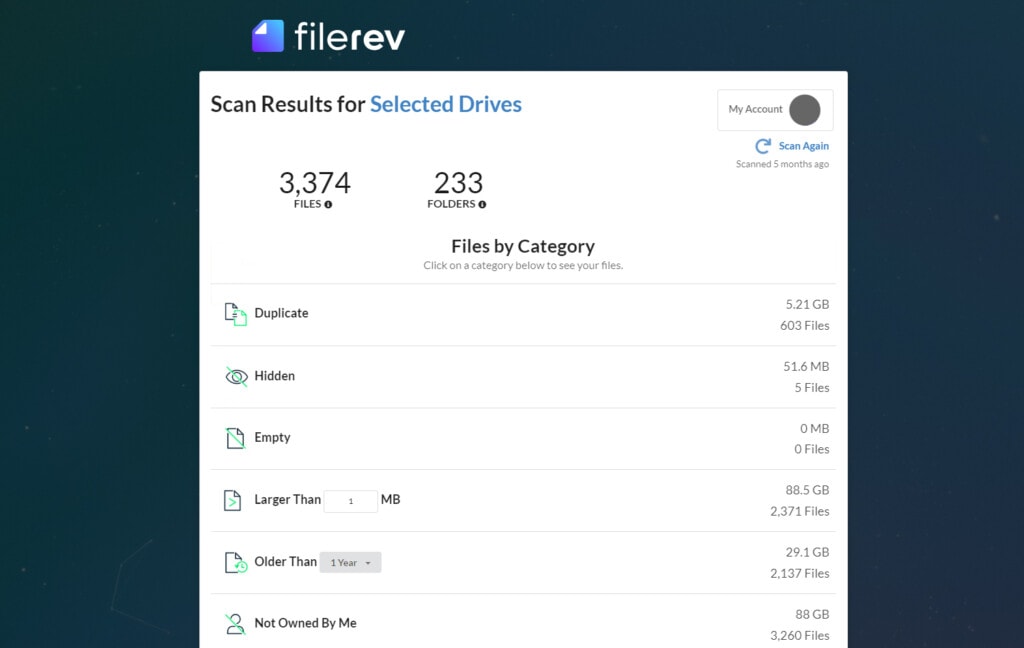
Filerev is a handy tool for quickly scanning and managing massive Google Drive accounts, helping you turn a week-long manual review process into a 15-minute one. It’s free to get started, and most scans are completed in under a minute. I highly encourage you to try it out!

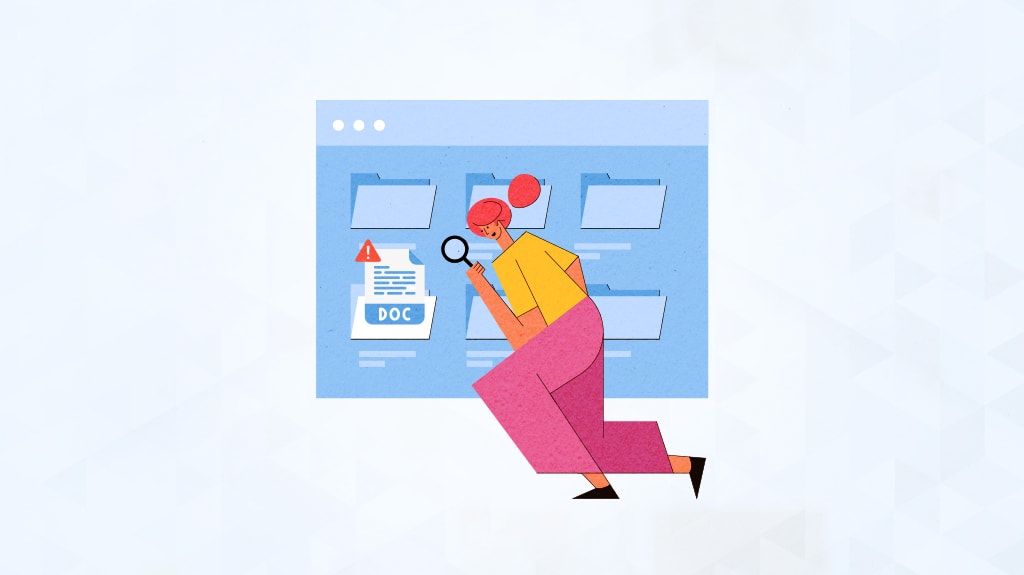

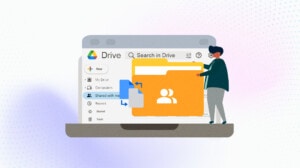
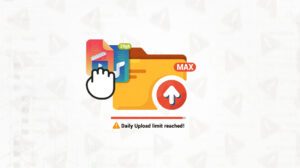

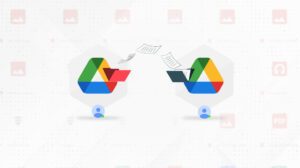
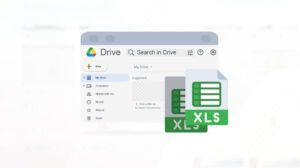

Leave a Reply