Google Drive – or, rather, Google Workspace – offers a variety of specialized packages and pricing models for specific kinds of entities. The standard Workspace offerings are aimed at businesses, but there are specific kinds of Workspace for entities like governments, schools, and nonprofits.
If you’re a nonprofit, you may be wondering two things: what are the benefits of using Google Drive/Workspace for nonprofits, and how can you get started? Let’s go through the process.
What Are the Benefits of Google Workspace for Nonprofits?
Any time you get a professional-level Google Drive or Google Workspace account, you gain access to a variety of standard features. Things like:
- A Gmail business email and a custom email address using your own domain.
- Built-in spam detection and phishing protection.
- Digital whiteboarding with Google Jamboard.
These come standard. However, there are perks that may vary between packages or that are only available to certain kinds of packages. So, what’s unique about Google Workspace for Nonprofits?
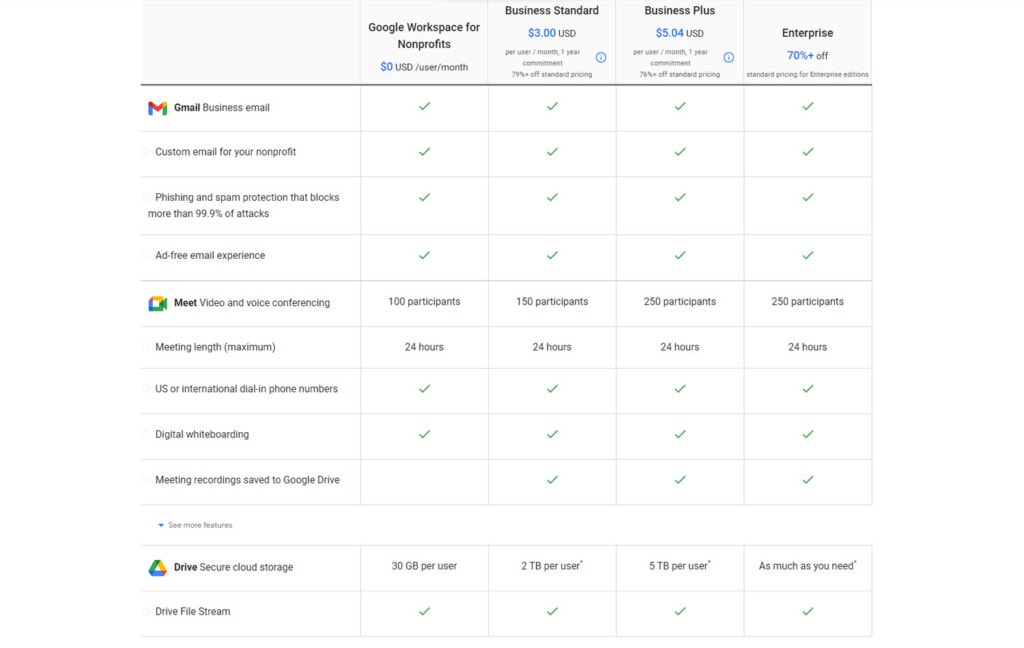
Video conferencing is available but limited. Everyone with a paid Google Workspace account is able to access voice and video conferencing with Google Meet. However, different versions of Workspace have different limitations on the number of people who can participate in meetings. Nonprofits are lower than the various business suites, however. They cap at 100 participants, where Business Standard is 150, and the higher-tier plans are 250.
Similarly, the Nonprofit plan does not have the ability to save meeting recordings to Google Drive automatically, like the business plans do. If you record the videos yourself, you can save them manually, but you don’t get it done automatically from Google’s end as a free service.
Certain other meeting-related features are not available as well. Moderation controls, attendance tracking, noise cancellation, and in-domain live streaming are not available on the nonprofit version of Google Drive. Some of those, though – like noise cancellation and live streaming – are only available with the highest enterprise tier of Google Workspace, so that’s an unfair comparison.
Google Workspace for Nonprofits offers added storage space but less than other plans. Basic free Google Drive accounts give you 15 GB of storage space as an individual. The basic Business Standard plan gives each person who is enrolled as a user in your business an additional two terabytes of storage space for their Drives. Business Plus gets five terabytes. Nonprofits? They are only allotted a meager 30 GB per user, a mere doubling of the basic free storage space.
Of course, you can always pay for additional storage, but the cap they give you for having Workspace is lower than if you simply purchase a business version instead.
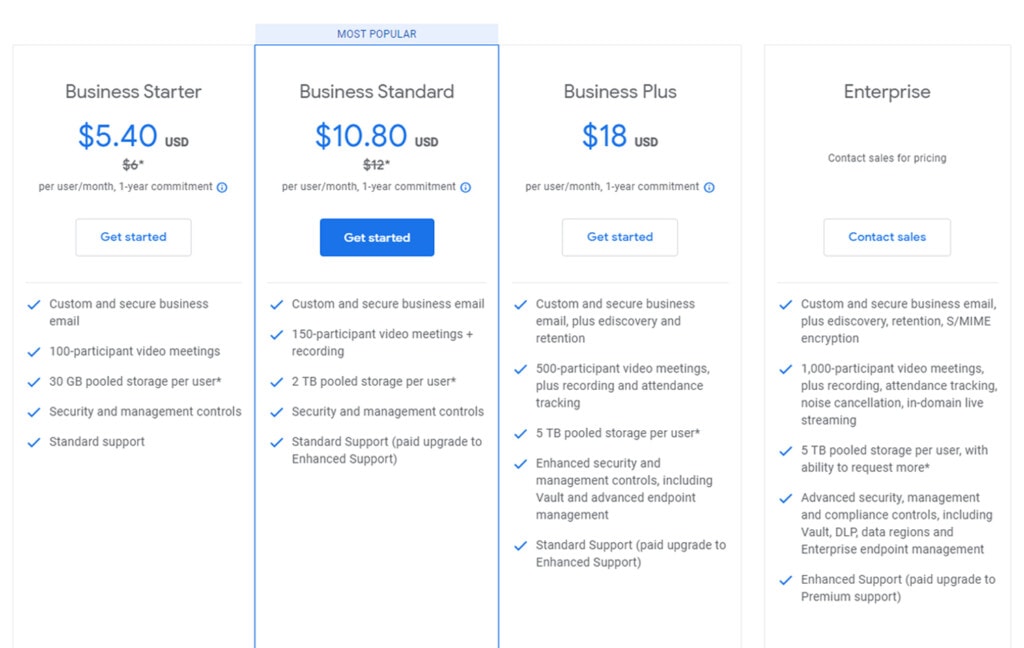
It’s also worth mentioning that the way Google Workspace handles additional storage is a little unintuitive. They give entities a large pool of additional storage, and it’s up to you to assign limits to individual users on how much they get. This is, fortunately, not something you need to worry about with the Nonprofit plan because the doubled base storage applies evenly to each user rather than from a shared pool.
Google Workspace for Nonprofits gains access to Google Classroom features. Classroom is an entire system Google has for educational and training systems. You can create and manage classes and assignments, deliver grades, set user permissions as students, set up classes and rosters, control teacher assignments, and more. All of this is not available by default on Google Drive business plans and must be purchased as an additional add-on; it is, however, available in Google Workspace for Education plans.
Google Workspace for Nonprofits has limited additional security management. This is another somewhat unfair comparison, however. Features like Google Vault, secure LDAP, data loss prevention, Cloud Identity, the Security Center, Data Regions, Access Transparency, and more are all only available with enterprise-level subscriptions. Google Workspace for Nonprofits doesn’t have them, but neither do most other Google plans, so it’s not really a knock on Nonprofit plans.
Finally, pricing is the important part. For comparison, here are some of the price points for Google Workspace plans.
- Google Workspace Business Standard: $12 per user per month.
- Google Workspace Business Plus: $18 per user per month.
So, where is Google Workspace for Nonprofits?
Free.
That’s right; as long as you file an application appropriately and are approved for a nonprofit account with Google Workspace, you get the basic features listed above for free. $0 per user per month.
Furthermore, nonprofits are given the option to upgrade to a business plan for a discount. Business Standard is $3 per user per month, Business Plus is $5.04 (come on Google, round it down) per user per month, and Enterprise plans have a 70% discount (or more for larger nonprofits.)
So, how do you take advantage of this offer?
Review Your Eligibility for Google Workspace for Nonprofits
The first thing you need to do is make sure you’re actually eligible for the plan. You need to be a registered charitable organization in a country where Google for Nonprofits is available, and you have to meet any country-specific eligibility requirements. Note that government organizations, hospitals, healthcare groups, schools, academic institutions, and universities – regardless of their for- or nonprofit status – are not eligible.
Currently, Google for Nonprofits is available in Argentina, Australia, Austria, Belgium, Bosnia and Herzegovina, Botswana, Brazil, Bulgaria, Canada, Chile, Colombia, Croatia, Cyprus, Czech Republic, Denmark, Ecuador, Estonia, Finland, France, Germany, Ghana, Greece, Hong Kong, Hungary, Iceland, India, Indonesia, Ireland, Israel, Italy, Japan, Kenya, Korea, Latvia, Lithuania, Luxembourg, Macau, Malaysia, Malta, Mexico, Netherlands, New Zealand, Nigeria, Norway, Pakistan, Peru, Philippines, Poland, Portugal, Puerto Rico, Romania, Serbia, Singapore, Slovakia, Slovenia, South Africa, Spain, Sweden, Switzerland, Taiwan, Tanzania, Thailand, Turkey, Ukraine, the United Kingdom, the United States, and Vietnam.
Often, the requirements per country are fairly simple. For the United States, they are:
- Organizations must be (i) registered with the IRS as exempt from federal income tax under Section 501(c)(3) of the US Internal Revenue Code or (ii) a group-exempt organization with proven affiliation to a central nonprofit that has 501c3 status.
- Currently not eligible organizations: Fiscally sponsored organizations that do not have their own 501(c)(3) status.
You can see the full list of countries and their specific eligibility requirements here.
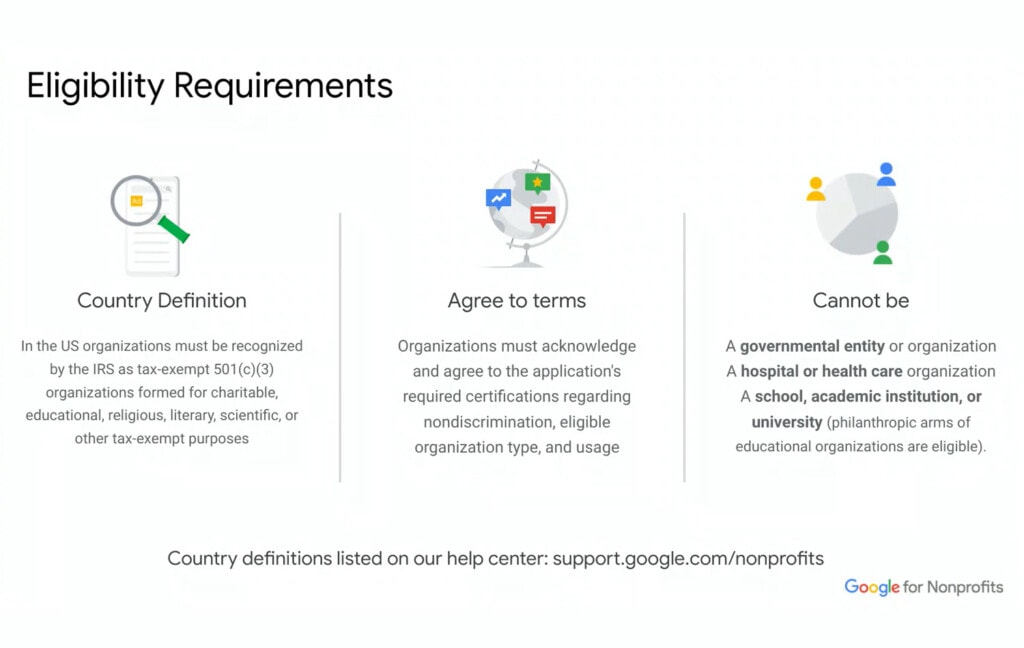
Additionally, to be independently verified, you need to work with Percent, the validation partner for Google for Nonprofits. If you aren’t already, you can validate your nonprofit with Percent on their website here.
Finally, you may also wish to review the Google for Nonprofits Additional Terms of Service. You are required to agree to these terms, so being familiar with them and the differences between them and the standard Google Workspace Terms of Service can be a good idea.
Apply for Access to Google for Nonprofits
Once you’ve verified that your organization is eligible for Google for Nonprofits, all you need to do is visit their main page here and request access. Make sure you’re logged in with your nonprofit’s primary business account (or create one for the purpose) before you proceed unless you want your personal account to be the primary account for the nonprofit, which you typically shouldn’t.
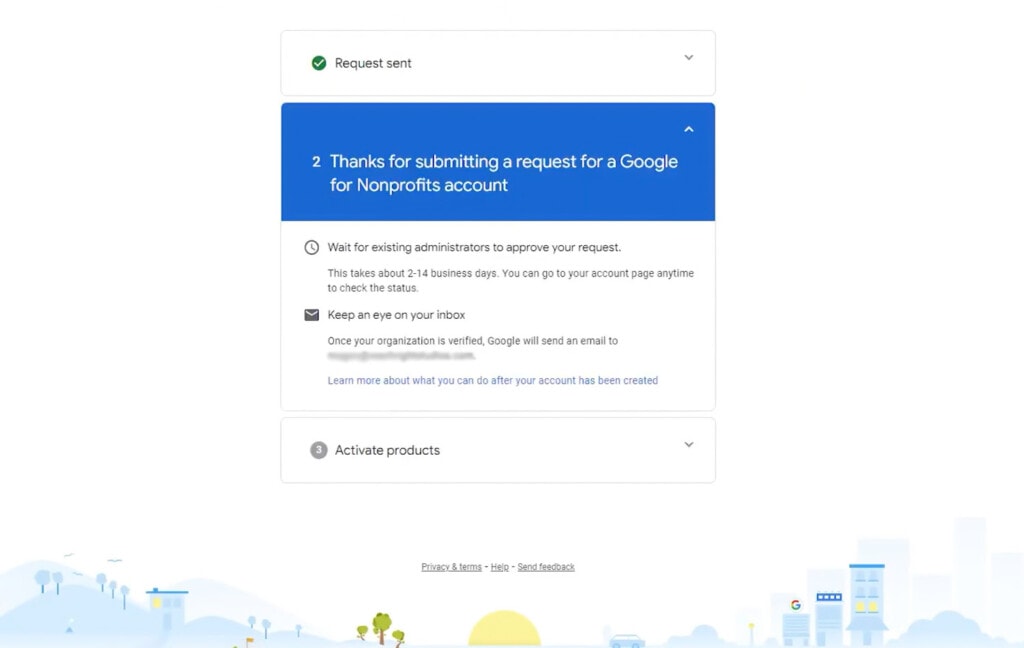
You will be asked to go through a process to validate your organization within Google’s system, provide them with contact information, and generally go through a fairly simple onboarding process. It’s all quite self-explanatory, but if you want further explanation of the process, you can watch this explainer video from Google themselves. Note that the video is three years old and is slightly out of date – they explain TechSoup as their validation partner rather than Percent – but for the most part, the process is still the same.
Typically, if you haven’t already validated your nonprofit with Percent, you’ll need to do so during this process. It can take between two days and two weeks, depending on various external factors. Once your validation is received, your account will be flagged, and you can activate your Google for Nonprofits status. You will, however, need to activate each individual Google Product you want to be using. That means specifically activating Google Workspace for Nonprofits, Google Ad Grants, YouTube’s Nonprofit Program, and the Google Maps Platform credits system.
Tips for Using Google for Nonprofits
At this point, you’re left largely to your own devices with a variety of tools at your disposal. How should you start putting them to use?
Start by adding your employees and users to your system. Each person who works with you should have an account so they can make use of these services, the additional storage space, and the collaboration tools effectively.
Next, spend some time exploring the tools and systems available to you. There are a lot of options that having a “paid” Google account gives you, even if the monthly payment is free. Learn how you can set up shared drives, how to get users into teams and collaborate, how to manage the Ad Grants system, and whatever other features you want to use. In particular, if you have a dedicated marketing group and make use of video content, the YouTube nonprofit program can be very beneficial to explore.
You can also use Google Classroom for onboarding and training. This, as well as Google Sites, can both be effective at creating what is essentially a training intranet powered entirely by Google. Now, if you already have an effective onboarding process, you don’t need this, but many nonprofits have a fragmented and messy onboarding process since they aren’t typically run like businesses, so it can be beneficial to collate and collect it all in one place.
Make sure to establish best practices for using storage. For example, since nonprofits are subject to various data protection and auditing rules, you should make sure your users aren’t using their Google Drive space for personal content, especially if that content potentially includes anything infringing. Establish good habits for data labeling, organization, and sharing, along with backup and data protection habits as well.
Most of this isn’t unique to Google for Nonprofits; it’s just general best practices for Drive.
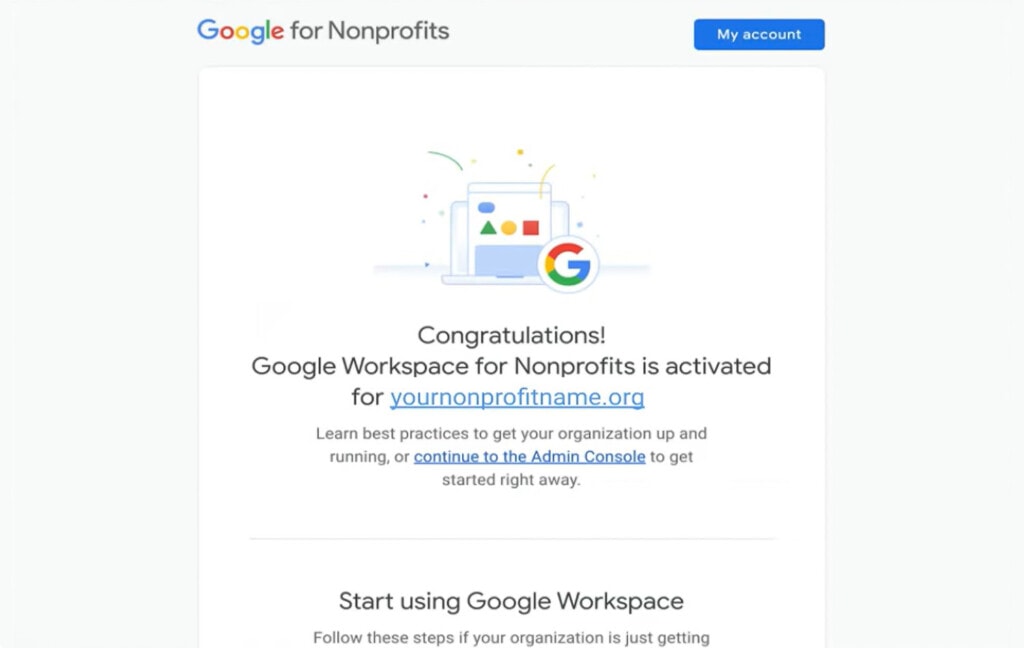
I also have a variety of guides that can help you with various advanced features and techniques for getting the most out of Google Drive. For example:
- Tips for collaborating with others over Google Drive
- Integrating Google Drive with popular project management tools
- Staying compliant with GDPR regulations using Google Drive
- Making the most out of colors, stars, and priority to organize Google Drive
These guides and more are all available on my blog, so feel free to browse and check out whatever information may be useful to you.
Google also provides a handful of specific how-to guides for nonprofits. These include:
- Using email for better and more effective crowdfunding.
- Reaching new audiences and engaging existing supporters using YouTube’s nonprofit program.
- Managing volunteers with Google products and tools.
- Using Google products to coordinate your nonprofit board.
- Enhancing productivity and collaboration with Google products.
- Making use of Google’s Bard AI for nonprofits.
All of these can be found on their how-to guide page here.
As you go, you will likely have questions. There are a variety of resources you can access to ask them, from the comments in my blog to the various Google product subreddits to Google’s support directly and their support forums. In some cases, you can even ask Bard for help, and it can be semi-effective, though be sure not to take any instructions it gives you if they would make irrevocable changes to your account.
If you have existing nonprofit Google Drives, they may be full of data that needs to be audited, cleaned up, and organized. If that’s the case, why not try out Filerev?
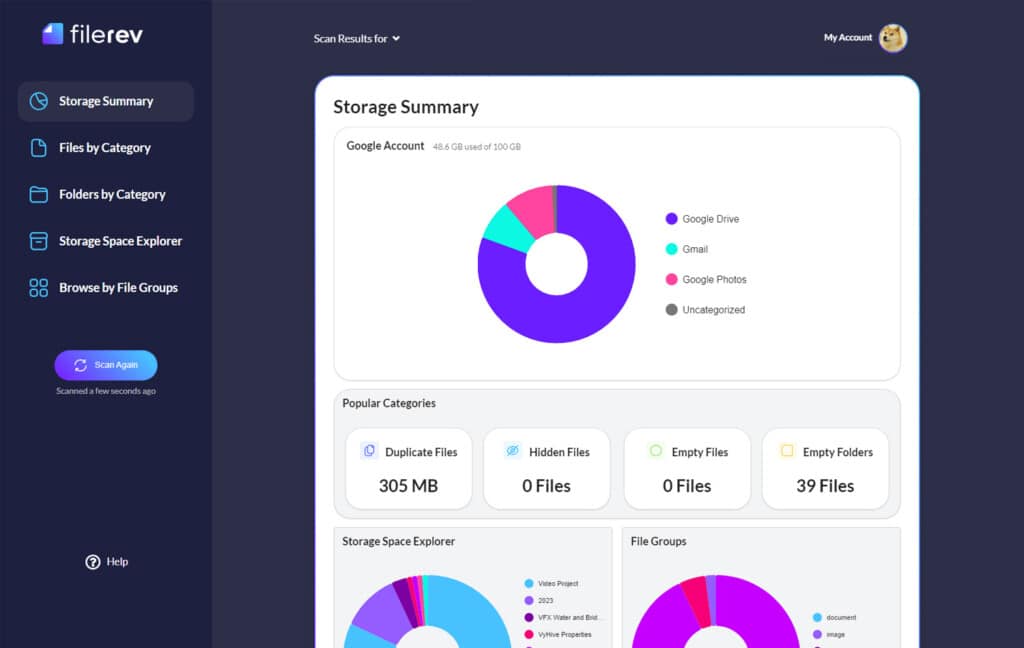
I developed Filerev as a way to review and audit everything in a Google Drive account, no matter how large it is. All you need to do is get started, and you can see a complete report of everything in your Drive, along with plenty of tools to help you filter and remove the files you don’t want in your Drive. It’s very powerful, and I’m always adding new features, so give it a look!

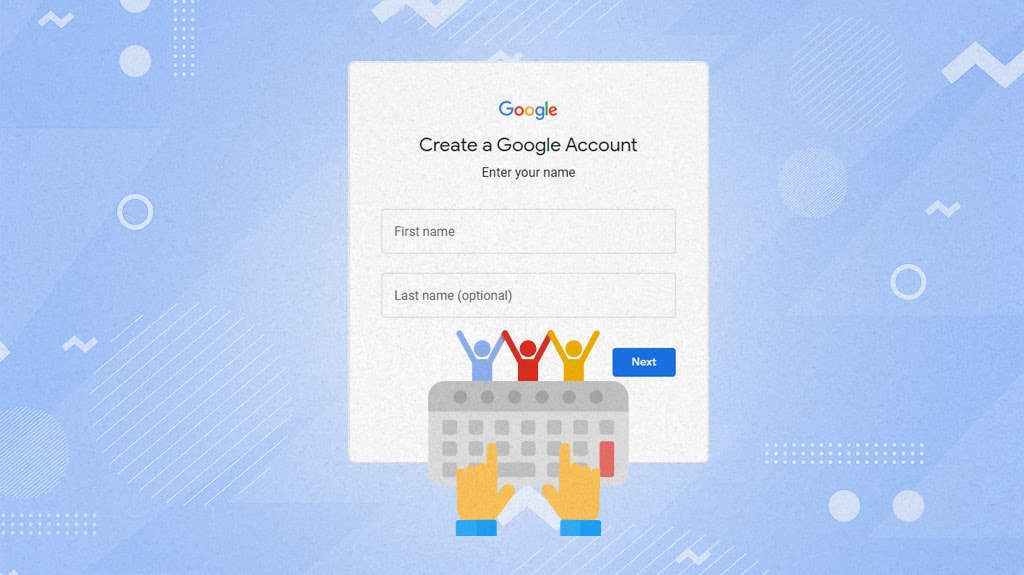




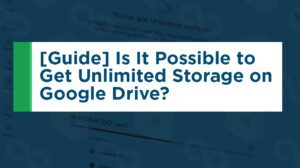
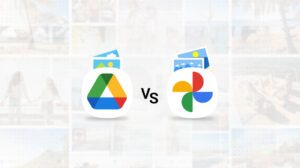

Leave a Reply