Integrating Google Drive with your computer gives you a ton of options for expanding your functionality and your productivity. While you can already access it from a web browser, sometimes you might want additional functions that speed up operations, give you additional options, or just make things a little easier on you.
In the past, I’ve talked about a variety of useful browser extensions you can add to give you more functionality with Google Drive. You can read the article here. Unfortunately, the advice in the article only applies to Google Chrome users; if you use another browser, like Mozilla’s Firefox, you’re out of luck. Or are you?
Chrome, being a Google product, works pretty well with Google Drive. This also means that a lot of the developers working on extensions and plug-ins for Google Drive are assuming that most people are just using Chrome, so Chrome has a lot more in the way of options than other browsers.
That said, Firefox has a few good extensions you can use to give yourself some added functionality. I’ve put together my list of half a dozen of the best so you can give them a try and see what works best for you.
Before We Begin: Cloud Storage Safety
Safety and security are huge concerns on the internet today. Sadly, browser extensions are a prime vector for malicious software. I’ve done my best to make sure all of the extensions I’ve listed here are safe, but there’s always some risk in allowing access to your browser, your data, or your Drive to a third party.
Fortunately, Mozilla is fairly responsive when it comes to anything actually malicious. Anything attempting to steal credentials, copy data, monitor traffic, or otherwise cause harm is going to be removed from the add-ons library once it has been reported. Sadly, there are a lot of things an extension can do that aren’t on the up-and-up but aren’t actively harmful, so they can linger. Our first extension has a discussion of one example.
I highly recommend two things when you’re installing browser add-ons. First, only install one at a time, and pay attention to what permissions and data it asks for. If it’s asking for something it has no reason to need, consider not installing it. Second, watch your Google Account Security once you install anything, and keep an eye out for signs of unauthorized access.
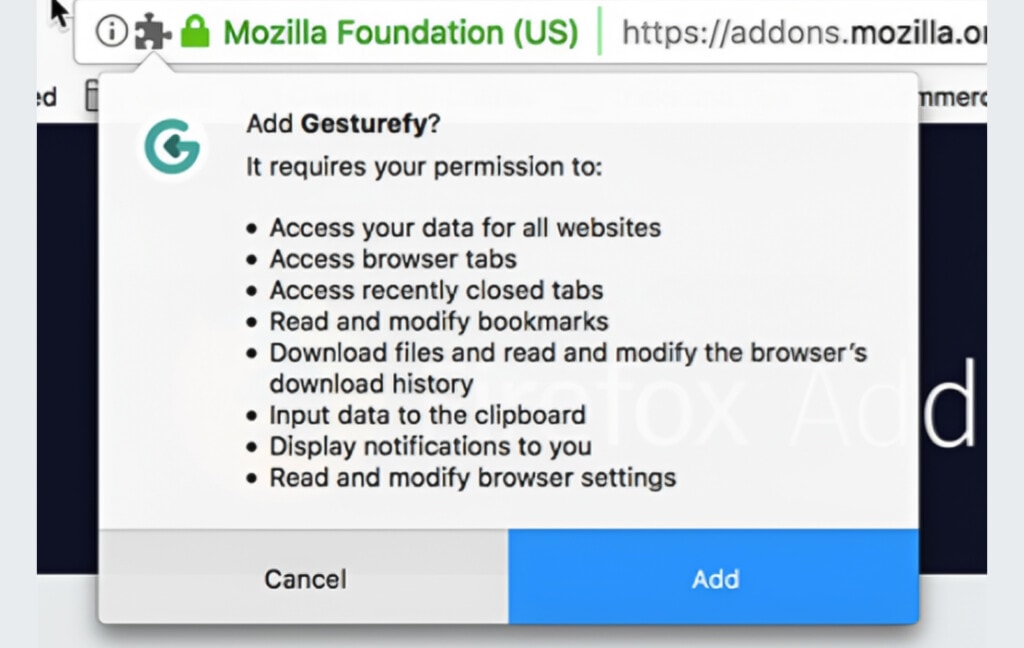
Again, you shouldn’t have any trouble with the browser extensions I’ve recommended here today, but if you go browsing for others on your own, exercise due caution.
One of the reasons I bring this up is because all of the extensions listed below have a warning on them that says, “This add-on is not actively monitored for security by Mozilla. Make sure you trust it before installing.” This isn’t a sign that the add-on is bad; it just means it’s not developed by Mozilla or actively monitored for problems like the top most recommended add-ons are. Don’t let it scare you away from useful functionality; it’s just a boilerplate warning for 99% of browser add-ons in the Firefox Extension Library.
So, with that warning out of the way, what are my six picks for the top browser extensions for adding Google Drive functionality to Firefox?
Extension #1: Pinned Google Drive
Extension Link: https://addons.mozilla.org/en-US/firefox/addon/pinnedgoogledrive/
This is a very simple add-on. All it does is give you a button that you can click to immediately open a tab that contains your Google Drive, the same way as if you pointed a tab at drive.google.com.
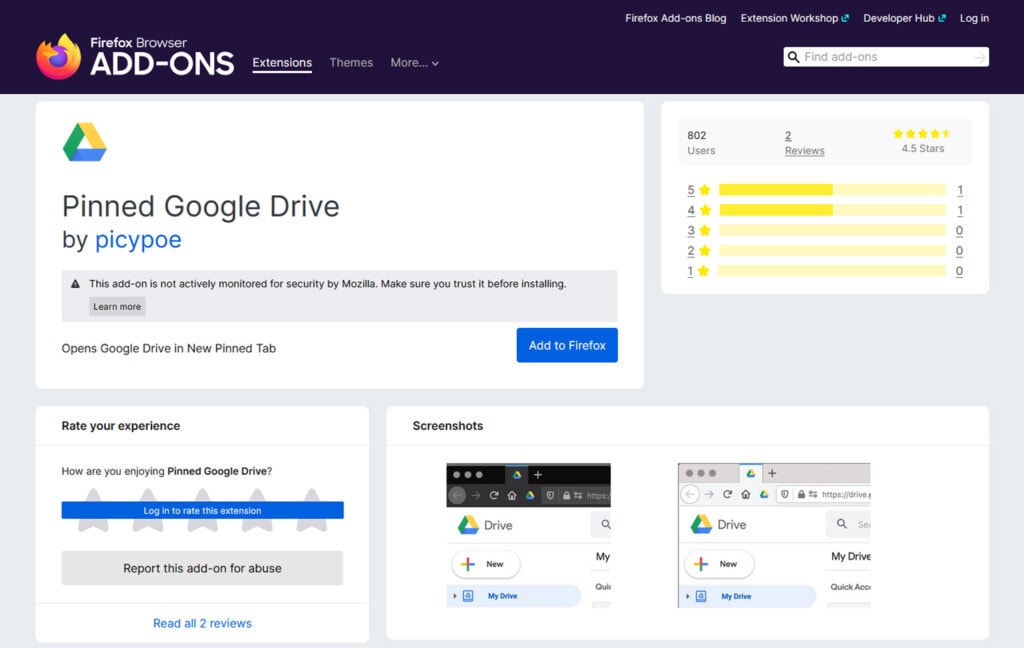
How is this useful? Well, it saves you a bit of time and makes sure that you have ready access to Google Drive at all times. Since the tab is pinned, it’s easily accessible and always available. And, since it’s just a single button you can click, it’s easier than navigating to a new browser tab and typing in the URL, searching for and clicking on Drive, or finding a bookmarks link and clicking it.
It’s really just a simple convenience thing. You might only save 1-2 seconds each time you use it, but that time savings can add up over months or years of using Google Drive.
Heeding the Warnings
Above, I mentioned that the first extension I picked is a prime example of the potential security issues you can run into. Here’s why. There’s a second version of Pinned Google Drive available, which can be found here. But this version has a bunch of negative reviews.
Why? In addition to the stated functionality, it also changes your browser’s selected search engine away from Google, causes new tabs to default to this new search engine, and causes other problems as well.
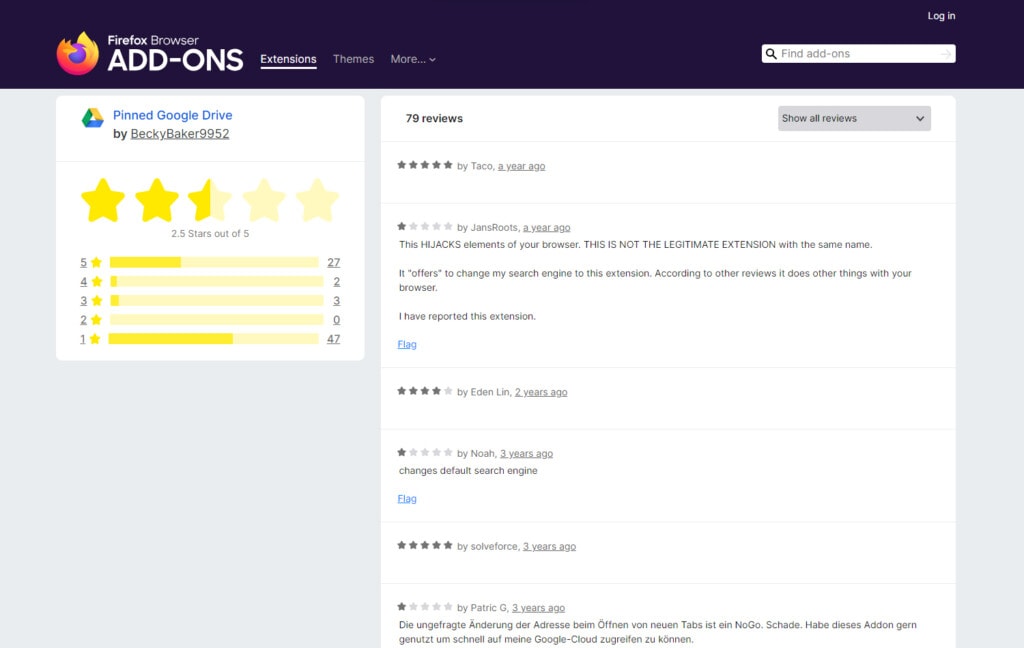
These reports are over a year old, and Mozilla has kept the extension available. Why? Two reasons. First, it’s technically optional; most people don’t know how to tell it not to make those changes, but you can technically stop it. Second, it’s not actively malicious. It’s more classified as adware than malware. It’s annoying, but it’s not going to steal your bank account.
The point is to be careful about what you install, read reviews when you can, and keep an eye on every little checkbox you agree to when you install something.
Extension #2: Checker Plus for Google Drive
Extension Link: https://addons.mozilla.org/en-US/firefox/addon/checker-plus-for-google-drive/
Checker Plus is a somewhat more advanced browser extension than the previous one. It gives you a bunch of added functionality within the extension window itself. Everything it can do is something you can do from Google Drive, of course, but it gives you the ability to do it without having to open up Google Drive first.
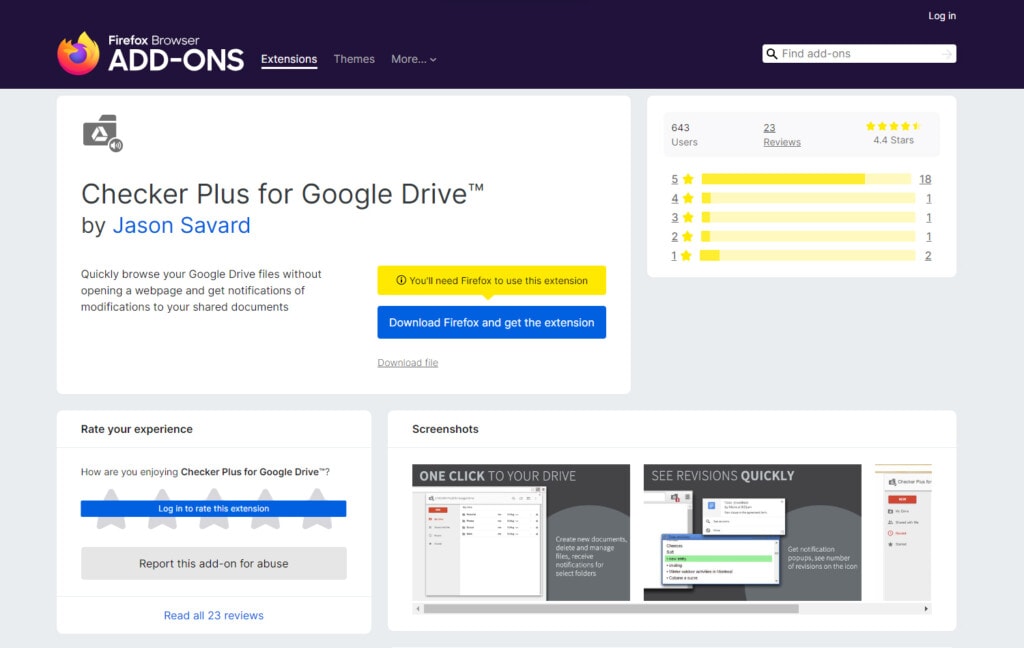
With Checker Plus, you can:
- Create new documents in your Google Drive directly.
- Manage, move, rename, and delete files in your Google Drive.
- Receive browser push notifications whenever a file is edited or revised in your Drive by someone else.
Of these three core features, it’s arguably the third one that is the most valuable. You can get this feature via desktop applications if you install Google Drive for Desktop, but there, it’s all-or-nothing, and you have to have Drive for Desktop installed on your machine. Sometimes, you don’t have that option, and sometimes, you don’t want notifications popping up when you’re working on other things.
With Checker Plus for Google Drive, you can actually choose the specific folders you want notifications to be tracked, so you can monitor certain files or folders without having to get a notification every time someone else works on something in another folder. It’s a good way to keep tabs on what’s going on in a shared folder without having to monitor every little detail.
Extension #3: Google Drive Search
Extension Link: https://addons.mozilla.org/en-US/firefox/addon/google-drive-search/
Google Chrome has something called the Omnibar. The address bar can be used for a variety of things beyond just typing in web addresses, including searching through specific preconfigured systems. Well, Firefox has something similar, which they call the Awesome Bar. It can search websites, search through different search engines, navigate to web pages, and a lot more.
This browser extension just adds one more feature to the Awesome Bar: the ability to search through your Google Drive without having to actually be on the Google Drive page and using the Google Drive search box.
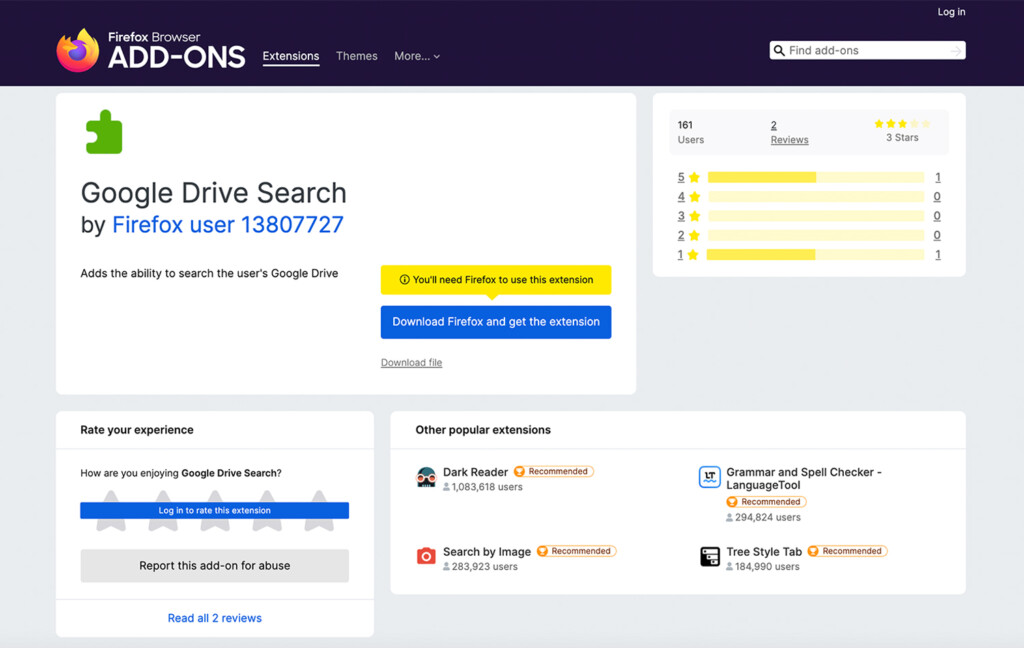
To use it once you have it installed, all you need to do is start a query in your Awesome Bar with “gdrive:” followed by whatever it is you want to search for. It’s pretty simple, but if you don’t feel like typing in “gdrive:” every time, you can change it in the Firefox extension options menus.
Honestly, this isn’t all that convenient unless you’re just checking to see if you have something or not. You still need to go to Google Drive to do anything with the files you find, and there are better ways to search Google Drive if you need to. It just gives you a fast quick-check option for searching your Drive before you commit to opening up Drive entirely.
Extension #4: Google Drive Percentage
Extension Link: https://addons.mozilla.org/en-US/firefox/addon/google-drive-percentage/
This extension might seem trivial or minor to some of you, but for others, it’s an incredible source of relief.
Whenever you download something from your Google Drive, Google performs a quick check on it. If it’s a relatively small file, it downloads right to your computer, which is simple and easy. If it’s a larger file, or if it’s multiple files or a whole folder, though, Google goes through a process.
What Google does to save themselves some bandwidth and make your download take a little less time is compress the files into a zip folder first. They do this on the server side, which only takes a moment, and then your download starts.
The trouble is when you’re downloading all of this, there’s a “progress wheel” that pops up in the corner of Google Drive. That wheel is, to put it lightly, frustratingly nonspecific. It’s impossible to tell how far along your download is, so you just have to sit and wait.
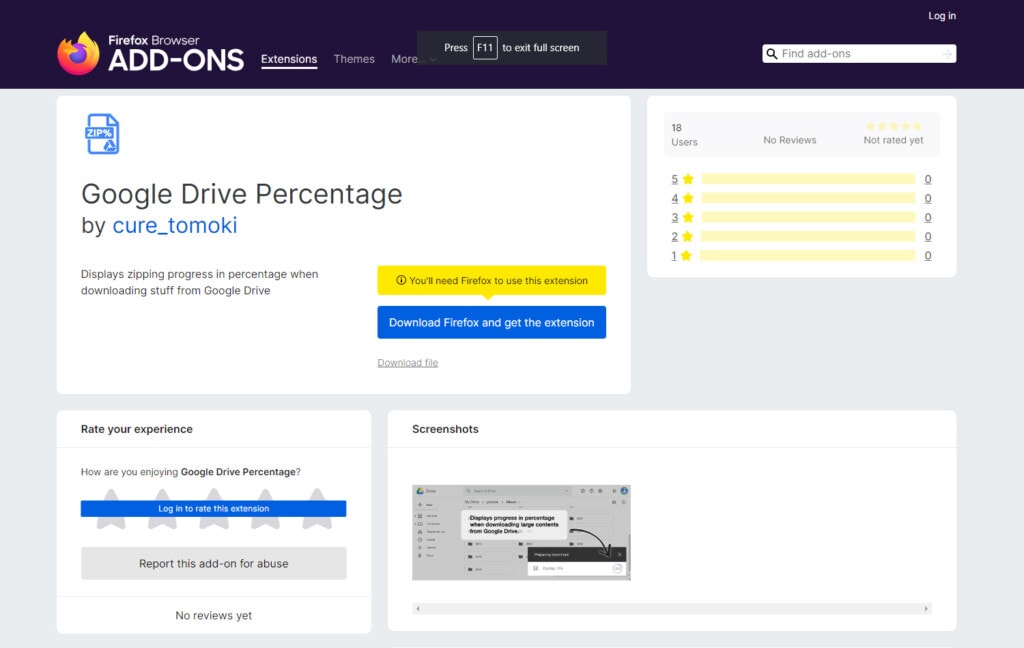
All this extension does is reveal the hidden numbers behind that wheel and tell you what actual percentage of the download is done. That’s it!
“That’s nothing,” I hear you say. And, sure, for some of you, there’s really no reason to have this extension. For others, though, you might need to wait on the download but want to do other things, and knowing whether you’re 10% done or 90% done can be a huge difference in planning the rest of your work session. For those people, this is an excellent extension.
Extension #5: Copy Text from Google Drive Files
Extension Link: https://addons.mozilla.org/en-US/firefox/addon/copy-text-google_drive-pdfs/
This is another relatively minor feature that can nonetheless be very frustrating to have to deal with in some situations. A lot of you aren’t going to care, but for those of you who do, it’s a lifesaver.
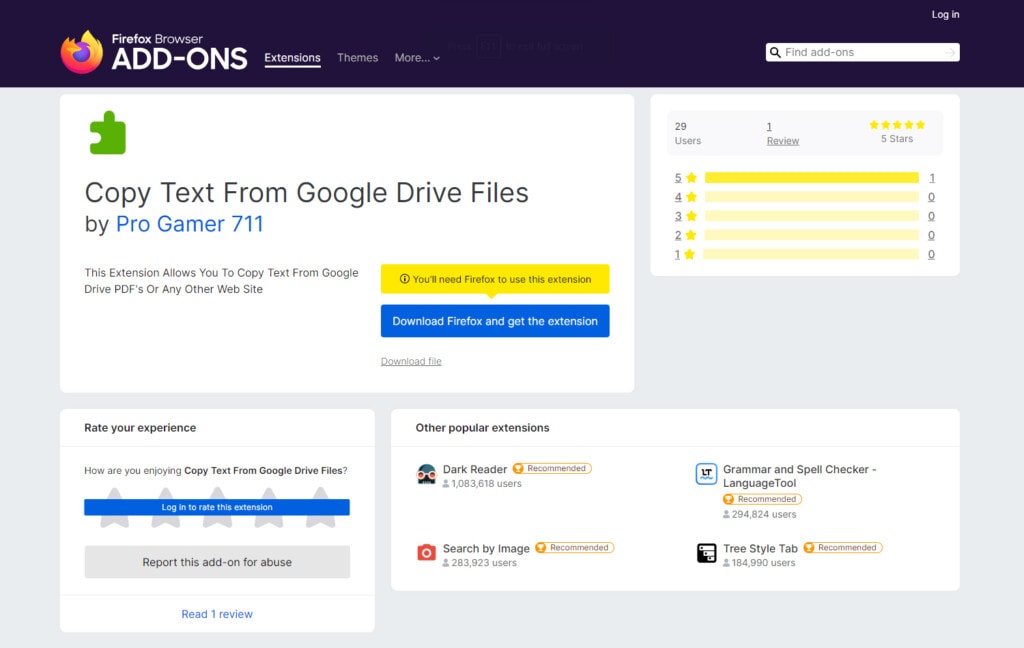
Certain kinds of files, in particular PDF files, often have their text stored either locked away or as images rather than actual text. This can make it very hard to actually do anything with the data in a PDF unless you have a dedicated PDF editor, often with an OCR system attached, which can be both expensive and a mess to manage.
This browser extension makes use of Google’s OCR and PDF editing features to give you the ability to copy text from any PDF and certain other files stored in your Google Drive. This is the text you normally wouldn’t be able to just highlight and copy, so it’s a pretty useful additional feature.
Of course, if you never really work with PDFs or copy text from files like this, it’s nothing special, but if you can make use of it, it’s great.
Extension #6: DriveHub Cloud Storage Transferrer
Extension Link: https://addons.mozilla.org/en-US/firefox/addon/cloud-storage-transferer/
Probably one of the biggest features of an extension on this list, DriveHub is an extension that allows you to move and synchronize data between different cloud storage platforms. In addition to the big names like Dropbox, OneDrive, and Box, this also supports a variety of other cloud storage platforms, like Jottacloud, SugarSync, and Yandex Disc. It also can access and transfer between Google Drive and things like Amazon S3 and your own FTP server.
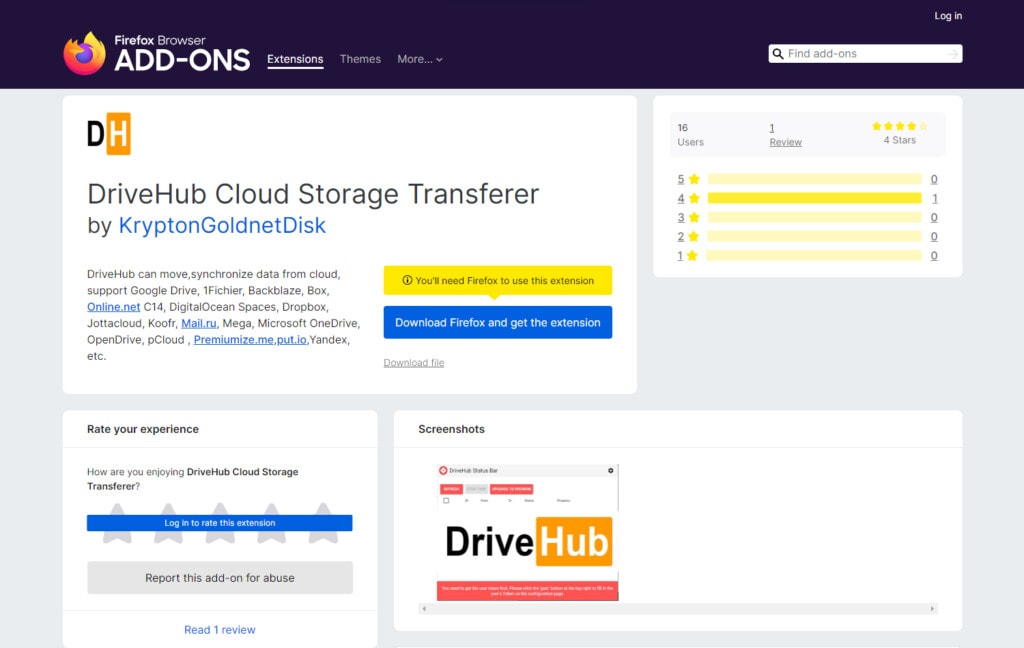
The one downside of this extension is that, unlike everything else on this list, it’s not entirely free. They do offer “happy hour” sessions where you can transfer things for free, but being time-gated can be annoying.
Your Favorite Extensions
Unfortunately, Firefox’s extension library is pretty thin on the ground when it comes to Google Drive extensions. That said, it’s entirely possible that I missed a good one. If so, let me know!
I’d love to see what other features are out there.
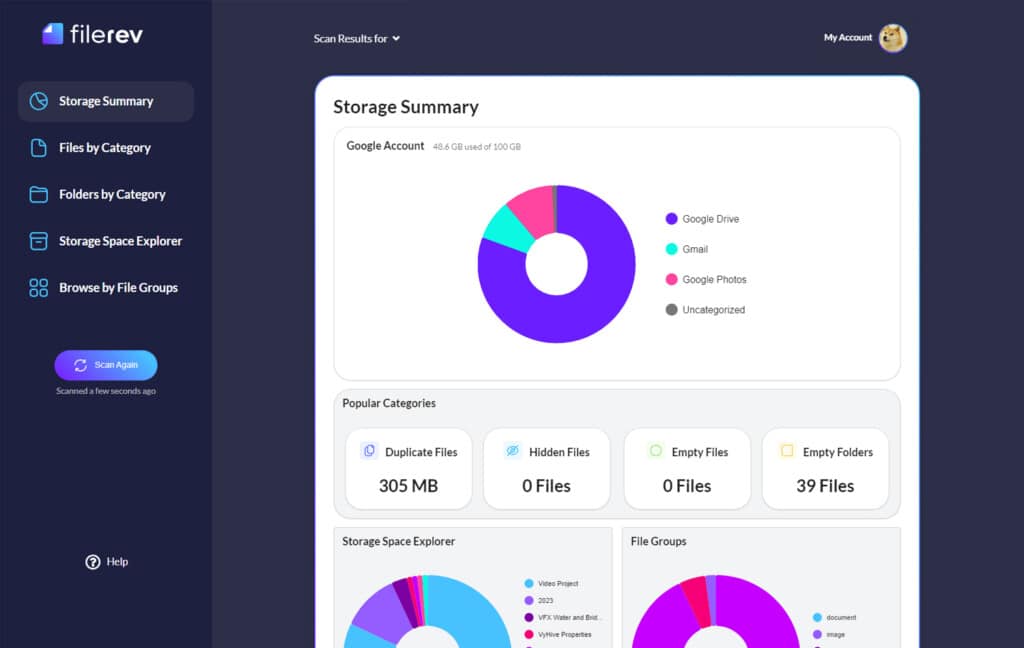
In the meantime, if you have to sort, manage, or clean out your Google Drive, why not give Filerev a try? I built Filerev as a platform for complete Google Drive auditing and cleaning.
You can organize, audit, clean up, sort, and manage your files all throughout your Google Drive account, no matter how large the account or how many files are in it. Just click here to learn more!

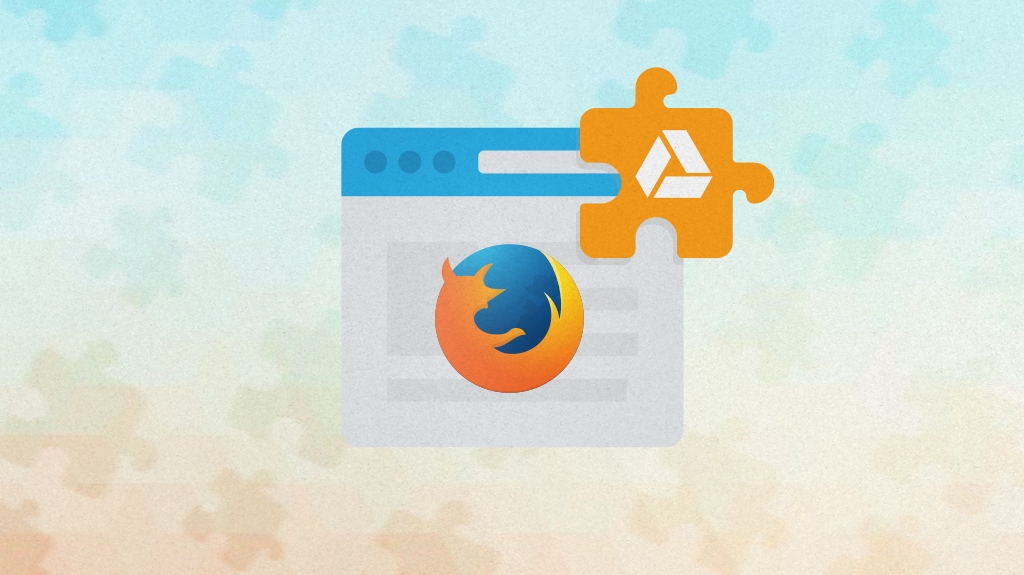
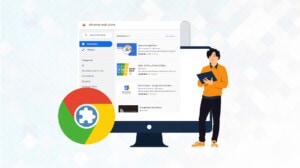


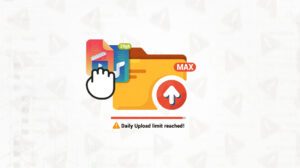
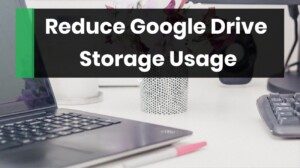
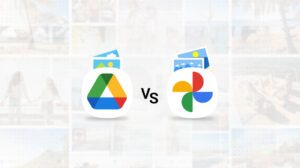

Leave a Reply