Clean Up Google Drive
Find and Remove Duplicates, Organize Effectively, and Manage Storage Smartly.
Trusted by Google users to scan 7.0 billion files and organize 37 Petabytes of data.
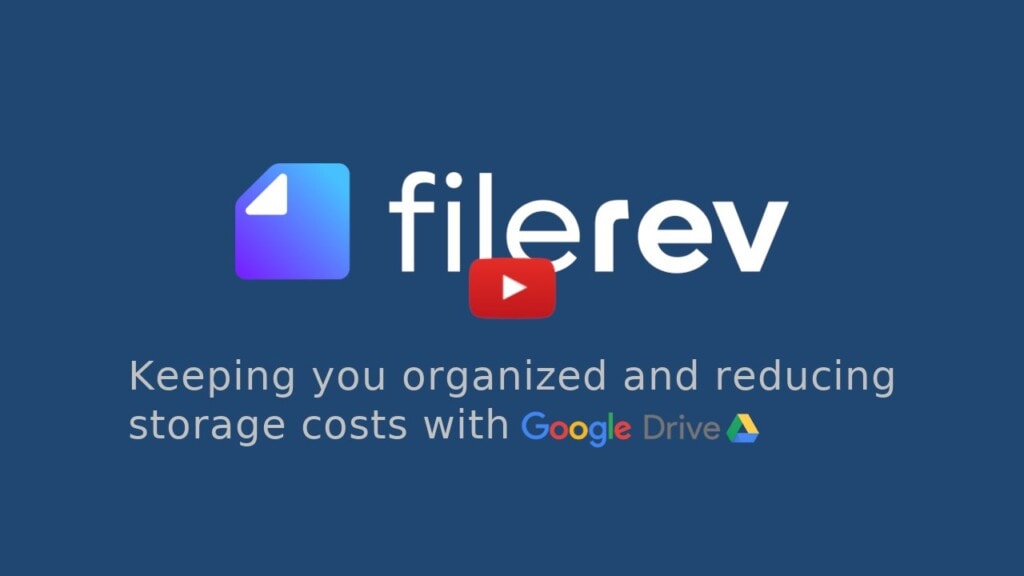
Storage Usage Summary
Filerev makes it easy to see where your storage is used to clean up Google Drive. It will show at a high level where your storage is used between Google Drive, Gmail and Google Photos and also provide a more detailed view of which folders and types of files use the most storage space in your Google Drive.
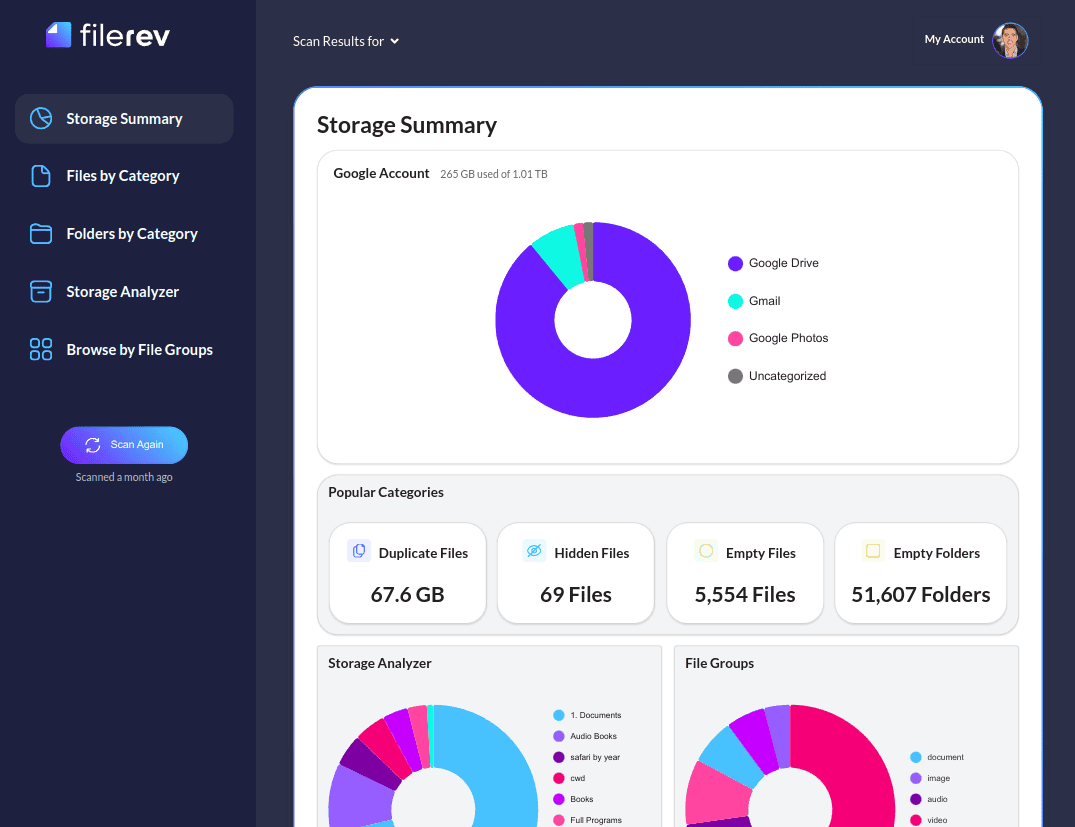
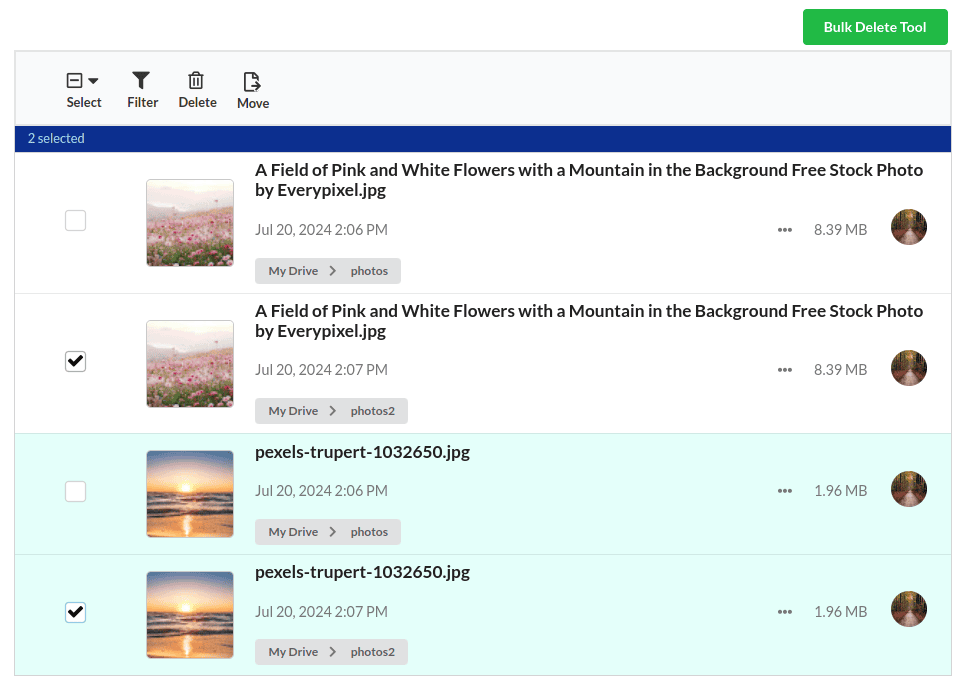
Find & Remove Duplicate Files
Filerev will detect every duplicate file in Google Drive where the content is 100% identical. You can then preview the duplicates, manually select duplicates for removal, or bulk remove all duplicates.
Bulk Delete Files
With Filerev, you can easily remove large batches of files across your Google Drive account with a single click. You can delete all files in any of the predefined categories (duplicate files, large files, hidden files, old files, empty files, empty folders, etc.) or use filters to see a customized subset of files and then bulk delete them.
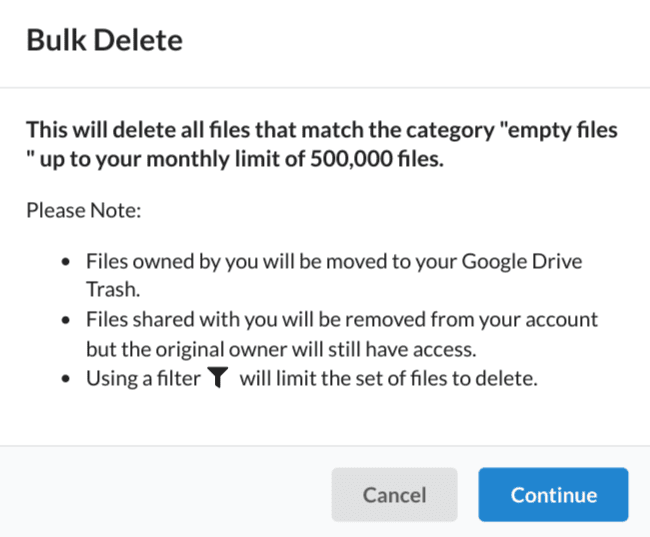
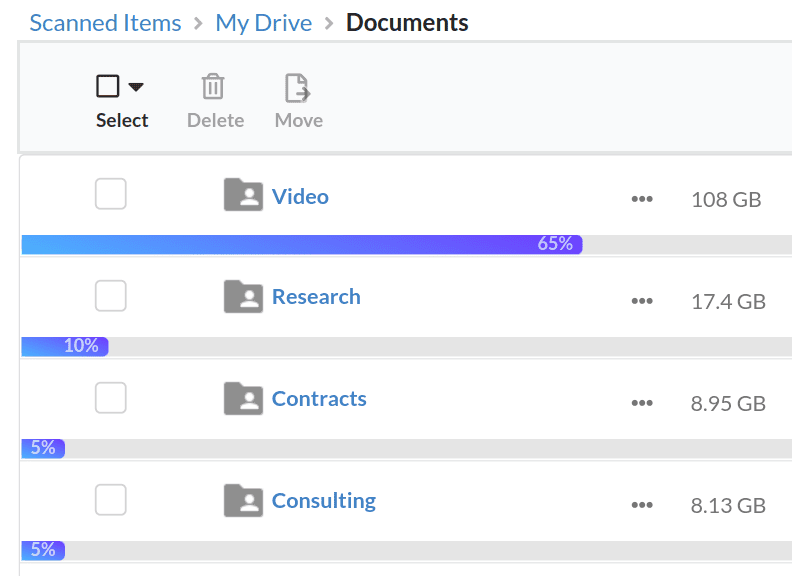
Browse Folders by Size
See which folders consume the most storage space in your Google Drive. Navigate through a tree-based view of your folders and see a graphical representation of how much storage space each folder uses. You will also see the files in the folder to know if one or many files consume your storage space. The Folder Size Analyzer makes viewing your folder sizes in Google Drive easy.
Security
We care about the privacy of your data and are committed to protecting it. We use a proprietary algorithm to connect to Google and receive the most minimal data possible. Everything is transferred over a secure SSL connection, and we encrypt any account information we store. We also have regular security audits from a neutral third party. Our motivation is to help you organize Google Drive; we will not use your information for anything other than that. You can read more about this in our Privacy Policy, and the is Filerev safe page.
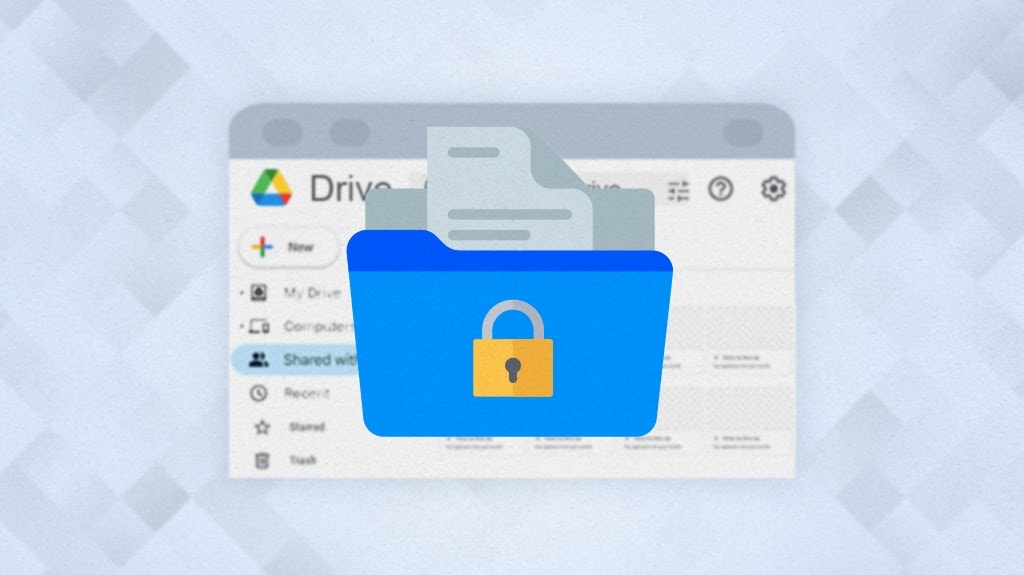
More Tools for Google Drive
Hidden File Finder
Find hidden files in Google Drive that consume storage space yet cannot be seen in any folder as they are hidden, also known as “orphaned files”.
Empty File & Empty Folder Remover
Find empty files in Google Drive and empty folders in Google Drive that clutter up your Google Drive account and remove them with this tool.
Browse Files by Type
Easily browse your files in Google Drive by file type (mime type) or file extension.
Shared Drive Organizer
Having multiple contributors in Shared Drives often requires more frequent file cleanup. Use the Shared Drive Organizer to improve your Shared Drive Organization.
Temporary File Cleaner
Many desktop applications create temporary files that can be automatically or accidentally synced to Google Drive, creating unnecessary clutter. Use the Temporary File Cleaner to clean up those temporary files in Google Drive.
Clear Google Drive
Sometimes it is easier to wipe, reset or completely remove all files from Google Drive instead of trying to organize what is there. This tool will help you remove all files from Google Drive with a simple click.
How Filerev Helps Clean Up Google Drive
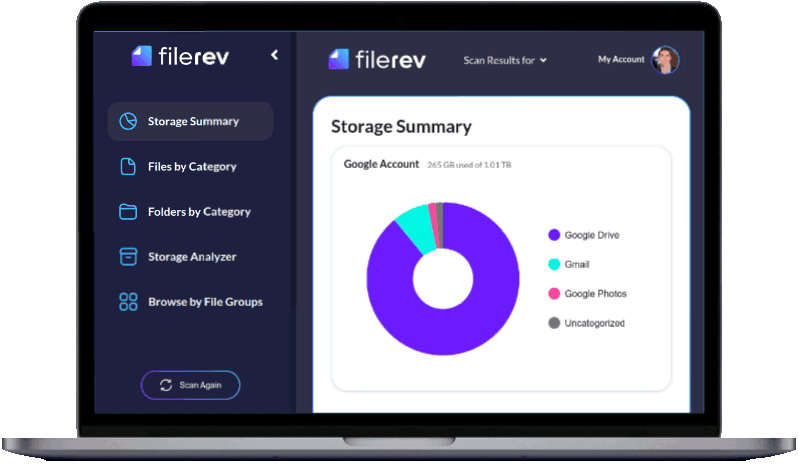
1. Scan
After you log in, you will be able to select what to scan. You can choose to scan your entire Google Drive account or select specific folder(s) to scan.
2. Review
When your scan completes, you will be taken to the summary page to review what is taking up your storage space. With the summary page’s insight, you can further dive into the different categories (such as duplicate files, hidden files, and large folders) to clean up the files that are taking the most space. You can also organize your files by removing items cluttering your Google Drive (like empty files, empty folders, and temporary files).
3. Organize
After reviewing where your storage space is being used and removing some of the clutter, it will become much easier to clean up and organize your Google Drive files. You can browse your files by type (extension) and move specific files to a better location or view old files that should be archived or removed from the Google account.
Meet the Founder / Family Man
Hello! My name is Brett and I enjoy creating apps that help the world. I built the Filerev app to solve my own storage dilemma and I hope it helps you as well.

After storing my files online for many years, my drive account was starting to look like it was owned by a pack rat. I knew it was time for a change. When I went to find my old files or even the files that were consuming all of my storage space, I found there was nothing to help me do it. Enter the creation of Filerev.
I’m a pretty laid back guy that enjoys spending time with my family and friends in the great outdoors. I have a beautiful wife and four amazing children. They are the ones that make this all worth it.
Thank you to all my loyal, friendly customers for your support. I’m grateful that you are here!

Wow! I found files that I didn’t know existed.
Joanna Robinson
It helped me reduce my storage costs by finding large files that I did not need to store anymore.
Mark Souza
I finally found an app that adds the features I have always needed in Google Drive.
Maggie Stalk